Ever found yourself in the middle of poor internet connectivity and wished you’d downloaded that YouTube video in advance? Whether you’re gearing up for a long flight, an off-grid adventure, or simply want to save content offline, downloading YouTube videos on your Android phone can be incredibly useful. YouTube doesn’t natively allow video downloads for all content due to copyright restrictions, but there are legitimate and quick methods you can use. Below, we discuss three quick ways to download YouTube videos on your Android phone efficiently and safely.
1. Using the YouTube Premium App
The most straightforward and official way to download videos from YouTube is by subscribing to YouTube Premium. This subscription not only removes ads but also enables an offline viewing feature.
- Step 1: Download and install the official YouTube app from the Google Play Store.
- Step 2: Subscribe to YouTube Premium (a 1-month free trial is usually available).
- Step 3: Open the video you want to download.
- Step 4: Tap the Download button located beneath the video player.
- Step 5: Choose your desired video quality — high, medium, or low.
Once downloaded, the video will be available in your Library under the Downloads section, allowing you to watch it anytime without an internet connection.
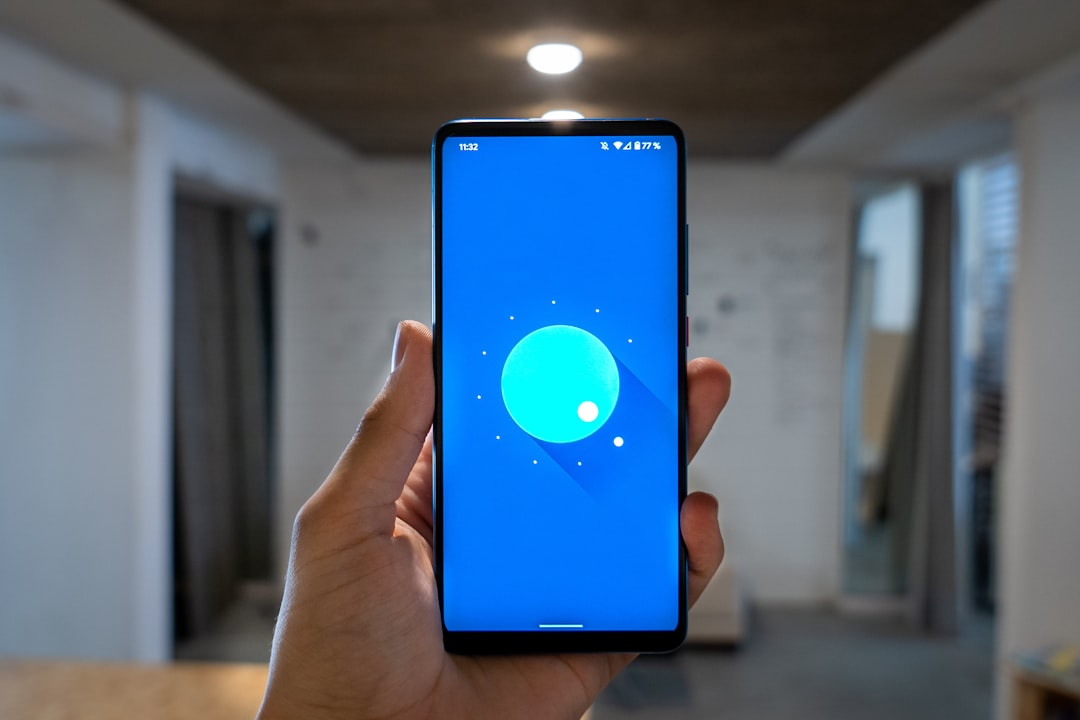
2. Using a Video Downloader App
There are several reliable third-party apps specifically designed to download videos from various platforms, including YouTube. These apps are not available on the Google Play Store due to policy violations but can be safely downloaded from official developer sites.
One popular choice is: SnapTube. Here’s how to use it:
- Step 1: Visit SnapTube’s official website and download the APK file.
- Step 2: Before installing, enable Install Unknown Apps in your phone’s settings.
- Step 3: Open SnapTube and search for the YouTube video you wish to download.
- Step 4: Tap the Download icon and select your preferred resolution.
SnapTube supports various resolutions and formats, including MP4 and MP3, making it ideal for both video and audio downloads. Remember, always download APKs from trusted sources and ensure your device is protected with antivirus software.
3. Using a Browser-Based Online Service
If you’re hesitant about installing additional software, browser-based download services are a great alternative. These services allow you to paste a YouTube video URL and directly download the file to your Android device.
One such site is: Y2Mate (www.y2mate.com)
- Step 1: Open YouTube and copy the URL of the video you want to download.
- Step 2: Go to www.y2mate.com in your mobile browser.
- Step 3: Paste the YouTube URL into the input box and hit Start.
- Step 4: Choose the format and resolution you need.
- Step 5: Tap Download, and the file should begin downloading immediately.
This method doesn’t require any installation, giving you quick access to videos whenever and wherever you need.
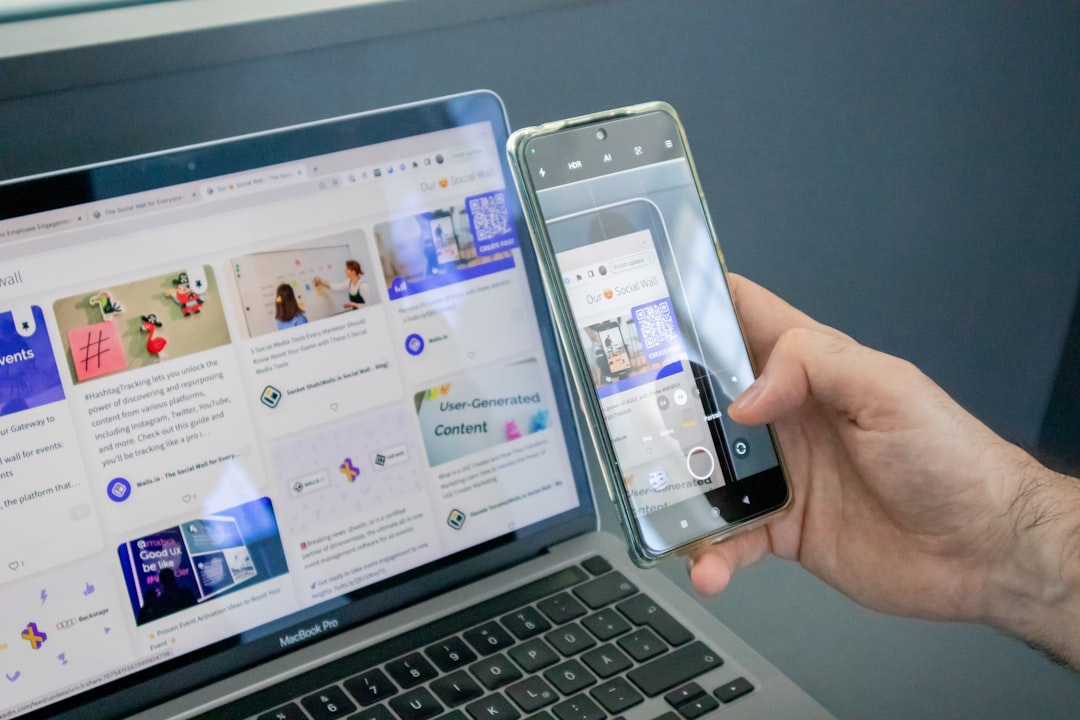
Important Points to Consider
While all of these methods will help you save YouTube videos offline, it’s crucial to keep the following in mind:
- Respect copyright laws: Download videos only for personal use or if you have the rights to reuse or view them offline.
- Avoid shady download sites: Some sites may prompt unnecessary ads or contain malicious scripts. Use only trusted sources.
- Check storage space: High-quality video files can be large. Ensure your Android device has enough free storage.
Final Thoughts
Downloading YouTube videos on an Android device doesn’t have to be a complicated process. Whether you opt for a Premium subscription, install a trusted downloader app, or use an online tool, you’re just a few taps away from offline video access. Choose the method that fits your needs best — and enjoy your favorite content anytime, anywhere!