There’s nothing more frustrating than settling in for a gaming session only to discover that your PS4 controller won’t connect to your console. Whether it’s simply not syncing, blinking and turning off, or failing to respond entirely, these issues can be irritating—but don’t worry. This guide offers a reliable and thorough roadmap to resolving most PS4 controller connection problems.
Common Reasons the PS4 Controller Won’t Connect
Before diving into the solutions, it’s important to understand why this might be happening in the first place. Issues typically stem from one of the following:
- Firmware glitches in the PS4 software or controller
- Syncing failure due to Bluetooth conflicts or interference
- Hardware faults such as damaged cables or controller ports
- Outdated system software on the console
Knowing the likely causes can help you choose the right solution quickly.

Solution 1: Reset Your PS4 Controller
The most effective and often overlooked solution is a soft reset or full reset of the controller. Here’s how to perform a full reset:
- Turn off your PS4 completely — not Rest Mode.
- Locate the small reset button on the back of your controller near the L2 shoulder button. Use a paperclip or a pin to press into the hole for about 5 seconds.
- Reconnect the controller to your PS4 using a USB cable.
- Turn on the console and press the PS button on the controller to resync it.
This reset clears any temporary settings that might cause syncing issues. Always ensure you’re using a certified USB cable that supports data transfer.
Solution 2: Try a USB Connection First
If your controller won’t connect wirelessly, try this method:
- Connect your controller to the PS4 using a USB cable.
- Turn on your PS4.
- Press the PS button on your controller.
If the controller flashes briefly and then stabilizes, it should now be connected. If it still doesn’t respond, the issue might lie with the cable or the port itself.
Solution 3: Restart Your Console in Safe Mode
If resetting the controller doesn’t work, try booting the console into Safe Mode and re-establishing a connection. This can help bypass any software bugs:
- Turn off the PS4 completely.
- Press and hold the power button until you hear two beeps – this starts the console in Safe Mode.
- Connect your controller with a USB cable and press the PS button on the controller.
- From the menu, choose Rebuild Database or Update System Software if needed.
Safe Mode operations can fix deeper system-level issues that might block controller connections.
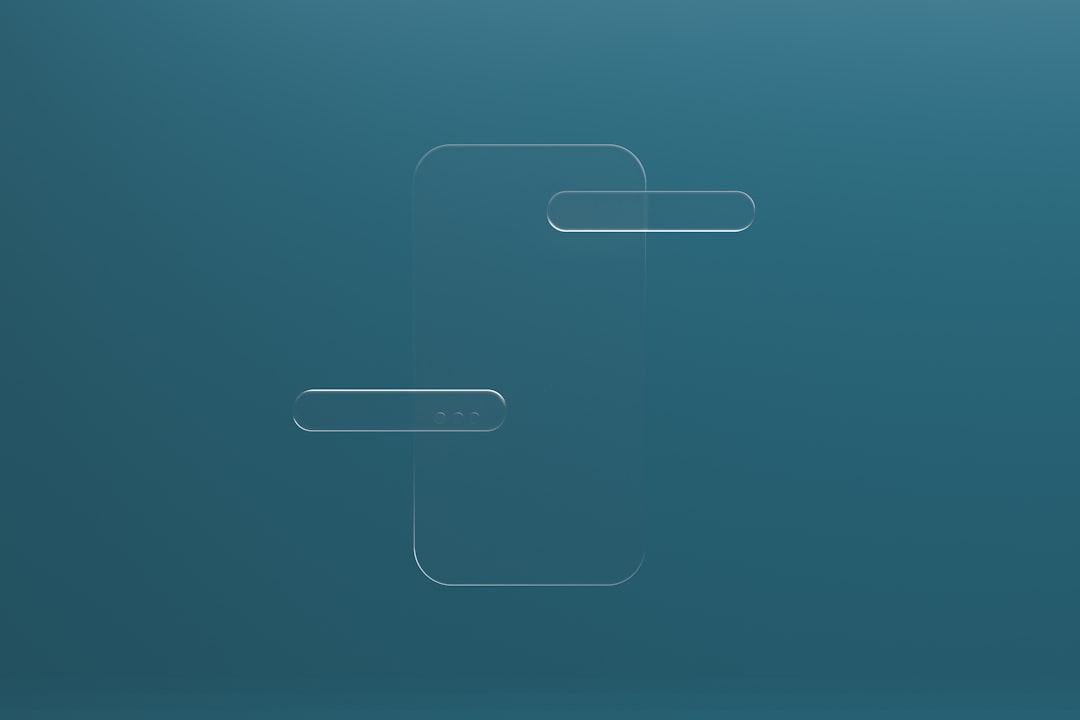
Solution 4: Consider Bluetooth Interference
If your controller connects via USB but not wirelessly, the issue could be Bluetooth interference. Try these tips:
- Move away any nearby electronic devices such as routers, laptops, or baby monitors.
- Try connecting the controller in a different room or from a different position.
- Unpair other Bluetooth devices from the system.
Sometimes, hidden interference can prevent a stable Bluetooth connection, making the controller unresponsive or laggy.
Solution 5: Update the PS4 System Software
Lastly, ensure your system is running the latest firmware:
- Go to Settings > System Software Update.
- Download and install any available updates.
- Restart the console after installation completes.
Outdated software can block new controller connections or cause compatibility issues with certain newer models of the DualShock 4.
Still Not Working? You May Have a Hardware Problem
If none of the above solutions help, the issue might be hardware-related. Some steps to consider:
- Test the controller on a different PS4 or with a PC using Steam’s controller support.
- Try using a different controller with your PS4 system.
- Inspect your micro-USB ports for dust, damage, or looseness.
If your controller or console is still under warranty, contact Sony support for potential repairs or replacements.
Final Thoughts
While a PS4 controller that won’t connect can be incredibly frustrating, the issue is often solvable with a few trusty methods. By carefully resetting, troubleshooting Bluetooth interference, and ensuring firmware updates, you’ll likely resolve the problem without needing a costly replacement. However, don’t hesitate to contact professional support if hardware issues seem to be the root cause.
Keep your system updated and regularly check your connections to reduce the likelihood of future syncing issues.