If you’re using Avast Antivirus on your Windows PC, you may have noticed an increasing number of popups that interrupt your workflow. These notifications range from security alerts to marketing messages promoting premium features. While some of them are essential for your computer’s safety, many are simply unnecessary and can be turned off without compromising your system’s protection.
Avast’s popups can quickly become a nuisance, especially if you’re working, gaming, or watching videos. Fortunately, there are several easy and safe ways to reduce or eliminate these interruptions. This guide will walk you through the steps to stop annoying Avast popups on Windows, so you can focus on what matters most.
1. Disable Avast Marketing Popups
Most users find the marketing messages—such as upgrade offers and additional product promotions—the most intrusive. You can disable these by adjusting your Avast settings:
- Open Avast Antivirus.
- Go to Menu in the top-right corner and select Settings.
- Under the General tab, choose Personal Privacy.
- Uncheck the following options:
- Allow usage data to be shared with Avast
- Show offers for other Avast products
- Show ads and special offers
This significantly reduces marketing-related notifications. Avast uses this data to personalize and deliver popups for its ads, so opting out will cut back on a lot of the unnecessary interruptions.
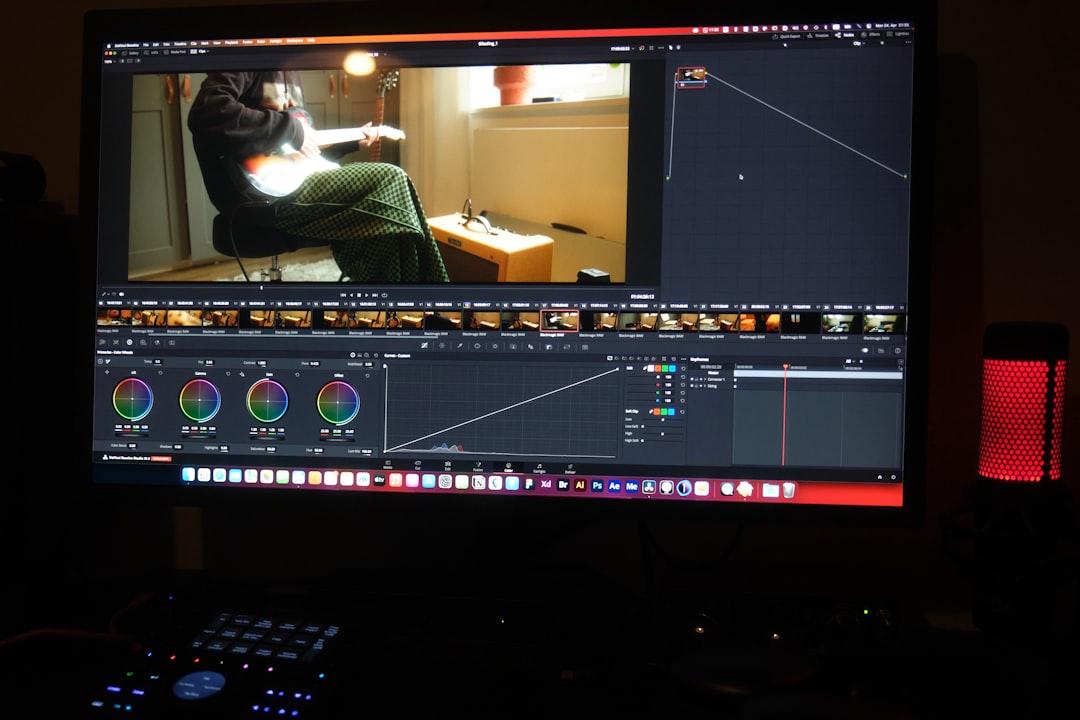
2. Set Avast to Silent Mode (Do Not Disturb Mode)
Avast provides a built-in setting called Do Not Disturb Mode which allows you to mute notifications while you use specific applications, such as games, video players, or presentations.
- Open Avast and go to Performance in the left-hand panel.
- Select Do Not Disturb Mode.
- Click Add App and select any apps where you don’t want to receive popups while they’re running.
This mode is especially useful for gamers or users who frequently watch videos in full-screen mode, as it prevents Avast notifications from disrupting your session.
3. Adjust Notification Duration
If you don’t mind seeing some of the alerts but want them gone faster, you can modify how long they remain on your screen.
- Navigate to Settings in Avast.
- Go to the General tab and click on Notifications.
- Change the Popup duration to a lower value, such as 1 to 5 seconds.
This won’t stop the notifications from appearing but will make them less disruptive by shortening their display time.
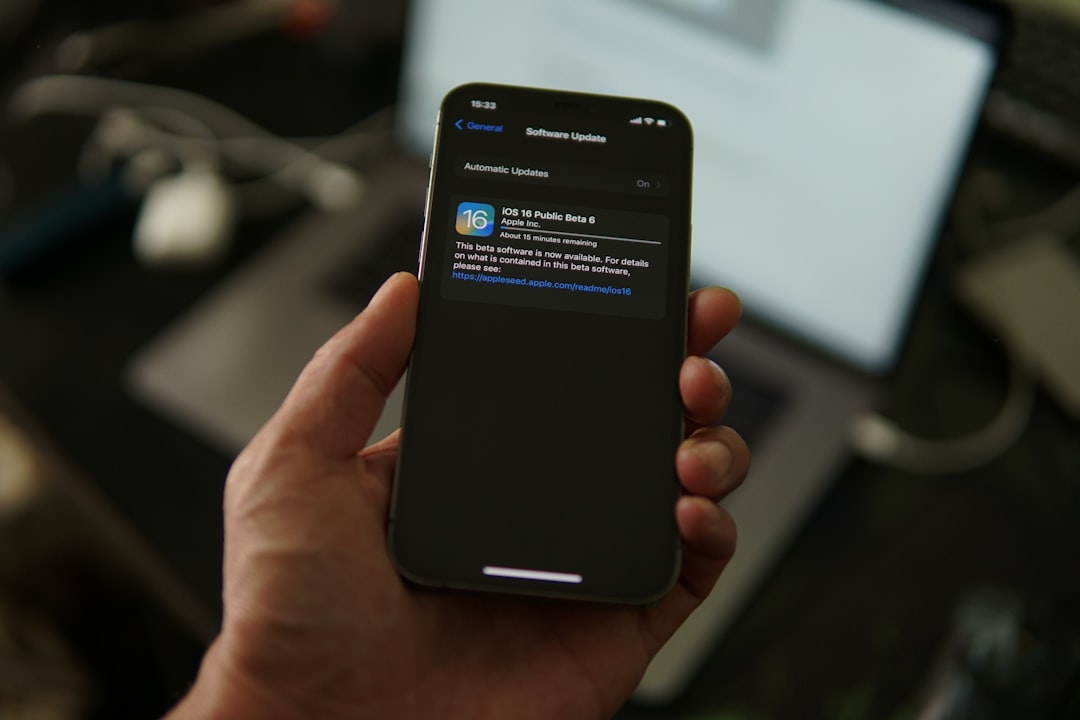
4. Disable Software and Browser Cleanup Popups
Avast includes optional features like Software Updater and Browser Cleanup, which often send frequent alerts, especially if your system hasn’t been scanned recently. You can disable these features entirely:
- In Avast, go to Settings > Components.
- Find components such as Software Updater or Browser Cleanup.
- Click the down arrow and select Uninstall Component if you don’t use it.
This not only reduces popups but can also optimize your system’s performance slightly by disabling unused tools.
5. Consider Upgrading (But Only If Necessary)
If you’re using Avast Free, frequent upgrade popups are one of the trade-offs. Upgrading to a premium version does eliminate many of these upgrade prompts. However, this should only be your decision after evaluating if the extra features are worth the cost to you. Often, advanced protection features exist in free alternatives with fewer popups.
That said, if you already rely on Avast for years and prefer staying within its ecosystem, upgrading could offer convenience and fewer distractions.
Final Thoughts
Avast remains one of the more popular antivirus choices for Windows users due to its powerful protection features and user-friendly interface. However, its intrusive popups can be a major downside. By configuring a few simple settings, you can significantly reduce or even eliminate these interruptions without losing essential security notifications.
Remember to always keep your antivirus software up to date, and only disable components that you’re certain you don’t need. Disabling popups is about balancing security and convenience—getting peace of mind without sacrificing protection.
By following the steps outlined above, you can make your computing experience smoother and more productive—free from constant Avast alerts.