The game Back 4 Blood, developed on the Unreal Engine 4 (UE4), is generally stable and well-optimized. However, a number of players have reported encountering the persistent Error E_INVALIDARG, which typically causes the game to crash either during launch or mid-gameplay. This error code is often related to incorrect arguments being passed to a function within the UE4 engine and can stem from outdated drivers, system incompatibilities, or corrupted files.
If you’re one of the players facing this frustrating issue, don’t worry. This guide provides a clear, step-by-step solution to troubleshoot and resolve the Back 4 Blood UE4 crash caused by the E_INVALIDARG error.
1. Understand What Causes E_INVALIDARG
This error generally occurs due to one or more of the following reasons:
- Outdated or incompatible GPU drivers
- DirectX or Visual C++ Redistributable issues
- Overclocked GPU or CPU settings
- Corrupted game files
- Conflicting third-party overlays (e.g., Discord, NVIDIA GeForce Experience)
Knowing this can help you target and fix the issue effectively without unnecessary changes to your system.
2. Update Your GPU Drivers
The most common fix for E_INVALIDARG errors in UE4 games is to update your graphics card drivers.
- For NVIDIA users: Visit the NVIDIA Driver Download page.
- For AMD users: Go to the AMD Support website.
- Use the recommended driver version and perform a clean installation.
After updating, restart your PC and relaunch the game to see if the issue is resolved.
3. Verify Integrity of Game Files
Corrupted or missing files can cause critical crashes. To verify the game’s integrity on Steam:
- Open the Steam client.
- Right-click on Back 4 Blood in your Library and select Properties.
- Go to the Installed Files tab and click Verify integrity of game files.
This process can take a few minutes, but it will detect and repair any broken or missing files that may lead to UE4 crashes.
4. Disable Overlays and Background Applications
Overlays from applications like Discord, Steam, or GeForce Experience can interfere with UE4’s rendering processes.
- Disable Discord overlay: Go to User Settings > Overlay and toggle it off for Back 4 Blood.
- Disable Steam Overlay: Open Steam Settings > In-Game and uncheck “Enable the Steam Overlay while in-game.”
- Turn off NVIDIA/AMD overlays through their respective control panels.
In addition, temporarily disable any background recording or monitoring software to reduce conflicts.
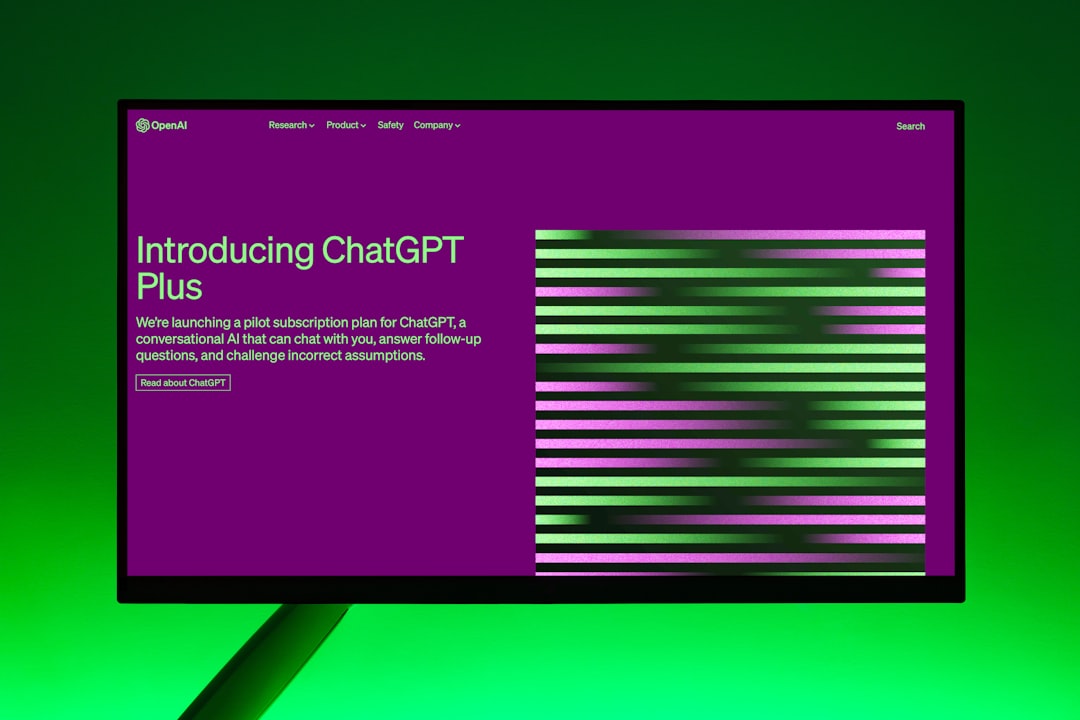
5. Reinstall DirectX and Visual C++ Redistributables
Back 4 Blood relies heavily on updated system libraries like DirectX and Visual C++ Redistributables. Follow these steps:
- Download the latest version of DirectX from the official Microsoft website.
- Download and install all Visual C++ Redistributables (2010 through 2022) – ensure both x64 and x86 versions are installed.
Restart your system after installation and launch the game again.
6. Lower In-Game Graphics Settings
Sometimes, the crash is related to rendering issues tied to specific video settings within the game. Try launching the game and adjusting:
- Texture and shadow quality (set to Medium or Low)
- Resolution scale (keep at 100%)
- Anti-aliasing method (use FXAA or turn it off)
Keep in mind this is not always a permanent fix—it’s a temporary workaround to identify if a particular setting is causing the crash.
7. Reinstall the Game (As a Last Resort)
If none of the above methods resolves the issue, a full reinstall may be your best option. Be sure to:
- Back up your save data if applicable.
- Uninstall Back 4 Blood from your platform (Steam, Epic Games, etc.).
- Delete any remaining game folders from the install directory.
- Reboot and install the game again from a clean source.

8. Contact Support
If none of these steps resolve the E_INVALIDARG error, it could be a deeper hardware or software issue. You should contact:
- WB Games Support for Back 4 Blood-specific help
- Your PC component manufacturer if you suspect a hardware failure
Conclusion
The E_INVALIDARG crash in Back 4 Blood can be frustrating, but by methodically going through these solutions—starting with driver updates and working your way to advanced fixes—you increase your chances of returning to smooth and uninterrupted gameplay. Ensure your system is well-maintained, and always keep your drivers and system components up-to-date for optimal compatibility with any UE4-based games.