Encountering the “Aw, Snap!” error on Google Chrome can be frustrating, especially when you’re in the middle of important browsing. This error typically means that a webpage couldn’t display properly due to an underlying issue. While it’s common, there are several ways to troubleshoot and resolve the problem, whether it’s due to a browser glitch, a memory shortage, or conflicts with extensions.
Understanding the “Aw, Snap!” Error
This error generally appears when Google Chrome crashes while trying to load a page. It might be caused by:
- Corrupted browser cache or cookies
- Outdated Chrome version
- Faulty or incompatible extensions
- Antivirus or firewall interference
- Low system memory
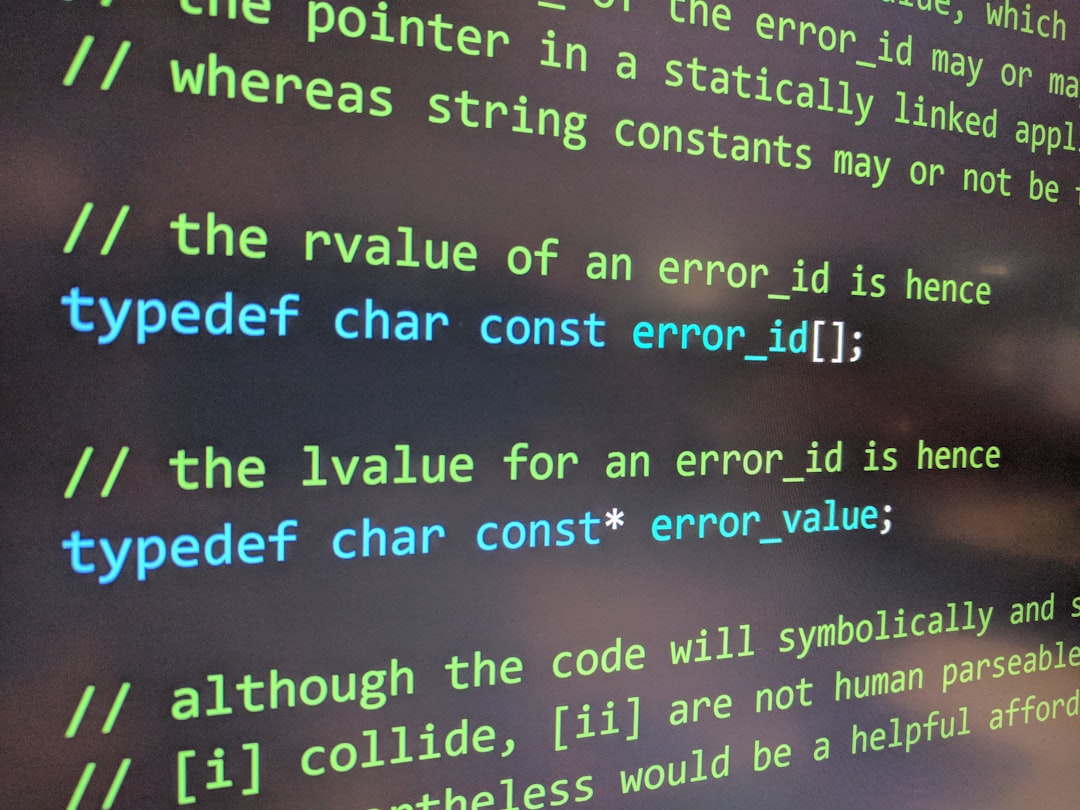
Step-by-Step Guide to Fix the “Aw, Snap!” Error
1. Refresh the Page
Sometimes the simplest solution works. Just click the reload button or press Ctrl + R (Windows) or Cmd + R (Mac). If the error disappears, it was likely a temporary issue.
2. Restart Chrome
Close Chrome entirely and reboot it. This clears out temporary data and memory issues that might be affecting performance.
3. Clear Browser Cache and Cookies
Old or corrupted cache data can result in display issues. Here’s how to clear it:
- Go to chrome://settings/clearBrowserData
- Select Cookies and other site data and Cached images and files
- Click Clear data
4. Update Google Chrome
Using an outdated version might cause compatibility issues with websites. To update:
- Open the Chrome menu (three vertical dots)
- Go to Help > About Google Chrome
- Chrome will automatically check for updates and install them
5. Disable Extensions
Some extensions can interfere with page loading. Disable them all at once to see if one is the culprit:
- Go to chrome://extensions
- Toggle off each extension
- Reload the page to check if the issue persists
If the error goes away, enable extensions one at a time to find out which one is causing the problem.
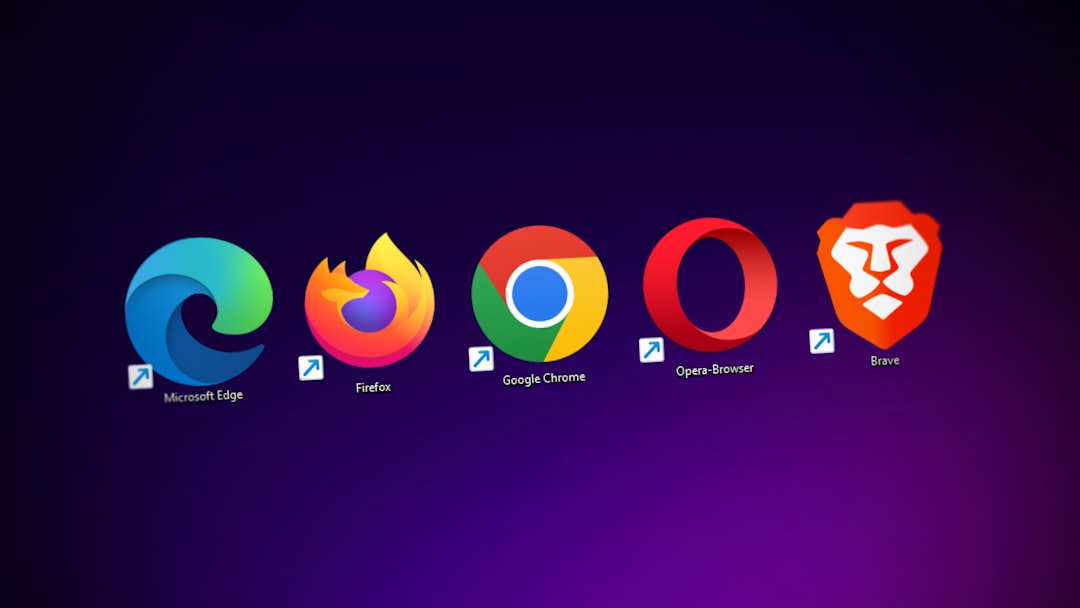
6. Adjust Antivirus or Firewall Settings
Some security software can mistakenly block components required by Chrome. Try temporarily disabling your antivirus program to see if the issue resolves. If it does, add Chrome to the firewall’s exceptions list.
7. Check for Conflicting Software
Certain applications, particularly malware or outdated software, can conflict with Chrome. Use Chrome’s internal tool to check for problems:
- Navigate to chrome://settings
- Click on Advanced > Reset and clean up > Clean up computer
- Click Find to let Chrome check for harmful software
8. Disable Hardware Acceleration
Sometimes, hardware acceleration can cause display problems. To disable it:
- Go to chrome://settings
- Click on Advanced > System
- Toggle off Use hardware acceleration when available
- Restart Chrome
9. Create a New Chrome Profile
Your user profile might be corrupted. To test this:
- Click on the user icon in the upper-right corner of Chrome
- Select Add to create a new user
- Open Chrome using the new profile and try to load the page again
10. Reinstall Chrome
If none of the above steps work, uninstalling and reinstalling Chrome might be your last resort. This ensures a clean installation that isn’t affected by previous settings or data.
Frequently Asked Questions (FAQ)
- Q: Why does the “Aw, Snap!” error keep happening?
A: It may be due to memory issues, browser extensions, or outdated software conflicting with Chrome. - Q: Can a virus cause the “Aw, Snap!” error?
A: Yes, malware or other harmful software can interfere with Chrome’s functioning. Running a virus scan may help. - Q: Is there a way to prevent this error from happening again?
A: Keeping Chrome up-to-date, limiting browser extensions, and regularly clearing the cache can help prevent the error. - Q: Will reinstalling Chrome delete my bookmarks?
A: If you’re signed in to your Google account and syncing is turned on, your bookmarks will be backed up online and restored automatically. - Q: Does Chrome have a built-in tool to fix crashes?
A: Yes, under chrome://settings, go to “Clean up computer” to find malware or harmful conflicts affecting Chrome.
By carefully working through these steps, users can typically identify the cause of the “Aw, Snap!” error and resume normal browsing without frustration.