YouTube, the world’s leading video-sharing platform, occasionally presents odd issues to its users — one of the most frustrating being when a video plays for a few seconds and then suddenly pauses for no obvious reason. Fortunately, there are several ways to troubleshoot and resolve this problem. Whether you’re watching YouTube on a computer or mobile device, there’s a high chance that one of the following solutions will fix the issue.
Common Causes of the Issue
There are several reasons why YouTube videos might automatically pause shortly after starting. These include:
- Browser or app glitches
- Internet connectivity problems
- Account settings or third-party interference
- Outdated software versions
- Hardware acceleration or autoplay restrictions
Below is a step-by-step guide that details how to resolve each of these potential causes.
1. Check Your Internet Connection
YouTube videos require a stable internet connection to stream without interruption. A weak or intermittent connection can cause buffer pauses.
- Ensure that you’re connected to Wi-Fi or have a strong cellular signal.
- Test your internet speed using an online tool. For HD playback, you typically need at least 5 Mbps.
- Try restarting your router or modem to reset the connection.

2. Clear Cookies and Cache
Over time, your browser or app can accumulate corrupted cache files or cookies that interfere with YouTube’s performance.
- On Chrome: Go to Settings > Privacy and security > Clear browsing data, and delete cached images and files.
- On mobile: Clear app cache via Settings > Apps > YouTube > Storage > Clear Cache.
After clearing cache and cookies, restart your browser or app and try playing the video again.
3. Disable Browser Extensions
Certain extensions such as ad blockers or video downloaders can interfere with YouTube’s auto-play or playback mechanisms.
- Temporarily disable extensions one by one to identify the culprit.
- Use private/incognito mode to bypass all extensions and test if the issue persists.
4. Update Your Browser or App
Outdated software might be incompatible with YouTube’s latest updates, causing abnormal behavior like automatic pauses.
- Ensure your browser is up to date by going to Help > About Your Browser.
- If you’re using a mobile app, update the YouTube app from your device’s app store.
5. Turn Off the “Remind Me to Take a Break” Feature
YouTube offers a feature that reminds users to take a break after watching for extended periods. If turned on, it might be causing the pause.
- Open the YouTube app.
- Tap on your profile > Settings > General.
- Toggle “Remind me to take a break” off if it’s enabled.
6. Check for Background Applications and Battery Optimization
Mobile devices, in particular, may force YouTube to pause if battery-saving measures or background restrictions are active.
- Disable battery optimization for the YouTube app.
- Make sure no other app is crowding resources or showing frequent notifications that might interrupt playback.
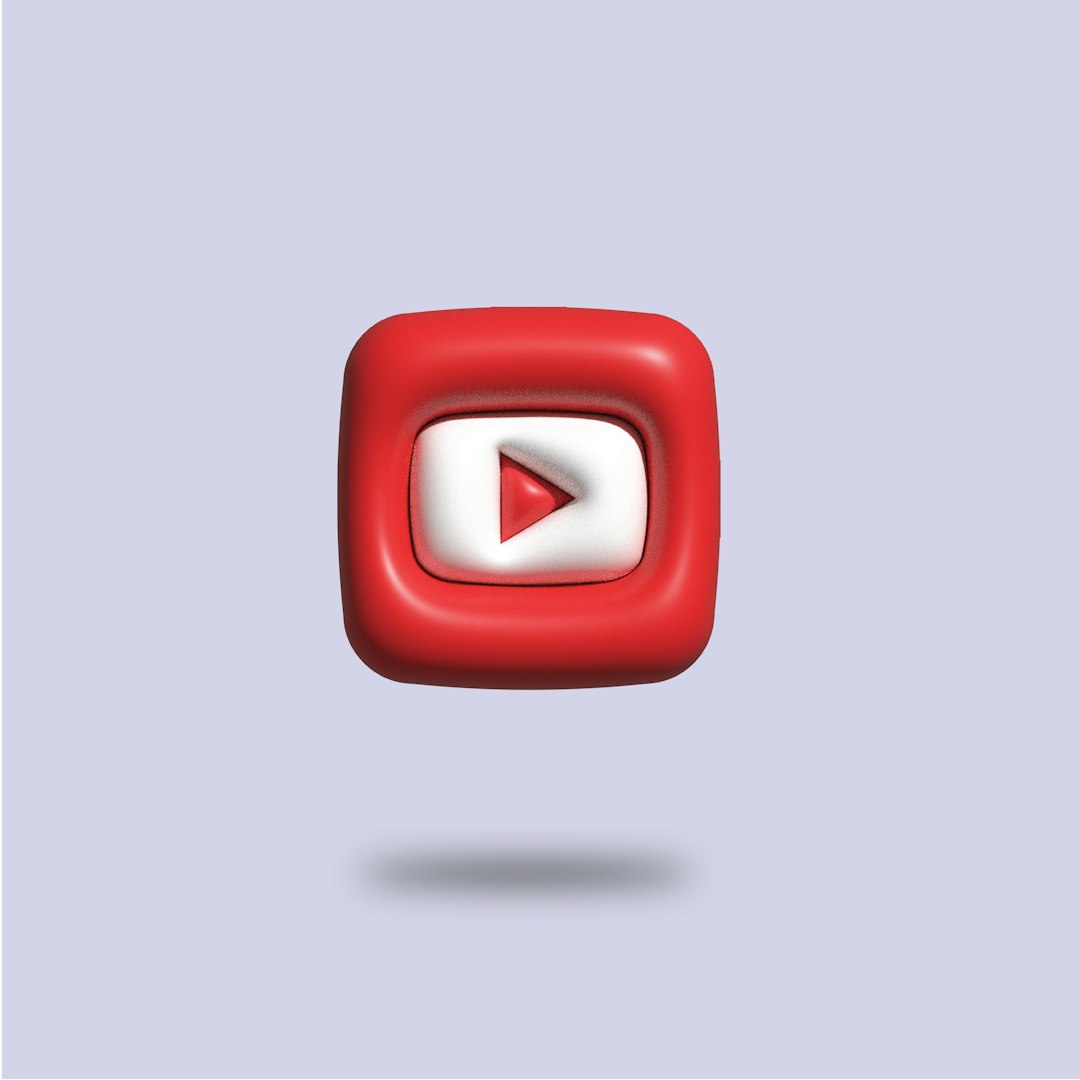
7. Try a Different Device or Browser
If you’re still encountering issues after trying the above steps, consider switching devices or using a different web browser. This helps determine whether the problem is specific to one system or browser.
FAQ
-
Q: Why does my YouTube video pause automatically on desktop?
A: This may be due to browser extensions, autoplay restrictions, or network issues. Try disabling extensions and checking your internet connection. -
Q: What should I do if YouTube keeps pausing on my phone?
A: Disable battery optimization, clear app cache, and check your account settings like the “Remind me to take a break” feature. -
Q: Can a faulty headset or Bluetooth device cause YouTube to pause?
A: Yes, some Bluetooth headsets send misfired pause commands when there’s a connectivity issue or low battery. -
Q: Will reinstalling the YouTube app help?
A: If clearing the app cache and data doesn’t resolve the issue, uninstalling and reinstalling the app can fix more stubborn bugs.
By following these steps, users can usually resolve the issue of YouTube videos pausing unexpectedly. Whether it’s a simple network hiccup or a conflicting browser extension, most causes are relatively straightforward to fix with minimal time and effort.