CapCut has quickly become one of the most popular video editing apps for both mobile and PC users. However, despite its user-friendly design and powerful features, users occasionally encounter frustrating issues—one of the most common being the CapCut Network Error. Whether you’re trying to export a video, sync assets from the cloud, or simply log in, a network error can bring your creativity to a sudden halt.
This article outlines several tried-and-tested methods to fix the CapCut Network Error on both mobile and PC platforms.
Common Causes of CapCut Network Error
Before diving into solutions, it’s helpful to understand why the network error occurs:
- Poor or unstable internet connection
- App server downtime or maintenance
- Outdated version of CapCut
- Bugs or corrupted cache files
- Firewall or antivirus interference (on PC)
How to Fix CapCut Network Error on Mobile
1. Check Your Internet Connection
Ensure you have a stable internet connection—preferably Wi-Fi—for using CapCut smoothly. Toggle Airplane Mode on and off or restart your router if needed.
2. Clear App Cache and Data
Sometimes, corrupted cache can prevent the app from connecting to servers.
Steps on Android:
- Go to Settings > Apps > CapCut
- Tap Storage
- Tap Clear Cache and then Clear Data
Steps on iOS:
- Uninstall and reinstall the app since iOS doesn’t offer cache clearing
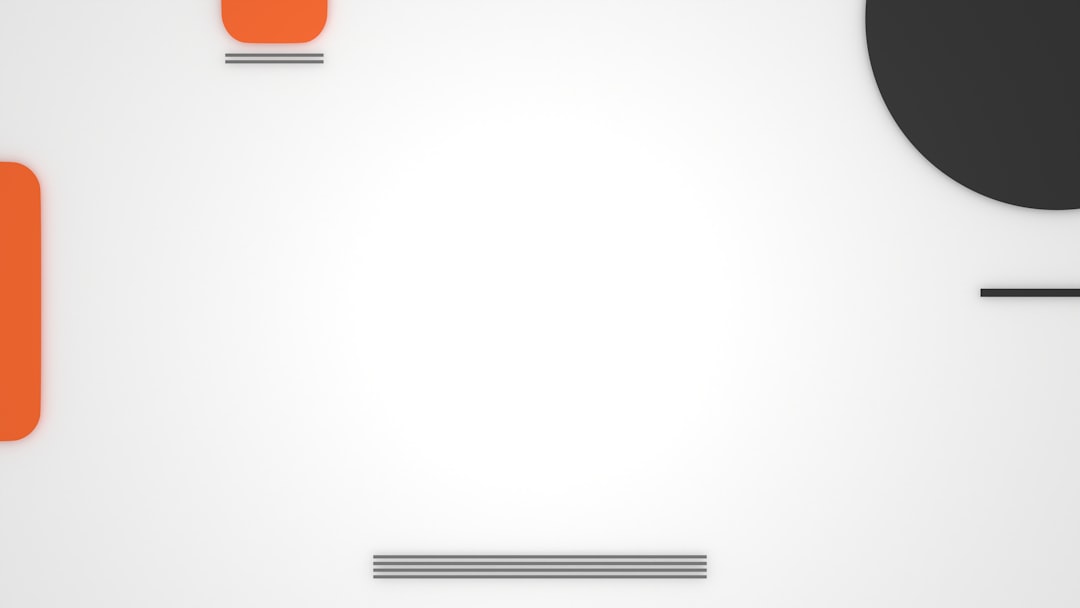
3. Update the App
Visit the Google Play Store or Apple App Store and make sure you’re using the latest version of CapCut. Developers frequently release updates that include bug fixes and performance improvements.
4. Disable VPN or Proxy Settings
If you’re using a VPN or proxy, try disabling it and then reopening CapCut. The app may conflict with restricted or rerouted IP addresses.
5. Reboot Your Phone
It sounds simple, but restarting your device can resolve temporary glitches that prevent CapCut from accessing the internet.
How to Fix CapCut Network Error on PC
1. Check Firewall and Antivirus Settings
Your firewall or antivirus software may be blocking CapCut. Try allowing CapCut through your firewall:
- Open Windows Security
- Go to Firewall & network protection
- Select Allow an app through firewall
- Find CapCut in the list or add it manually if not listed
2. Run as Administrator
Right-click on the CapCut icon and choose Run as administrator. This ensures the app has the necessary permissions to access the network.
3. Reset Network Settings
Resetting your network settings can help eliminate issues caused by DNS errors or outdated IP configurations:
- Go to Settings > Network & Internet
- Choose Network reset under Advanced settings

4. Reinstall CapCut
If none of the above worked, uninstall CapCut entirely and then download the latest version from the official CapCut website. Fresh installations can resolve lingering software conflicts.
Additional Tips
- Try connecting to a different Wi-Fi or hotspot
- Disable Battery Saver or Power Saving modes
- Contact CapCut support if the error continues
Frequently Asked Questions
Why does CapCut keep saying Network Error?
CapCut may show a network error due to poor internet connectivity, outdated app versions, or internal server issues. Ensuring a stable network and keeping the app updated can help.
Can I use CapCut offline?
Yes, CapCut can be used offline for most editing features. However, for downloading effects, assets, or cloud storage functionalities, an internet connection is required.
Does reinstalling CapCut fix the network error?
In many cases, yes. Reinstalling can reset corrupted data or configurations, which may help clear the network error.
Is CapCut free to use?
Yes, CapCut offers most of its features for free, though some advanced tools or assets may be behind a paywall or require login.
How can I contact CapCut support?
You can reach out through the app by navigating to Settings > Help > Feedback or visiting their official website for support channels.
By following these steps, users can troubleshoot and resolve CapCut Network Errors effectively, ensuring smooth and uninterrupted editing sessions on both mobile and PC devices.