In the world of software and background processes, users often encounter mysterious-sounding programs running on their computers. One name that might pop up in the Task Manager on a Windows machine is CCXProcess.exe. This unexpected process can prompt concern for users who are vigilant about cybersecurity and wary of malware. But is CCXProcess truly malicious, or is it a legitimate component of a widely-used software suite?
Let’s delve into what CCXProcess actually is, where it comes from, and whether you need to worry about it.
What Is CCXProcess?
CCXProcess.exe is a background process that is primarily associated with Adobe Creative Cloud. Adobe Creative Cloud is a suite of applications used for graphic design, video editing, web development, and photography. This includes popular software like Photoshop, Illustrator, Premiere Pro, and more.
The CCXProcess component is part of the Adobe Creative Cloud Experience platform, introduced in newer versions of the Adobe suite. It is responsible for delivering and managing Adobe desktop experience features like interactive tutorials, onboarding flows, and in-app assistance tools that aim to enhance user experience across Adobe applications.

Why Does CCXProcess Run in the Background?
When Adobe Creative Cloud is installed on a computer, it adds several background services to improve integration and user support. CCXProcess is one such service. Its primary functions include:
- In-App Guidance: CCXProcess helps provide real-time help and learning tasks inside Adobe software.
- User Experience Enhancements: It delivers UI/UX components such as Welcome Screens or new feature tours.
- Content Synchronization: It assists in syncing user preferences and plugins across devices through Adobe Cloud.
Since this process runs automatically during system startup, many users notice it in the Task Manager without ever launching an Adobe app, leading to uncertainty.
Is CCXProcess Malware?
Short answer: No, CCXProcess is not malware, as long as it originates from its official source—Adobe. However, just like with many legitimate system processes, malicious software can disguise itself using similar names to avoid detection or arouse less suspicion.
To ensure the CCXProcess on your system is genuine, follow these verification steps:
- Check the File Location: The legitimate CCXProcess.exe file is usually located in:
C:\Program Files (x86)\Adobe\Adobe Creative Cloud Experience - Examine the Digital Signature: Right-click the file, go to “Properties”, then the “Digital Signatures” tab. It should be signed by Adobe Systems Incorporated.
- Use Antivirus Software: Running a consistent antivirus scan can detect fake or malicious versions of such files masquerading under legit names.
If the file does not meet any of these conditions, it’s worth investigating further or removing the suspicious file using trusted antivirus tools.
Should You Remove CCXProcess?
In most cases, if you’re a user of Adobe Creative Cloud apps, it’s best not to delete or disable CCXProcess. Doing so could cause unexpected behavior or errors in Adobe apps that rely on this process for various UI elements or onboarding features.
However, if you’ve noticed issues like:
- High CPU usage
- Slow system performance after startup
- Software crashes linked to CCXProcess
…you can try the following solutions:
1. Update Adobe Creative Cloud
Outdated software can cause performance issues. Keep your Adobe apps updated to address bugs and reduce resource consumption.
2. Delay Startup
You might not need Adobe services running at boot. You can disable Adobe Creative Cloud startup through your Task Manager:
- Open Task Manager (
Ctrl + Shift + Esc). - Go to the “Startup” tab.
- Right-click Adobe Creative Cloud and choose “Disable”.
Note: This won’t disable CCXProcess forever, but it will prevent it from launching at startup, thereby improving boot performance.
3. Uninstall Adobe Creative Cloud (If Unused)
If you no longer use any Adobe programs, uninstalling the suite altogether will remove CCXProcess and other background services.
Can You Disable CCXProcess?
You can technically disable or delete the CCXProcess.exe file manually, but this goes against best practices for installed software suites. Removing essential components can lead to unpredictable errors with Adobe apps.
If you’re determined to remove it due to system performance concerns, the safer route would be to:
- Uninstall Adobe Creative Cloud Experience only via the Control Panel (if listed separately).
- Use Adobe’s Creative Cloud Cleaner Tool to remove all services related to Adobe CC responsibly.
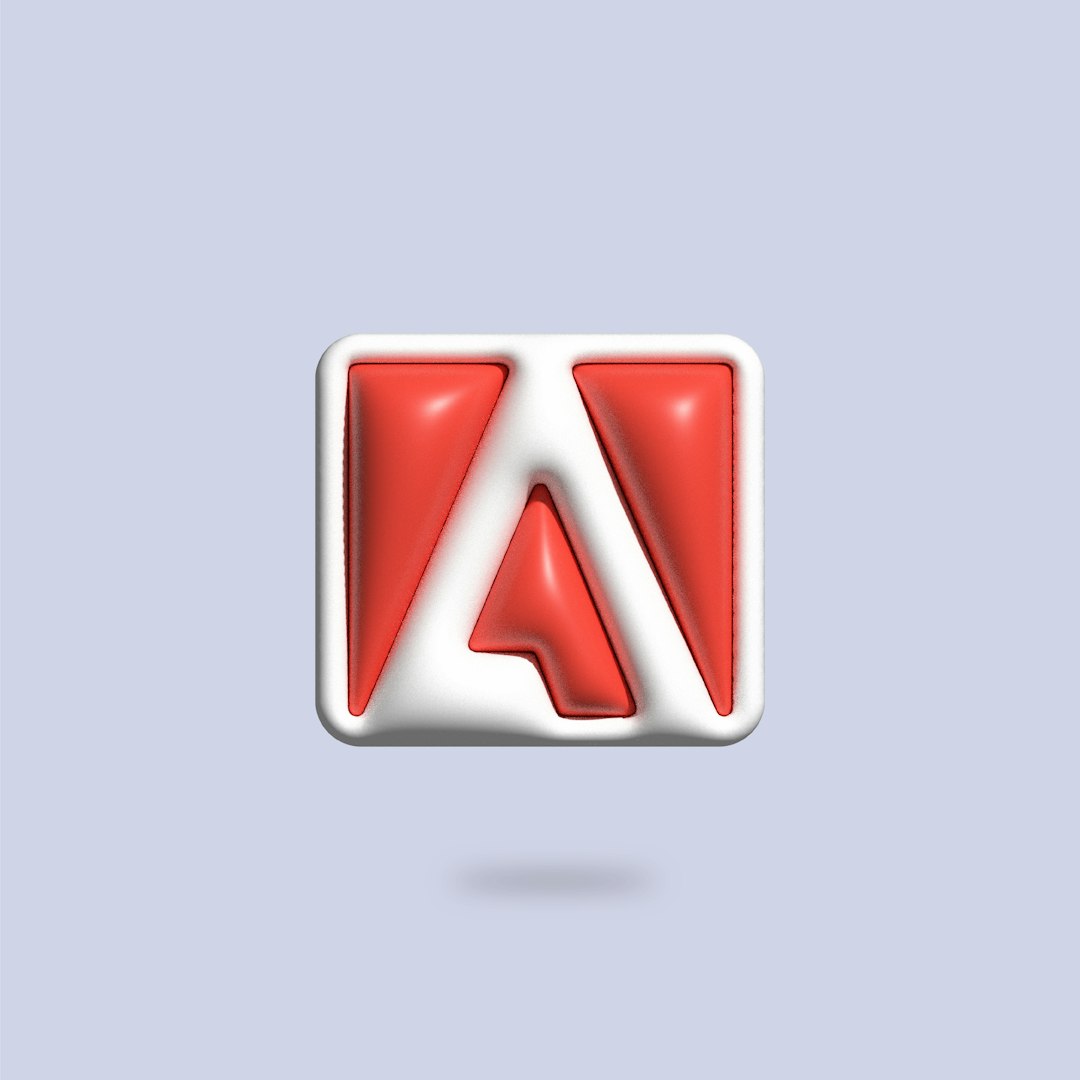
How to Know If It’s Safe: Red Flags to Watch For
While the genuine CCXProcess poses no threat, a few signs might indicate something dubious is happening:
- The process doesn’t show up in the default Adobe folder.
- It reappears after being removed, even if Adobe Creative Cloud isn’t installed.
- Antivirus flags it or you notice strange activity (like attempting to connect to unknown IP addresses).
If that’s the case, consider uploading the executable to a file analysis service like VirusTotal to get a more detailed report on its nature and behavior.
Stay Safe and Informed
With the growing threat of cyberattacks and malware, staying informed about background processes like CCXProcess is more important than ever. In general, a majority of people with Adobe products installed will have this process running innocently in the background. While it may use a small portion of memory, it doesn’t pose a harm and supports your apps in delivering a more integrated and helpful experience.
Quick Summary
- CCXProcess.exe is a legitimate Adobe Creative Cloud component designed to enhance user experience.
- It is not malware if located in the proper directory and signed by Adobe Systems.
- You shouldn’t remove it unless you are facing system issues or have uninstalled all Adobe software.
- Always verify the legitimacy of such processes via file location, digital signatures, and antivirus scans.
Conclusion
While it’s easy to raise an eyebrow at mysterious-sounding processes like CCXProcess, a little bit of research shows that it’s just a helper service from Adobe, aimed at delivering smoother experiences across their suite of apps. By understanding what this process does and recognizing signs of abnormal behavior, users can maintain a balance between system performance and functional applications.
When in doubt, remember: running regular security scans and keeping apps up to date is the best defense against anything pretending to be legitimate.