The world of gaming laptops and performance-focused PCs is filled with various programs and services that aim to enhance system functionality. One such component that users may encounter, often without seeking it out, is the Killer Network Service. While it may sound ominous, the name refers to a legitimate background service that serves a specific purpose—though whether or not you truly need it is another question. If you’ve noticed this service in your task manager or experienced performance issues, you’re not alone in wondering what it does and whether it should be disabled.
What Is Killer Network Service?
Killer Network Service (often listed as killernetworkservice.exe in Windows Task Manager) is part of a suite of networking utilities developed by Killer Networking, a brand that is now a division of Intel. It typically comes preinstalled on laptops and desktops geared toward gaming and media consumption from brands such as Alienware, MSI, Gigabyte, and others.
Killer Network Service is a background service that supports advanced networking features made possible through Killer software and associated network interface cards (NICs). Its main goal is to prioritize network traffic and reduce the latency of high-demand applications like online games, streaming services, and VoIP communication. Essentially, it aims to give the most important tasks faster access to your internet connection, theoretically improving user experience.

Main Features of Killer Network Software
The service is typically bundled with the Killer Control Center, which offers a user-friendly interface for advanced networking controls. Some of the key features provided by this software include:
- Advanced Stream Detect: Automatically identifies and prioritizes network traffic from high-performance apps like games or conference calls.
- App Prioritization: Allows users to manually set bandwidth priorities for specific software or services.
- Bandwidth Monitoring: Lets users see which applications are consuming the most network bandwidth.
- DoubleShot Pro: A feature allowing simultaneous use of Ethernet and wireless connections, prioritizing critical traffic over the faster route.
These features may sound impressive to gamers or remote workers who rely heavily on stable and fast network connections. However, in reality, the effectiveness of these tools can vary widely depending on individual systems and usage scenarios.
Do You Really Need Killer Network Service?
Whether or not you need Killer Network Service largely depends on your usage pattern and how much control you demand over your network traffic. Here are a few cases where you may benefit from keeping the service running:
- You play competitive online games where latency is critical.
- You often stream high-definition video or conduct frequent video conferences.
- You’re on a metered or limited connection and need to monitor bandwidth usage closely.
However, it’s also important to weigh the downsides. Some users report issues like excessive CPU usage, background operation conflicts with other software, or even reduced performance in certain activities. In many cases, Windows’ built-in Quality of Service (QoS) and modern routers already manage traffic efficiently, making Killer Network Service somewhat redundant.
Is It Safe to Disable Killer Network Service?
Yes, it’s generally safe to disable the service—especially if you’re not seeing a noticeable benefit from its functions. Disabling or uninstalling it doesn’t affect your core internet connectivity. Most systems will continue to operate normally, relying on Windows’ default networking protocols.
Before disabling, ensure that no other network-related apps rely on it for functionality. If you experience issues, you can always re-enable the service.
How to Disable Killer Network Service
If you’ve decided you no longer want Killer Network Service running, here are a few steps to disable or completely remove it:
Disable the Service
- Press Windows + R and type services.msc, then press Enter.
- Scroll down and locate Killer Network Service.
- Right-click and select Properties.
- In the Startup type dropdown, select Disabled.
- Click Stop if the service is currently running, then click OK.
Uninstall Killer Control Center
- Navigate to Control Panel > Programs > Programs and Features.
- Find Killer Control Center in the list.
- Right-click and select Uninstall.
Note: Some versions of Killer software are deep-integrated into networking drivers. If so, you may need to reinstall or roll back drivers for a full removal.
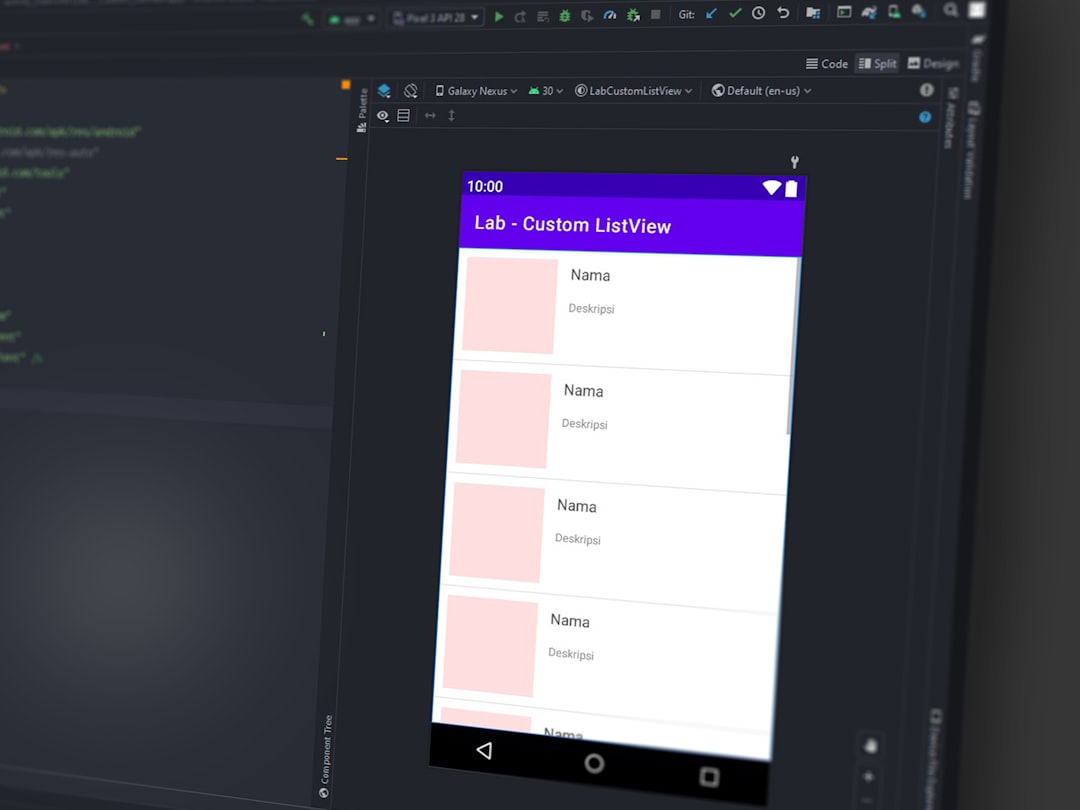
Possible Issues Caused by Killer Network Service
Many users have reported encountering issues such as:
- High CPU usage: Especially on laptops, the background service can hog resources unnecessarily.
- Connection problems: Some users have found that certain games or streaming apps run worse with Killer services enabled.
- Driver conflicts: It may interfere with third-party VPNs, antivirus software, or other networking utilities.
If you’re experiencing any of these symptoms and aren’t actively using Killer software features, disabling the service could resolve your issues.
What Are the Alternatives?
If you’ve determined that Killer Network Service isn’t useful—or is causing issues—you can consider a few alternatives for network optimization:
- Use the QoS settings in your router for traffic prioritization.
- Install third-party networking software such as NetBalancer or GlassWire for bandwidth monitoring and management.
- Utilize Windows’ Task Manager and Resource Monitor for real-time monitoring.
These alternatives often offer better performance and greater transparency without adding unnecessary strain on your system.
Conclusion
The Killer Network Service is designed with good intentions—offering gamers and power users better control over their network traffic. However, the actual benefit varies from system to system. For many, especially those experiencing system slowdowns or preferring a lean setup, the service is more of a hindrance than a help.
Should you disable Killer Network Service? If you aren’t using any of the bandwidth management or prioritization features, or if you’re experiencing network or performance issues, disabling it is safe and often beneficial. Always ensure you know what services are running on your system and whether they contribute to your computing habits in meaningful ways.
Frequently Asked Questions (FAQ)
-
Is Killer Network Service a virus?
No, Killer Network Service is not a virus. It’s a legitimate software developed by Killer Networking (a subsidiary of Intel) to enhance network performance. -
Can I uninstall Killer Control Center?
Yes, you can uninstall the Killer Control Center if you don’t use its features. This will also stop the associated background services in most cases. -
Will disabling Killer Network Service affect my internet?
Disabling the service will not affect basic internet functionality. It only removes prioritization and monitoring features. -
Why is Killer Network Service using high CPU?
Some users have reported bugs or inefficient code that can cause high CPU usage. In such cases, disabling the service can improve system performance. -
Is Killer Network Service needed for gaming?
Not necessarily. While it’s designed with gamers in mind, modern operating systems and routers already provide similar features. You might not notice any downgrade in gaming performance after disabling it.