As artificial intelligence continues to modernize enterprise workflows, organizations are increasingly looking toward integrated AI technologies to improve productivity and enhance decision-making. One such promising advancement is Microsoft Copilot Agent, a highly capable AI-powered tool that can now be integrated within business environments like Salesforce. This article provides a comprehensive walkthrough of how to use Microsoft Copilot Agent inside Salesforce, outlining setup processes, use cases, and best practices to ensure maximum benefit from this integration.
Understanding Microsoft Copilot Agent
Microsoft Copilot Agent is part of the broader family of AI tools developed under the Microsoft Copilot brand. It leverages the power of OpenAI models, including GPT, to automate workflows, generate contextual insights, and assist with repetitive tasks in real time. When brought into Salesforce, Copilot Agent becomes a powerful assistant for sales, marketing, and service teams, enhancing user actions while reducing manual effort.
Why Integrate Copilot Agent into Salesforce?
Salesforce is the world’s leading customer relationship management (CRM) platform. Combined with Microsoft Copilot Agent, it becomes even more intelligent and user-friendly. Here are several reasons why organizations are integrating Copilot Agent with Salesforce:
- Improved Productivity: Copilot automates and simplifies complex Salesforce queries.
- Enhanced Data Interpretation: Gain real-time summaries and data visualizations of customer records.
- Natural Language Interaction: Users can speak or type in plain language to retrieve CRM insights.
- Task Automation: Auto-generate call summaries, follow-up tasks, emails, and more directly in Salesforce.

Pre-Requisites for Integration
Before using Microsoft Copilot Agent within your Salesforce environment, a few foundational elements need to be in place:
- Salesforce Environment: Ensure you have an active Salesforce instance with at least Salesforce Enterprise edition.
- Microsoft 365 Account: An organizational Microsoft account with Copilot licenses enabled (e.g. Microsoft 365 E3 or E5).
- Integration Platform: You’ll require tools like Microsoft Power Platform or Azure Logic Apps to bridge data and functionality between Copilot and Salesforce.
- Admin Support: Salesforce and Azure admins must work together to provide appropriate authentication and API access.
Step-by-Step Integration Guide
The process to use Microsoft Copilot Agent in Salesforce involves several configuration steps. Let’s walk through them in sequence:
1. Establish Secure Data Connections
Microsoft Copilot retrieves and interacts with data via connectors. Use Microsoft Power Automate or Power Platform to establish secure connections between Microsoft services and Salesforce APIs.
- In Power Platform, go to Connectors and add the Salesforce connector.
- Authenticate using Salesforce admin credentials.
- Define access scopes such as Leads, Opportunities, and Customer Contacts.
2. Enable Microsoft Copilot Extension
If using Microsoft Copilot for Microsoft Teams or Outlook, you can integrate Copilot conversations directly with CRM data. In Copilot Studio, configure Salesforce datasets by importing necessary schemas.
For best results, create Copilot skills such as:
- “Summarize customer interaction from last email.”
- “Forecast opportunity close dates for Q4.”
- “Generate follow-up messages based on recent call notes.”
3. Deploy Copilot inside Salesforce
You can embed Copilot functionalities directly within Salesforce pages using web components (via Lightning Web Components) or iframe-based dashboards.
Steps include:
- Go to Salesforce Setup > Lightning App Builder.
- Add a custom component pointing to either Microsoft Copilot Chat interface or your web-hosted logic app.
- Set visibility to applicable user profiles such as “Sales Manager” or “Support Agent.”
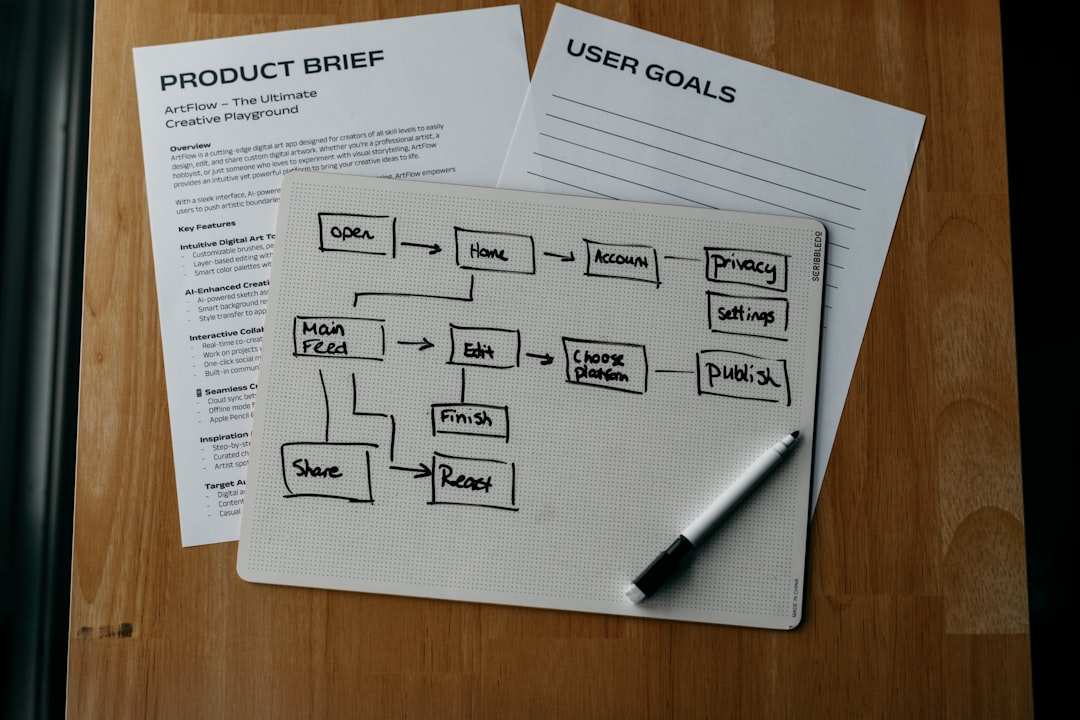
4. Configure Contextual Prompts and Triggers
To make Copilot contextual, build dynamic prompts that pass real-time Salesforce data into Copilot requests. Use webhook-based triggers or rest APIs to send sales data, ensuring that Copilot responds with personalized insights.
5. Test the Environment
Before rolling out to your team, perform an end-to-end test:
- Simulate user queries (e.g., “What’s the current deal size for Acme Corp?”)
- Verify that Copilot accurately fetches and summarizes Salesforce records.
- Test data updates via Copilot-generated actions such as creating tasks or contacts.
Real-World Use Cases
Organizations implementing this integration are reporting significant gains in efficiency and user satisfaction. Below are a few real-world examples:
- Sales Forecasting: Copilot predicts revenue trends using historical Salesforce opportunity data.
- Client Meeting Prep: Copilot builds summaries of prior engagements, support tickets, and open tasks for upcoming client meetings.
- Email Drafting: Sales reps use Copilot to compose client emails with context pulled directly from Salesforce CRM.
- Case Resolution: Support teams query Copilot for probable solutions based on case history, decreasing average resolution time.
Best Practices
To ensure you’re getting the most out of your Microsoft Copilot Agent inside Salesforce, consider adopting the following best practices:
- Restrict Data Scope: Don’t provide Copilot access to all data. Limit it to relevant datasets to maintain performance and security.
- Train Employees: Offer Copilot usage training focused on how to prompt effectively and interpret responses.
- Regularly Update Models: Keep Copilot skillsets updated based on evolving business logic and Salesforce data schemas.
- Manage Governance: Monitor what data Copilot is accessing and how it’s being used, ensuring compliance with regulatory standards.
Security Considerations
Ensure that all interactions between Microsoft Copilot Agent and Salesforce are secure. The data being shared must adhere to internal compliance protocols and the following key considerations:
- OAuth 2.0 Authentication: Always use OAuth tokens for secure access between platforms.
- Data Encryption: Ensure both in-transit and at-rest encryption is enabled.
- Audit Trails: Maintain logs of user interactions with Copilot for transparency and accountability.
Future Opportunities
The integration of Microsoft Copilot Agent within Salesforce is only the beginning. As AI maturity grows, so too will the capabilities of embedded assistants. Future enhancements may include:
- Voice Interaction: Real-time voice commands for dynamic CRM queries.
- AI-Driven Playbooks: Personalized sales strategies automatically generated based on customer behavior.
- Proactive Notifications: Smart alerts when deal stages change or customer sentiment drops.
Conclusion
Bringing Microsoft Copilot Agent into your Salesforce ecosystem represents a strategic move toward greater automation, enhanced user experience, and data-informed decision-making. As the capabilities of Copilot evolve, Salesforce users will be able to harness the full power of AI to create more value with less effort. Organizations that take the time now to properly configure and utilize this integration position themselves competitively for the future of intelligent CRM.