Google Sheets has become an essential tool for both personal and professional environments. Among its many powerful features, checkboxes offer a visually appealing and user-friendly way to represent binary options—checked or unchecked, yes or no, completed or pending. However, while adding checkboxes is straightforward, many users find it challenging to count them effectively, especially across large datasets. This article discusses reliable techniques to count checkboxes in Google Sheets and offers best practices to ensure accuracy in your data handling.
Understanding Checkboxes in Google Sheets
Before we dive into how to count checkboxes, it’s crucial to understand what they truly represent in Google Sheets. When a checkbox is inserted into a cell (using Insert → Checkbox), it appears as a small clickable box. What you may not immediately notice is that Google Sheets assigns values to these boxes: when checked, the underlying cell value becomes TRUE; when unchecked, it becomes FALSE.
This TRUE/FALSE behavior is the key to counting checkboxes using logical and arithmetic functions in your spreadsheet.
Basic Method: Using the COUNTIF Function
The most accessible method to count checkboxes is by using the COUNTIF function. This function counts the number of cells that meet a specific condition. Since a checked checkbox equals TRUE, you can use:
=COUNTIF(range, TRUE)
Here’s how it works:
- range: The group of cells containing checkboxes.
- TRUE: The value we’re looking for—checked boxes.
Example: If you have checkboxes in cells A1 through A10, and you want to count how many are checked, use the formula:
=COUNTIF(A1:A10, TRUE)
This will return the number of boxes that are currently checked within that range.
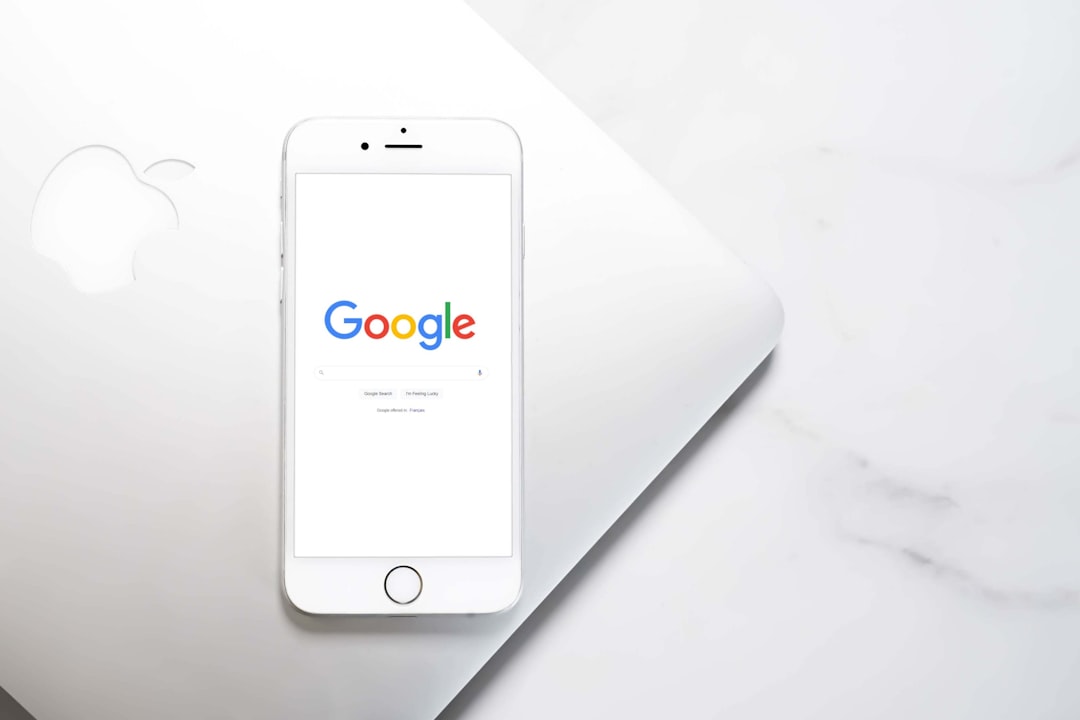
Counting Unchecked Boxes
Similarly, you may want to count unchecked checkboxes. Since unchecked boxes are evaluated as FALSE, simply modify your COUNTIF function:
=COUNTIF(A1:A10, FALSE)
This offers a quick snapshot of incomplete tasks, unconfirmed selections, or any other kind of unmarked data point in your spreadsheet.
Counting in Multiple Columns
Sometimes, checkboxes span across multiple columns. For example, suppose you have a matrix of checkboxes in the range A1:C10. To count all the checked boxes, a single COUNTIF won’t suffice. You have to use COUNTIF multiple times or opt for the COUNTIFS function or even ARRAYFORMULA.
Using multiple COUNTIFs:
=COUNTIF(A1:A10, TRUE) + COUNTIF(B1:B10, TRUE) + COUNTIF(C1:C10, TRUE)
Using ARRAYFORMULA:
=COUNTIF(FLATTEN(A1:C10), TRUE)
The FLATTEN function converts the two-dimensional range to a one-dimensional array, and then COUNTIF tallies the TRUE values.
Using the SUM Function with Boolean Values
An advanced but elegant method is utilizing the SUM function in combination with boolean values. Since TRUE is internally treated as 1 and FALSE as 0, adding them together gives a reliable count:
=SUM(A1:A10)
This works only if the range includes exclusively checkbox cells or cells with clear boolean values. Mixing in text or numbers can distort the output. When applied correctly, this method is both fast and efficient, especially for large datasets.
Conditional Counting with Checkboxes
In real-world scenarios, you often don’t just want to know how many boxes are checked, but how many meet a certain condition. For instance, you might have a task list where column A includes tasks and column B includes checkboxes indicating completion. If you want to count only the checked tasks that meet a specific label or date criterion, use COUNTIFS:
=COUNTIFS(A1:A10, "High Priority", B1:B10, TRUE)
This formula counts only those high priority tasks that are marked as completed (checked).
Visualizing Checkbox Data
Once your checkbox data is organized and counted, you can go a step further by visualizing the data. Use pie charts or bar graphs to track completed versus pending tasks. For example:
- Checked (TRUE): Represent completed items
- Unchecked (FALSE): Represent pending items
Create a summary section that uses formulas like:
=COUNTIF(B2:B20, TRUE) → Completed =COUNTIF(B2:B20, FALSE) → Pending
Then select these summary cells and create a chart using Insert → Chart. Choose an appropriate chart type to make your data actionable and easy to understand at a glance.
Common Pitfalls and How to Avoid Them
Working with checkboxes can sometimes be tricky, especially when data is not cleanly formatted. Below are some common pitfalls users encounter:
- Mixing data types: Having text or numerical data in a checkbox column can lead to inaccurate counts.
- Dragging checkboxes with different validations: Occasionally, copied checkboxes may break logical consistency.
- Nested checkboxes with merged cells: This can cause confusion in range references and lead to incorrect calculations.
Pro Tip: Use Data Validation to restrict inputs in your checkbox columns to maintain consistency across your dataset.
Automating Checkbox Counting with Google Apps Script
For users dealing with extensive data sets or those who update data programmatically, Google Apps Script offers a way to automate the counting process. Here’s a basic script to count checked boxes in a specific column:
function countChecked() {
var sheet = SpreadsheetApp.getActiveSpreadsheet().getSheetByName("Tasks");
var range = sheet.getRange("B2:B100");
var values = range.getValues();
var count = 0;
for (var i = 0; i < values.length; i++) {
if (values[i][0] === true) {
count++;
}
}
Logger.log("Checked boxes: " + count);
}
This script checks column B from row 2 to 100 for TRUE values and logs the count.
Best Practices for Managing Checkbox Data
To get the most out of checkbox features in Google Sheets, consider these best practices:
- Label Your Columns Clearly: Always title your checkbox columns to indicate what the box represents: completed, validated, selected, etc.
- Use Data Validation: Guard against accidental removal or alteration of checkboxes.
- Color-Code Rows: Apply conditional formatting based on checkbox state for quick visual cues.
- Summarize Data Clearly: Display counts in a separate summary section for dashboards.
Conclusion
Counting checkboxes in Google Sheets may appear simple at first glance, but mastering it can significantly increase your productivity and data reliability. Whether you're tracking task completion, collecting survey responses, or analyzing selections, knowing how to accurately count these elements is essential. From foundational formulas like COUNTIF to advanced scripting in Apps Script, you now have the tools to handle checkbox data confidently and correctly.
Use these techniques wisely, maintain clean and consistent data formatting, and you’ll find that checkbox-based tracking can be one of the most effective tools in your spreadsheet arsenal.