When using JetEngine’s File Upload field to let users submit files through forms on your WordPress site, it’s essential to implement both anti-spam measures and file-type management strategies. Failing to do so can expose your website to security threats, excessive server loads, and misuse by spammers and malicious users. This article explores the best practices for handling file uploads with JetEngine, focusing on spam prevention and appropriate file-type handling.
Understanding JetEngine File Upload Field
JetEngine by Crocoblock is widely used for building dynamic content within WordPress. Among its many features is the powerful File Upload field used to collect user-generated content such as images, documents, or other file types. However, opening a direct upload portal to your server presents specific risks—especially if the default settings are not adequately managed.
The Risks of Poor File Upload Configuration
Without proper configuration, the file upload field can be exploited in various ways:
- Spam uploads: Users or bots might flood your server with unnecessary or malicious data.
- Malware threats: Uploads can include harmful scripts hidden in file structures.
- Server overload: Left unchecked, users can upload files that consume significant storage or processing power.
Therefore, incorporating practical safeguards is not just optional—it’s necessary.
1. Implementing Anti-Spam Measures
JetEngine provides a good foundation for form creation, but it lacks dedicated anti-spam settings for the File Upload field. That’s why proactive measures are needed:
a) Use CAPTCHA Protection
Incorporate Google reCAPTCHA or hCaptcha in the same form as the File Upload field. This reduces the likelihood of automated bots submitting forms with malicious payloads.
b) Limit File Upload Frequency
Prevent repeated abuse by limiting how often a user can upload files. Use JetEngine’s conditional logic or integrate third-party plugins to restrict submission frequency per IP or user account.
c) Require Authentication
One of the best ways to ensure file uploads are legitimate is to only allow registered and logged-in users to upload content. This adds a layer of user accountability.
d) Enable Honeypot Fields
Add hidden fields to your forms that should be left empty by real users. If a bot fills them, the form submission can be automatically rejected.
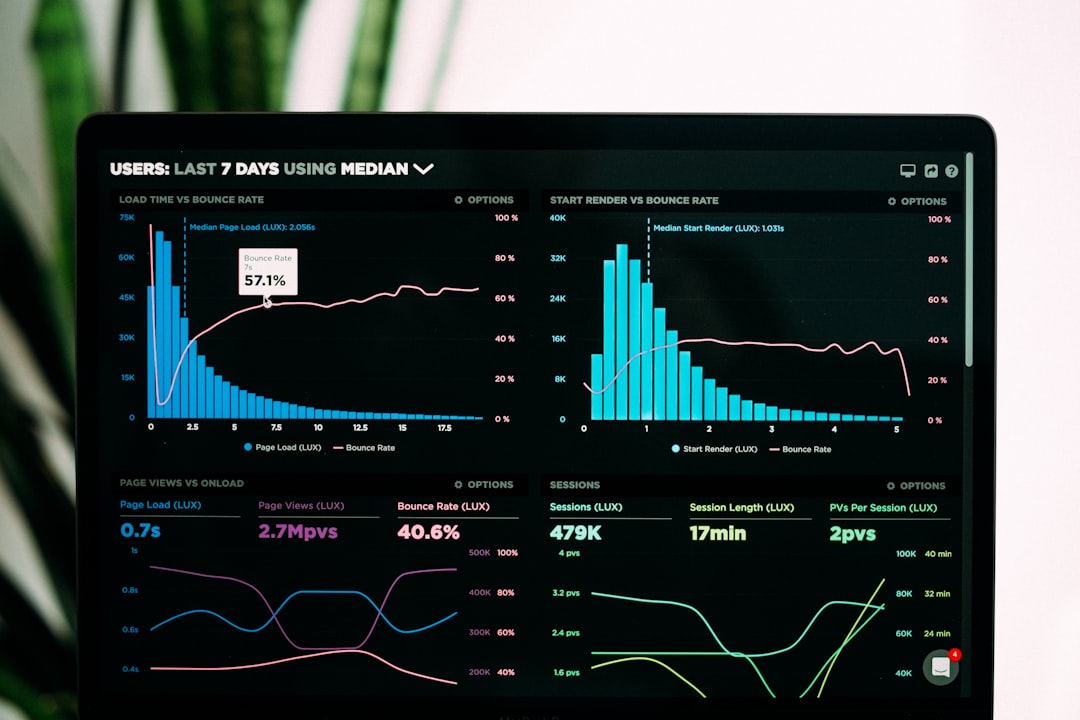
2. Best Practices for File Type and Size Restrictions
Even with safe users, accepting every file type isn’t ideal. Restrict uploads to only essential file types and set reasonable size limits.
a) Whitelist File Types
JetEngine allows you to define acceptable file types by their extensions. Only include those necessary for your workflow, such as:
- .jpg, .png, .gif for images
- .pdf, .docx for documents
- .mp4, .mp3 for media (if needed)
Avoid allowing executable types like .php, .exe, or .js that could be harmful if executed on your server.
b) Set File Size Limits
Large files can slow down your server and wrap up bandwidth quickly. JetEngine lets you define maximum file size per upload. A good default is:
- Images: 2-5 MB
- Documents: 5-10 MB
- Videos: 20-50 MB (only if absolutely necessary)
c) Store Files Outside Root Directory
Files shouldn’t be uploaded to publicly accessible folders. Instead, store them in non-browsable directories and link to them only when needed. You can use JetEngine’s Dynamic Tags with Crocoblock to help with this.

d) Sanitize File Names
Some hackers embed code into file names. Ensure uploaded files have sanitized names—either by renaming them automatically or stripping special characters. Use a slug or timestamp naming convention.
3. Integrating with Other Plugins for Security
JetEngine can be enhanced by combining it with other WordPress security plugins for robust file upload protection:
- Wordfence: Scans uploaded files for known threats.
- WPForms or Forminator: Addons that provide additional CAPTCHA and spam filtering functionalities.
- Sucuri Firewall: Helps detect and block suspicious activity on forms.
4. Regular Monitoring and Cleanups
Don’t set it and forget it. Make a habit of reviewing uploaded files regularly. Remove outdated or suspicious uploads and monitor access and usage logs to detect abnormal behavior.
5. Educating Users
Sometimes, users unintentionally upload the wrong or unsafe files. Provide clear instructions next to the upload field. Indicate the:
- Accepted file extensions
- Maximum upload size
- Expected content (e.g., “Upload your profile picture in JPEG or PNG format”)
This cuts down on failed submissions and reduces support requests related to uploads.
Conclusion
JetEngine’s File Upload field is a powerful tool, but it requires careful implementation to ensure it’s not exploited. By applying anti-spam techniques, restricting allowed file types and sizes, ensuring secure storage, and integrating with broader security systems, users can create a safe and efficient upload process. These practices not only protect your site but also offer a smoother and more professional experience for users.
Frequently Asked Questions (FAQ)
-
Q: Can I use JetEngine’s File Upload field without a CAPTCHA?
A: Yes, but it’s highly discouraged. Without CAPTCHA or equivalent anti-spam protection, your form is vulnerable to bots and spam attacks. -
Q: What is the safest method to allow image uploads only?
A: Use JetEngine’s MIME type restrictions to only allow formats like .jpg, .png, and .gif. Also, perform image validation on the backend. -
Q: How can I restrict file uploads to logged-in users?
A: JetEngine allows you to apply conditional logic to form fields. Use this feature to display the file upload option only for logged-in users. -
Q: How do I limit upload frequency per user?
A: Use JetEngine’s form limits or integrate with plugins such as WP Limit Login Attempts, or custom ACF logic to count submissions per user/IP. -
Q: Where are uploaded files stored by default?
A: By default, they are stored in the WordPresswp-content/uploads/directory. You can change this path using custom code or plugins to store them more securely.