Ever recorded a video and wished you could chop off the boring bits? Maybe you want to keep just your dog doing a backflip or your friend’s epic dance move? Lucky for you, there’s a simple and free way to do that—using VLC Media Player!
Yes, that same VLC you use to watch movies. What many people don’t know is that it also has some cool hidden powers… like trimming videos!
Let’s break it down in a fun and easy way.
🎬 What is Trimming a Video?
Trimming means cutting out the parts you don’t want. You’re not editing a Hollywood movie here. You’re just taking the bits you love and tossing the rest.
You don’t even need to be a tech wizard. If you can play a video, you can trim it.
🔥 Why Use VLC for This?
- It’s free! No need to spend money.
- It’s safe and already trusted by millions.
- No fancy tools required. Just your computer and VLC.
- Works on Windows, Mac, and Linux.
Let’s dive in and learn how to trim like a pro!
🛠️ Step-by-Step: How to Trim a Video in VLC
1. Open VLC and Load Your Video
Launch VLC Media Player. Hit Media in the menu, then click Open File. Pick the video you want to trim. Easy-peasy!
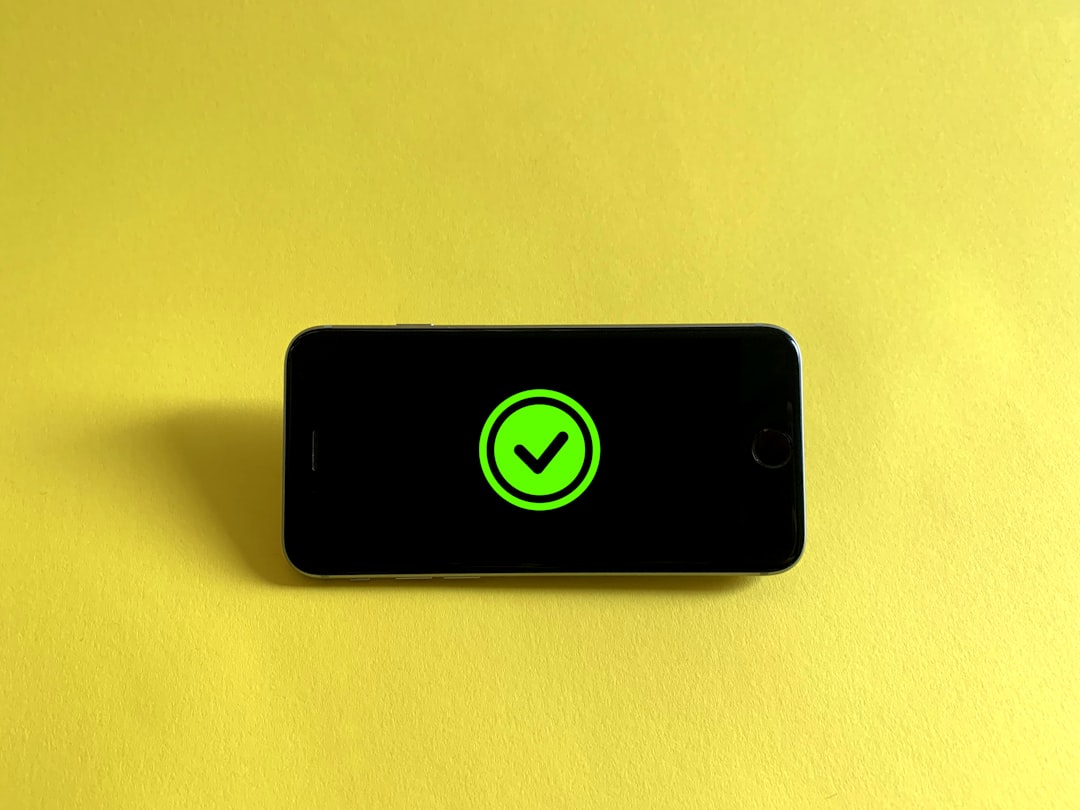
2. Show the Recording Controls
Now we need to bring out the hidden tools. Here’s how:
- Click View on the top menu.
- Select Advanced Controls.
You’ll now see extra buttons above the play button. One of them is a red record button. That’s our magic button!
3. Play and Record the Part You Want
This part is fun. You basically watch your video and record the part you want to keep!
Here’s how:
- Move the playhead to the start of the part you want.
- Click the red record button.
- Click Play and just watch.
- When you reach the end of the part you want, click the red record button again to stop.
That’s it! 🎉 VLC just saved a copy of that trimmed section.
4. Find Your Trimmed Clip
Now you’re thinking, “Where’s my video?” Don’t worry. VLC saves it automatically.
Here’s where to look:
- Windows: Go to Videos folder or My Videos.
- Mac: Check your Movies or Downloads folder.
The new clip will have the same name as the original, plus some extra numbers and letters.

✅ Extra Tips for Smooth Trimming
Trim with Precision
You can hit Pause and move the slider carefully to the exact second you want to start recording.
Use the Frame-by-Frame Button
Want to get really exact? Use the frame-by-frame button. It looks like a tiny camera with steps. Each click moves the video one frame forward.
Experiment Freely
Mess up? No worries. VLC doesn’t mess with the original video. Just trim again and make a new recording.
Name Your Files After
Feel free to rename your new clip something like “Epic_Backflip.mp4” so you know what it is!
😎 Pros and Cons of Using VLC to Trim
Pros:
- Free and simple
- No downloading extra software
- Easy to learn
- Does not overwrite the original video
Cons:
- No fancy editing—just trimming
- Only records the part you play, so less exact
- Sometimes a tiny lag between clicking start and stop
🎉 Bonus: Trim Multiple Clips!
You’re not limited to just one clip. Do the steps again and again to grab all your favorite parts from a long video.
It’s like making your own mini highlight reel!
💡 Gotchas to Avoid
- Don’t close VLC too fast after recording. Let it save the clip.
- Make sure you see the red record button before you start.
- The trimmed clip might lose high definition—don’t worry, it’s usually still good quality!

🎓 Final Thoughts
VLC might not be a full editing program, but when it comes to quick cuts, it’s like a pair of scissors in your digital toolbox.
It’s perfect for sharing short scenes, making memes, saving highlights, or just cutting out the boring stuff.
So go ahead—grab VLC and give your clips a snip!
And hey, now you know a cool trick your friends probably don’t. 😉
Happy trimming and may your videos be forever awesome!