In an age where digital footprints matter more than ever, many users are reconsidering their continued use of big tech services like Google. Whether you’re concerned about privacy, want to declutter your online presence, or are simply switching platforms, deactivating your Google account might seem like a logical step. But what about your emails, photos, documents, and other valuable assets?
TL;DR (Too Long; Didn’t Read)
If you’re planning to deactivate your Google account, make sure to back up your data first using Google Takeout. Reassign ownership of files and subscriptions where possible, and consider setting up alternative services before deletion. Once deleted, recovery is time-sensitive and not guaranteed—so think it through.
Why You Might Want to Deactivate Your Google Account
There are many reasons people choose to step away from Google:
- Privacy concerns: Google collects a wide array of user data.
- Platform fatigue: You’re simply using fewer Google services and want to tidy up your digital life.
- Switching to alternatives: Services like DuckDuckGo, ProtonMail, or OneDrive might better align with your current needs.
Whatever your reason, the key is being informed. Deleting your account should be a decision, not an accident—especially considering the web of services linked to it.
Step 1: Understand What You’re Losing
Your Google account isn’t just Gmail. It’s also the key to:
- Google Photos
- Google Drive (Docs, Sheets, Slides, etc.)
- YouTube
- Google Calendar
- Google Maps (saved places, reviews)
- Google Play purchases (apps, movies, books)
- Third-party logins that use “Sign in with Google”
This list makes one point very clear: deleting your Google account without preparation can lead to irrevocable loss.
Step 2: Back Up Your Data with Google Takeout
Google provides a tool called Google Takeout that allows you to download an archive of nearly all your Google data.
Here’s how to use it:
- Go to takeout.google.com.
- Select the Google services you want to back up (Gmail, Drive, Photos, etc.).
- Choose the file format and delivery method (download link via email, or send to cloud storage like Dropbox or OneDrive).
- Click “Create Export” and wait for the archive to be prepared—it may take hours or even days depending on how much data you have.
Don’t skip this step. Once your account is gone, so is everything attached to it.
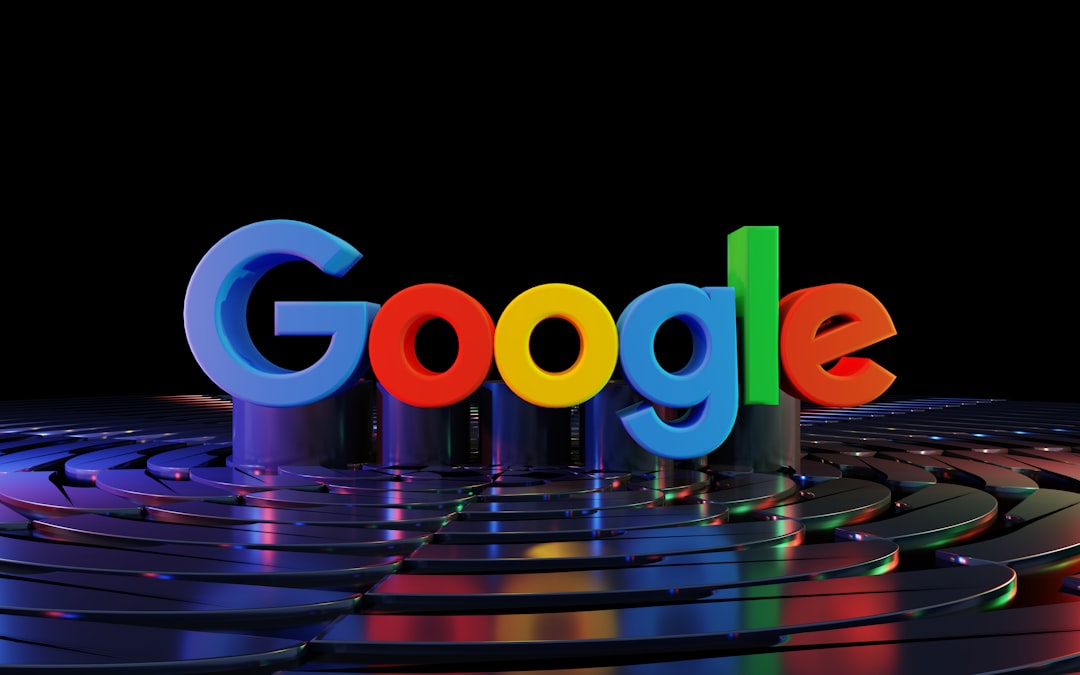
Step 3: Transfer Ownership Where Necessary
If you’re collaborating on shared documents or using a managed account (e.g., for business or education), you’ll want to transfer ownership before deletion. This is particularly important for:
- Google Docs shared with others
- YouTube channels
- Shared calendars or groups
For example, to transfer a Google Doc, open the document, click “Share”, then give another person “Owner” permissions. This ensures the files remain usable for others after your account is closed.
Step 4: Set Up Your Alternatives
It’s smart to transition gradually rather than abruptly. Find suitable alternatives and move your workflow:
- Use ProtonMail or Tutanota in place of Gmail.
- Switch to Dropbox or OneDrive instead of Google Drive.
- Use Zoho Docs for documents and spreadsheets.
- Consider DuckDuckGo or Startpage as your search engine.
Create accounts with these services and start forwarding mail, storing documents, and re-creating your calendar events ahead of time.
Step 5: Review Third-Party Access
Your Google account might be used to log in to third-party websites and apps. Before deleting the account:
- Go to myaccount.google.com/security.
- Scroll to “Third-party apps with account access”.
- Make a list of services you’ll need to re-access with another method (username/password or new login credentials).
- Update your login method on those platforms.
This step will ensure you’re not locked out of services you still wish to use.
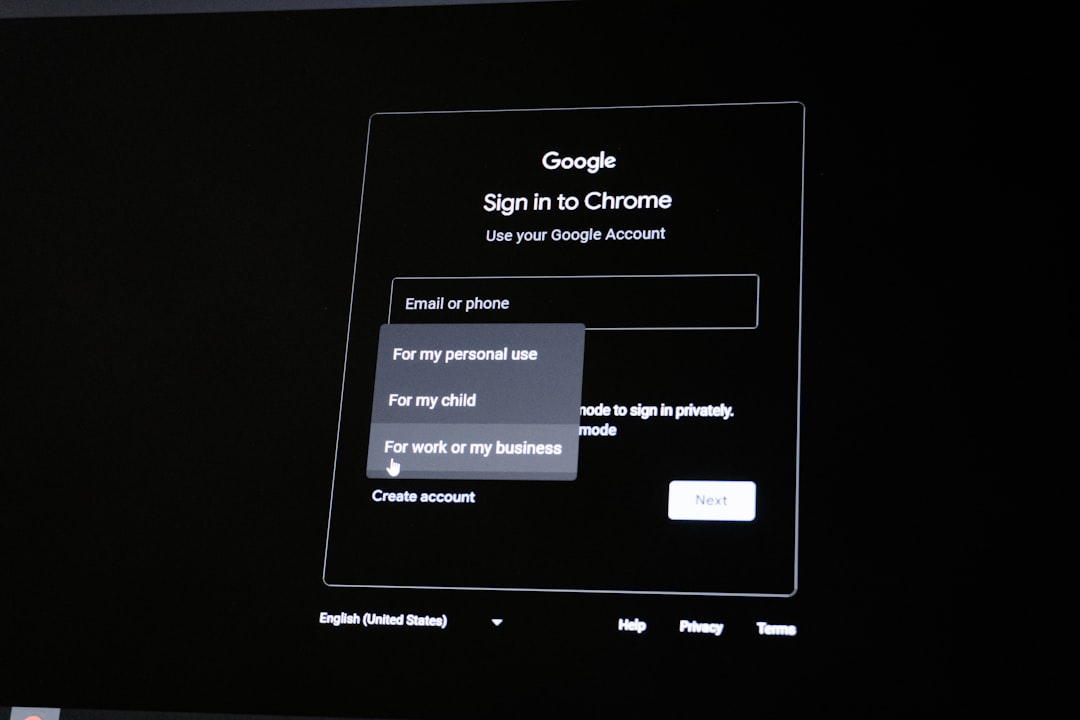
Step 6: Delete Your Google Account
Once all your data has been backed up and you’ve switched over to alternatives, you’re ready to delete your account:
- Visit myaccount.google.com.
- Go to “Data & Privacy”.
- Scroll to “More options” and click “Delete your Google Account”.
- Read the fine print carefully and check all necessary acknowledgments.
- Click “Delete Account”.
Note: Some data, such as comments on online forums or YouTube, may be deleted with your account and not recoverable.
Step 7: Consider a Recovery Timeline
Google allows a short grace period during which an account may be recoverable. If you change your mind:
- Go to accounts.google.com/signin/recovery.
- Use your old email address to try to recover the account.
This is not guaranteed. After a certain period, recovery becomes impossible, and all data is permanently deleted.
Bonus Tip: Keep a Minimal Backup Account
Don’t want to use Google but also not ready to completely cut ties? Some users maintain a “ghost” account with zero personal usage—just for access to occasional services or backups. This way, you’ll keep YouTube subscriptions or Drive backups without exposing day-to-day activity to tracking.
Frequently Asked Questions (FAQs)
Can I delete specific Google services without deleting the entire account?
Yes. You can go to your Google account settings under “Data & Privacy” and delete individual services like Gmail or YouTube without deleting the whole Google account.
Will others see my emails or files after account deletion?
No. Once you delete your account, all content associated with it will no longer be visible to others unless ownership was transferred beforehand.
Can I reuse the same Gmail address later?
In most cases, once a Gmail address is deleted, it cannot be reused—by you or anyone else. Choose wisely before deletion.
Final Thoughts
Deactivating your Google account doesn’t have to be a terrifying leap into the unknown. With a bit of foresight, careful backup, and thoughtful transition, it can be a liberating process to take back control of your digital life.
Review your needs, export your data, update those third-party accounts, and approach the final delete button with confidence. A well-planned departure from Google can be the first step toward owning your digital footprint on your terms.