Accessibility—often abbreviated as a11y—is a critical component of modern web development, and this is especially true for data applications. These apps, by nature, are highly interactive, visually dense, and frequently used by professionals who need to navigate and understand complex information quickly. Ensuring your data app is accessible not only opens it up to a broader audience but also enhances usability for everyone.
Unfortunately, accessibility is often an afterthought in the development process, particularly for data apps. Most developers focus on rendering charts, managing data state, or improving performance. But if someone cannot use your app with a keyboard or a screen reader, how useful is it, really?
This article explores three foundational aspects of accessibility in data apps: keyboard navigation, focus management, and semantic structure. By aligning your development practices with these principles, you can build inclusive experiences without sacrificing functionality or aesthetics.
Why Accessibility in Data Apps Matters
Data-driven applications are central to sectors like finance, healthcare, education, and government. Many users—including people with visual or motor impairments—depend on assistive technologies to interact with these tools. When accessibility is overlooked, it excludes a significant portion of the population and may even expose your organization to legal risk.
Additionally, accessible apps are often more robust, easier to test, and more pleasant for all users. Clean keyboard navigation benefits power users. Clear focus management creates a smoother experience. Semantic HTML improves SEO and compatibility.
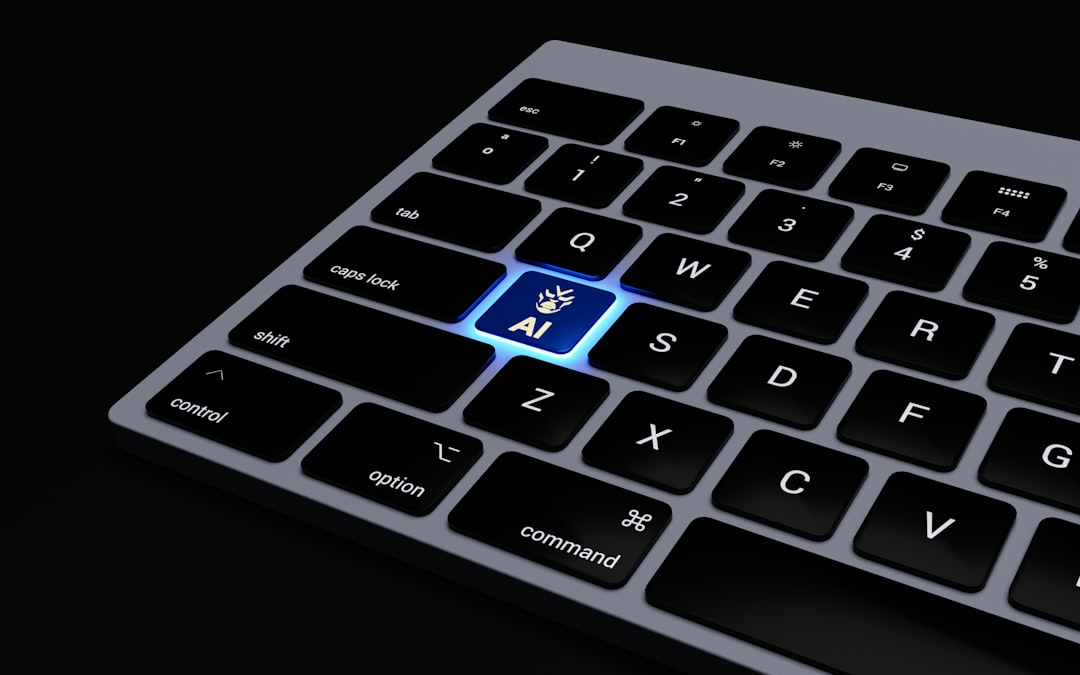
Keyboard Navigation: An Essential for Inclusivity
One of the most basic—and most powerful—ways to make your data application accessible is by supporting full keyboard navigation. Many users cannot or do not use a mouse. They may rely on the Tab key, arrow keys, or other keyboard shortcuts to move around your app.
Recommendations
- Ensure tabindex is used thoughtfully. Avoid tabindex values greater than 0, as they disrupt natural navigation flow. Use
tabindex="0"to include elements like custom buttons or divs in the tab order. - Group related content. For example, put all filter options inside a
fieldsetand nest them logically, so users can skip an entire section using keyboard shortcuts or screen reader landmarks. - Provide skip links. Allow users to bypass repetitive UI elements like sidebars or headers and jump directly to the main content.
- Implement keyboard shortcuts. Enable power users to move between panels, open menus, or cycle through chart views with thoughtfully chosen key combinations.
To test keyboard navigation, try using your app without touching the mouse. If you can’t reach all features or if focus jumps around unexpectedly, that’s a clue you need to improve your keyboard accessibility.
Focus Management: Keeping Users Grounded
Focus is how users interact with your application. Managing it properly provides essential context and prevents confusion, particularly in dynamic interfaces like modals, filter panes, or dashboards with real-time updates.
Common Focus Pitfalls
- Forgetting to return focus. When a modal closes, focus should go back to the triggering element. If it resets to the top of the page, users lose their place—especially disorienting for screen reader users.
- Not trapping focus within modals or dialog boxes. When a modal is open, focus should be contained within it. Letting users tab out of it breaks the user experience and can cause accessibility issues.
- Not managing focus dynamically. If new content is added, like auto-loaded search results, you may need to direct focus or provide announcements.
Best Practices
- Use the
aria-hiddenattribute. This hides elements from screen readers while focus is in a modal or popup, helping create clearer interaction zones. - Announce changes with ARIA live regions. For example, if a user applies a filter and new results from a chart or table load, an announcement like “15 new items loaded” lets screen reader users know something changed.
- Monitor focus order on complex layouts. Especially in dashboards where widgets can be collapsed, moved, or focused via keyboard, ensure the tab order still makes sense.
Working with accessibility testing tools like Axe or using the screen reader built into your operating system (like VoiceOver for macOS or NVDA for Windows) can help validate your focus management and expose problems you might not notice otherwise.
Semantics: The Backbone of Understandable Interfaces
Semantic HTML is not just for clean code. It’s the primary way assistive technologies understand the purpose and structure of your interface. A data app filled with <div> and <span> tags and nothing else makes it nearly impossible for screen readers to communicate your app’s intent.
Use Real HTML Elements
- Buttons should be
<button>elements, not clickable divs. This ensures they’re in the tab order and follow native behavior by default. - Use
<table>,<thead>, and<tbody>for data grids. This provides a semantic structure that screen readers can navigate, reading header and corresponding cell contents together. - Use
<nav>,<main>,<header>, and<section>tags. These landmarks help screen reader users skip to various sections easily.
Supplement With ARIA—But Don’t Rely On It
While ARIA (Accessible Rich Internet Applications) roles and attributes can enhance accessibility, they should be used to fill in gaps, not replace native semantics. Misusing ARIA is a common cause of broken accessibility.
role="button"requires you to managekeydownandfocushandlers manually, unlike a real<button>element.- Use
aria-labelandaria-describedbyfor contextual information. For example, you can label a chart region or give a quick summary of what the data represents. - Use
aria-liveregions to announce updates. This is particularly important in dashboards with dynamic content that auto-refreshes or changes due to user interaction.
Special Considerations for Data Visualizations
Data visualizations—charts, graphs, maps—are inherently visual. Making them accessible often requires additional work, but many techniques exist:
- Add data tables alongside the visualization. This way, screen reader users can access raw data represented in charts.
- Use descriptive titles and captions. Explain what each chart shows and what key takeaways users should get.
- Use ARIA roles to label chart containers. For instance, use
role="region"with a descriptivearia-labellike “Sales by Region Chart”.
Some modern charting libraries, like Highcharts and Vega-Lite, now offer built-in accessibility features. Use tools that prioritize a11y to reduce your burden and get better results faster.
Conclusion: Build for Everyone
Accessibility is not a feature or addon. It’s a foundation of great software. When developing data applications—which are especially prone to complexity—it’s important to build experiences that everyone can use, regardless of how they access technology.
By prioritizing keyboard support, focus integrity, and semantic correctness, your application will become more accessible, more usable, and more robust. It’s a win-win-win.
Remember: accessible design is inclusive design. And that makes your data app not only legally compliant and professionally polished, but also fundamentally human-centered.