Mac users often enjoy a smooth and intuitive experience when managing files, including compressed Zip archives. However, problems can arise unexpectedly, even on Apple’s well-designed operating system. One common and frustrating error is the “Unable to Expand Zip – Error 0”. This typically occurs when trying to open or extract a compressed Zip file using Archive Utility, macOS’s built-in default extraction tool.
This error might seem cryptic at first, but the good news is that it’s usually solvable. Whether caused by corrupt files, formatting issues, or hidden system constraints, there are multiple ways to bypass the problem. One of the most effective is switching from the graphical Archive Utility to the macOS Terminal.
What Is Archive Utility?
Archive Utility is a lightweight compression and decompression application built directly into macOS. It’s triggered automatically when users double-click on Zip files. The tool offers minimal customization or feedback, making it simple but limiting when problems occur.
While Archive Utility is perfectly suitable for most everyday tasks, it can suffer from a lack of diagnostic detail. When a file fails to unzip, users are only faced with a vague message: “Unable to Expand Zip Archive. Error 0.”
What Causes “Error 0” in Archive Utility?
- Corrupt Zip File: The archive might be partially downloaded or damaged during transfer.
- Unsupported Compression Method: Archive Utility doesn’t support all Zip compression algorithms, especially those created in non-standard ways or by third-party apps.
- File Name or Size Issues: Extra-long file names or very large archives might not be handled well by the utility.
- File System Incompatibility: macOS file system rules could conflict with characters or permissions used in the archive.
Given these potential issues, turning to the Terminal is a recommended solution.
Terminal: A Powerful Alternative
Unlike the GUI-friendly Archive Utility, Terminal gives users command-line control over decompression tasks. Terminal uses native Unix tools like unzip or other utilities such as ditto, offering deeper compatibility and better error reporting.
In many cases, the same Zip file that triggers “Error 0” in Archive Utility will open successfully in Terminal. Here’s how users can do it.
Method 1: Using the unzip Command
- Open Terminal located in Applications > Utilities.
- Navigate to the directory where the zip file is stored using the
cdcommand:
cd /path/to/directory - Run the following command:
unzip filename.zip
If the archive is valid and doesn’t have compatibility issues, the Terminal should extract it without error. If you do get a terminal error, it usually gives more readable feedback, such as “End-of-central-directory signature not found,” which indicates corruption.

Method 2: Using the ditto Command
If unzip fails or behaves strangely, the ditto command is another Terminal utility that often works better with unusual or large archives. Here’s how to use it:
- Type the following command in Terminal:
ditto -x -k filename.zip destination_folder - Replace filename.zip with your actual file name and destination_folder with the path where you want the contents extracted.
Many users have found ditto more forgiving with non-standard Zip files. It handles nested files and long paths better.
Comparing Archive Utility and Terminal
| Feature | Archive Utility | Terminal (unzip/ditto) |
|---|---|---|
| User Interface | Graphical | Command-line |
| Compression Support | Limited | Broad (with tools like unzip, ditto, tar) |
| Error Reporting | Minimal | Detailed |
| File Compatibility | Prone to “Error 0” with complex files | Works with most formats |
Best Practices for Avoiding Zip Errors
- Verify Downloads: Ensure Zip files complete downloading before opening.
- Use Standard Generators: Stick to zipping files with standard tools like the macOS Finder or Windows default Zip feature.
- Avoid Special Characters: File names inside the Zip should be simple and avoid symbols or emojis.
- Use Terminal for Advanced Tasks: If you expect complex folder structures or large files, revert to Terminal directly.
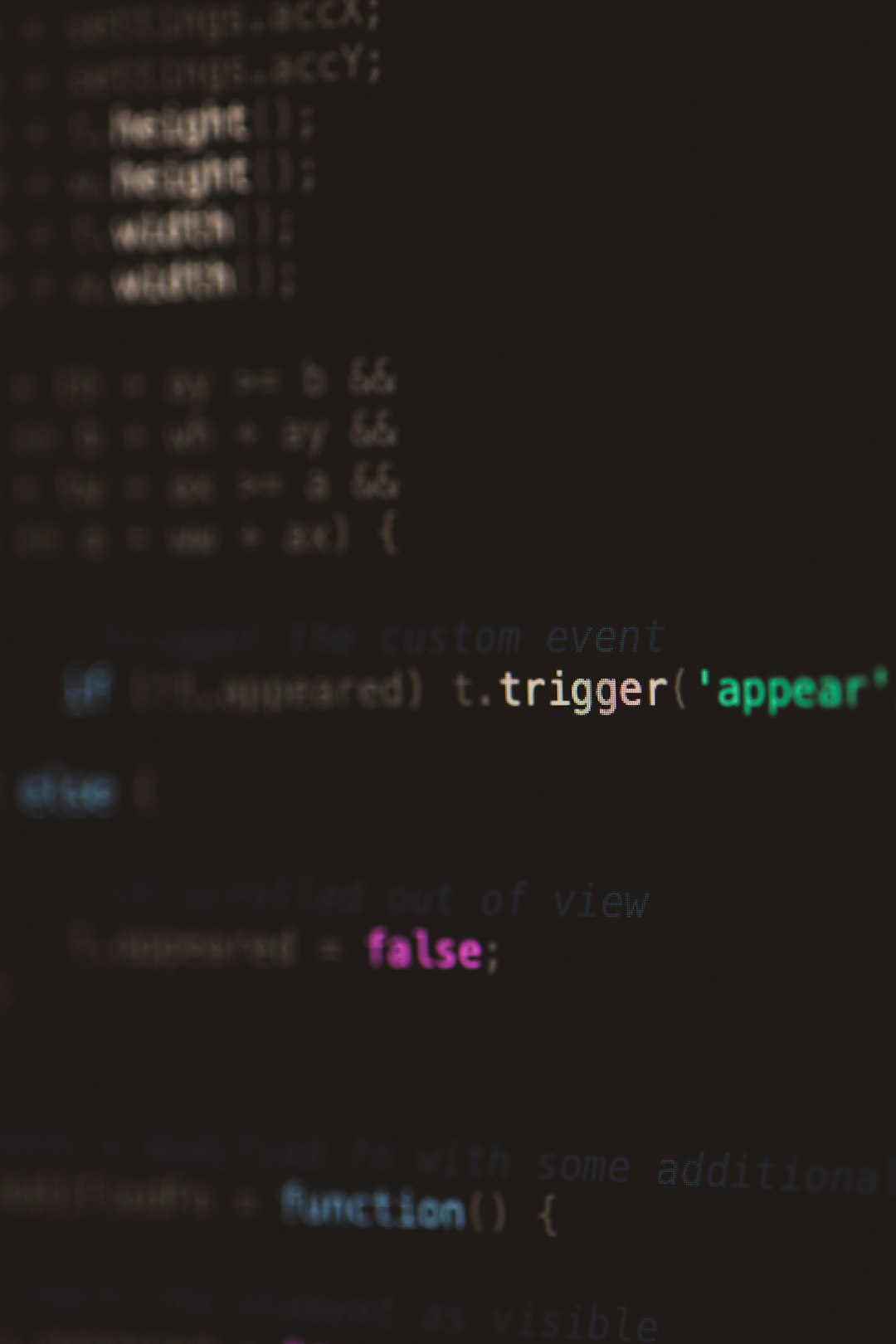
Advanced Tip: Use Third-Party Unarchivers
If Terminal feels too complex, apps like The Unarchiver, Keka, or WinZip for Mac can often handle Zip files better than Archive Utility. These tools generally offer a more robust extraction engine and present better user feedback when something goes wrong.
Still, for those comfortable with the command line, Terminal remains the most flexible and reliable solution.
Conclusion
The “Unable to Expand Zip – Error 0” in macOS can cause frustration, especially when Archive Utility provides no helpful insight into the underlying issue. However, switching to using Terminal and commands like unzip or ditto offers a reliable workaround. Not only do these tools often succeed where Archive Utility fails, but they also provide valuable diagnostic messages that inform the user of the problem’s nature.
Whether you’re troubleshooting a single Zip error or frequently encounter compressed archives that macOS struggles with, learning to use Terminal is a valuable skill that can save time and reduce headaches.
FAQs
- What does “Error 0” mean in Archive Utility?
- Error 0 is a general failure notification that Archive Utility shows when it cannot expand a Zip file. It doesn’t point to a specific cause, which could range from file corruption to unsupported compression types.
- Can Terminal open all Zip files?
- While Terminal handles many more Zip formats and file behaviors than Archive Utility, it may still struggle with heavily corrupted or password-protected files without proper syntax.
- Is using Terminal safe for my files?
- Yes, Terminal commands like
unzipanddittoare generally safe, as long as the user inputs the correct file paths and names. It is always a good practice to double-check the command before running it. - Are there GUI alternatives to Archive Utility?
- Yes, apps like The Unarchiver, Keka, and BetterZip offer more advanced features and better compatibility than Archive Utility, without requiring the use of Terminal.
- What should I do if the Zip file is corrupt?
- Try re-downloading the file from a reliable source. If that doesn’t work, consider requesting the Zip archive again from the sender or attempting recovery with third-party tools like Zip Repair.