Many Windows users have reported high CPU usage caused by a component called AVCTP. While it might not be a familiar name to most, AVCTP (Audio/Video Control Transport Protocol) plays a key role in managing Bluetooth audio devices. This process is often triggered when users connect wireless headphones, speakers, or headsets, particularly those supporting the Advanced Audio Distribution Profile (A2DP) or Hands-Free Profile (HFP).

Normally, AVCTP should use only a small fraction of system resources. However, under certain conditions, it can begin to consume unusually high CPU cycles, leading to system slowdowns, fan noise, and even stuttering in multimedia playback.
What Causes AVCTP High CPU Usage?
There are several potential reasons for this issue:
- Outdated or corrupted Bluetooth drivers
- Conflicts between third-party audio utilities and Windows audio services
- Multiple connected devices trying to access audio streams simultaneously
- Software bugs in certain Windows builds
When Bluetooth audio connections are not properly synchronized or when multiple devices compete for audio priorities, the AVCTP service may overwork itself while processing control requests continuously in the background.
How to Reduce System Load from AVCTP
To address high CPU usage from AVCTP, users can follow these actionable steps:
1. Update Bluetooth and Audio Drivers
Driver updates often resolve compatibility and performance issues. You can update Bluetooth drivers by:
- Opening Device Manager
- Expanding the Bluetooth section
- Right-clicking on your Bluetooth adapter and selecting Update Driver
Repeat this for any audio drivers under Sound, video and game controllers.
2. Disable Unused Bluetooth Devices
If you have multiple Bluetooth devices paired but only use one, disconnect unused devices to reduce unnecessary processing.
3. Turn Off Bluetooth When Not in Use
Simply disabling the Bluetooth feature from the Action Center or Settings when it’s not required can help prevent AVCTP from activating unnecessarily.
4. Modify Bluetooth Services
Windows allows users to control which Bluetooth services are active:
- Press Win + R, type services.msc, and press Enter
- Locate Bluetooth Support Service
- Right-click and choose Properties
- Set startup type to Manual or Disabled depending on use case
Disabling unnecessary services can free up system resources.
5. Update Windows
Make sure your system is running the latest version of Windows. Microsoft often releases patches that address systemic performance complaints derived from OS-level services like AVCTP.
6. Use System Configuration to Diagnose Conflicts
Sometimes, third-party programs interfere with AVCTP. Use msconfig to perform a clean boot:
- Type msconfig in the Run dialog
- Go to the Services tab and check Hide all Microsoft services
- Disable the remaining services and reboot
This helps determine if a particular third-party application is contributing to the problem.
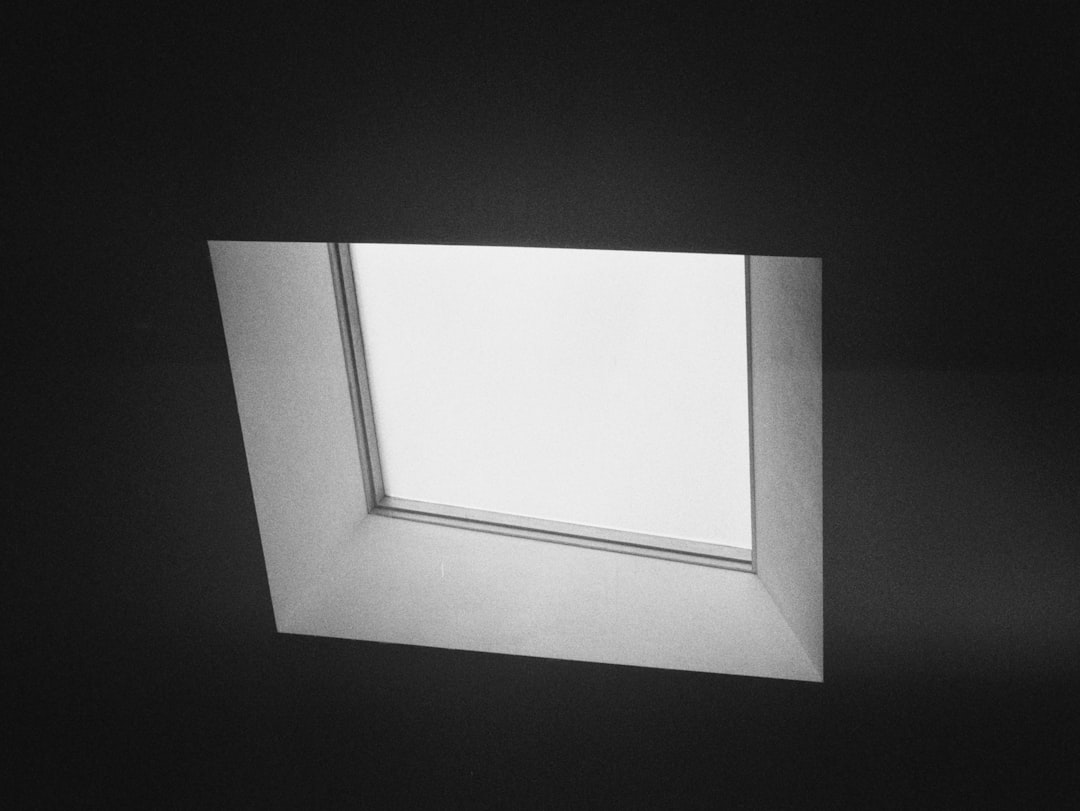
Final Thoughts
While AVCTP is an integral part of the Windows Bluetooth audio stack, it should not spike CPU usage under normal conditions. By updating drivers, managing Bluetooth connections wisely, and modifying system services, users can mitigate unnecessary performance drains. If all else fails, it may be worth consulting with Microsoft support or considering a clean reinstall of Bluetooth drivers and related audio components.
FAQ
- What is AVCTP?
AVCTP stands for Audio/Video Control Transport Protocol. It’s used by Bluetooth audio devices to send and receive control commands such as adjusting volume or pausing media. - Is AVCTP safe?
Yes, AVCTP is a legitimate Windows component. However, high CPU usage could indicate a configuration issue or software conflict. - Can I disable AVCTP?
AVCTP itself cannot be directly disabled without breaking audio control functionality for Bluetooth devices. Instead, try disabling Bluetooth when not in use or modifying related services. - Will updating drivers really help?
Absolutely. Many AVCTP-related CPU spikes are due to incompatibilities between audio devices and outdated drivers. - How can I tell if AVCTP is causing high CPU?
Open Task Manager and check for high CPU usage linked to audio services or Bluetooth processes. You may also spot it under background processes associated with Bluetooth audio.