Ever tried clicking the back button on your browser while browsing YouTube, only to find that nothing happens? You’re not alone. This seemingly small glitch can cause major frustration. Whether you’re trying to revisit a previous search, go back to a video you accidentally clicked away from, or simply navigate more effectively, YouTube’s back button issues can really disrupt the flow.
Thankfully, there are several quick fixes and smart workarounds that can get you back on track. Let’s explore exactly why this happens and how to solve it!
Why the Back Button Fails on YouTube
YouTube is a modern web app that uses what’s called a single-page application (SPA) architecture. This means that as you navigate the site—clicking on videos, channels, or playlists—it doesn’t actually reload the page in the traditional sense. Instead, it dynamically updates the content you’re viewing. While this approach makes the experience faster, it can play tricks on your browser history.
Common issues include:
- Clicking “Back” does nothing, or just reloads the current video.
- You get stuck in a loop between two pages.
- The browser jumps several steps back, skipping the last few pages you visited.
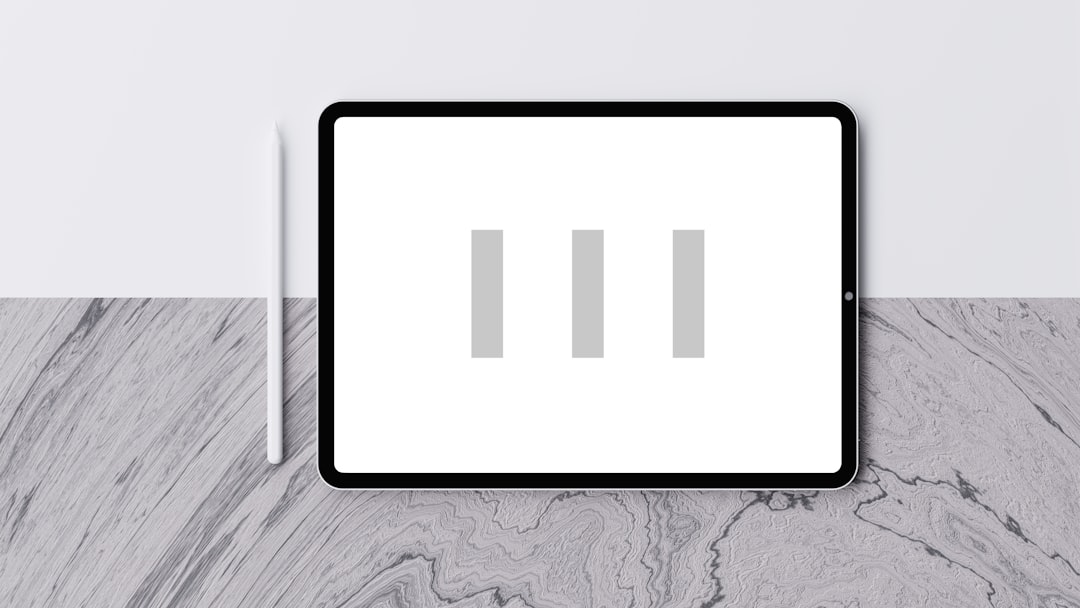
Simple Fixes You Can Try
If your back button isn’t working as expected, here are some effective solutions that can help restore normal navigation behavior on YouTube.
1. Refresh the Page Manually
Sometimes a manual refresh (Ctrl + R on Windows, Command + R on Mac) can reset the internal routing structure of the SPA and allow your browser history to function properly again.
2. Clear Your Browser Cache
A corrupted cache can often create glitches in how sites like YouTube behave. To clear your cache:
- Go to your browser settings.
- Find the ‘Privacy and Security’ section.
- Select ‘Clear Browsing Data’ and choose only cached files.
- Reload the page and try the back button again.
3. Use Middle Mouse Clicks
Instead of left-clicking directly on thumbnails or links, try middle-clicking (usually by pressing the scroll wheel). This opens the video in a new tab, and when you’re done, you can just close the tab and instantly return to where you started. It’s a good workaround to avoid navigation hiccups.
4. Disable Browser Extensions (Temporarily)
Some browser extensions, especially ad blockers, script blockers, or privacy tools, can interfere with YouTube’s routing. Try disabling them temporarily to see if the issue resolves.
5. Update Your Browser
Make sure you’re using the latest version of your browser. An outdated version may not be fully compatible with YouTube’s architecture, leading to navigation bugs.
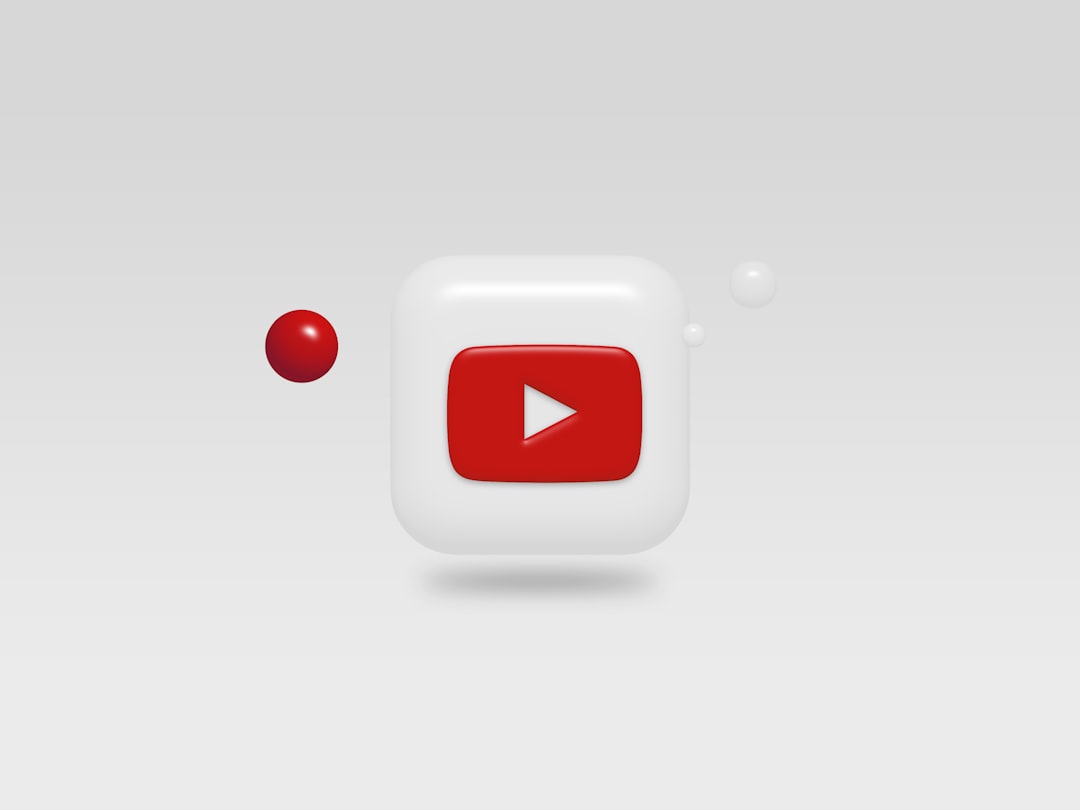
Advanced Tip: Use YouTube in Incognito Mode
If the issue persists even after trying the basic steps, open a new incognito (private browsing) window and access YouTube that way. This disables all extensions and starts a fresh session, often resolving unseen problems automatically.
When All Else Fails: Try a Different Browser
If you’ve done everything and the back button is still broken, test YouTube in another browser—like Edge, Firefox, Chrome, or Safari. This helps identify whether the issue is browser-specific. If YouTube works fine elsewhere, the problem likely lies in your original browser’s settings or extensions.
A Quick Summary of Fixes
- Manually refresh the page.
- Clear your browser cache.
- Try middle-clicking to open new tabs.
- Temporarily disable browser extensions.
- Update your browser to the latest version.
- Use incognito mode.
- Switch to a different browser temporarily.
Final Thoughts
YouTube’s modern interface is smooth and fast, but not without its quirks. The back button glitch is one of the most common—and one of the most annoying. Fortunately, with a little patience and a few simple tweaks, you can get your back button working like it should again.
Next time you run into this issue, bookmark this page or try one of the above solutions. It might just save you a few clicks—and your sanity!