If you’re experiencing issues updating Windows Defender on Windows 11, you’re not alone. While Microsoft’s built-in antivirus program generally runs smoothly, update failures can compromise your system’s protection and cause frustration. Fortunately, there are several ways to diagnose and fix the most common problems that prevent Windows Defender from updating properly.
In this article, you’ll find reliable and effective solutions to get your Windows Defender back on track, ensuring your PC stays protected against the latest threats.
Why Windows Defender Fails to Update
There are several reasons Windows Defender updates might fail, including:
- Corrupted system files
- Conflicting third-party antivirus software
- Network connectivity problems
- Disabled Windows Update service
- Incorrect system settings
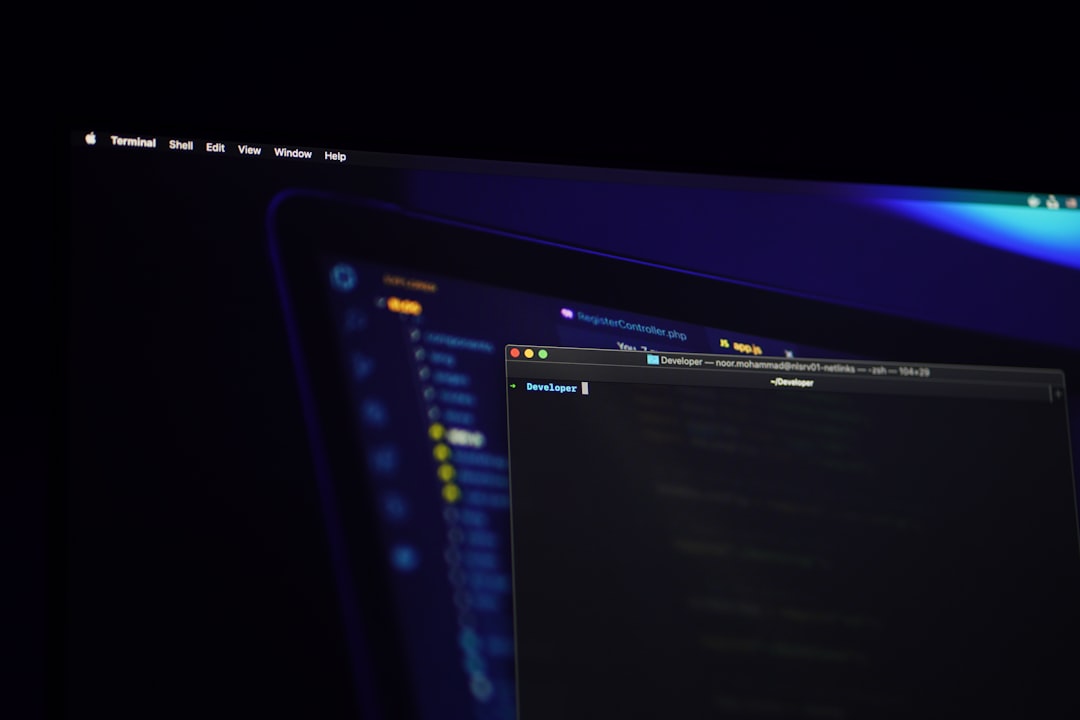
Before attempting fixes, it’s crucial to verify the nature of the problem. Typically, Windows Defender alerts you with an error message or may simply stop receiving updates without any clear indication. Keeping your antivirus definitions up to date is essential to shield against new viruses, worms, and malware attacks.
Step-by-Step Fixes for Updating Windows Defender
1. Check Your Internet Connection
Simple as it may sound, your internet connection is vital for updating antivirus definitions. If your PC is offline or facing connectivity issues, updates will fail. Make sure you’re connected to a stable network before proceeding with other steps.
2. Restart Windows Security Services
Sometimes, restarting the background services responsible for Windows Defender can fix update issues:
- Press Windows + R, type services.msc, and hit Enter.
- In the Services window, locate these services:
- Windows Defender Antivirus Service
- Windows Defender Firewall
- Windows Update
- Right-click each service and select Restart.
3. Use Windows Update Troubleshooter
Windows 11 includes a dedicated troubleshooter for resolving update-related issues. To access it:
- Go to Settings > System > Troubleshoot > Other troubleshooters.
- Click Run next to Windows Update.
Follow the on-screen instructions to resolve any detected problems.
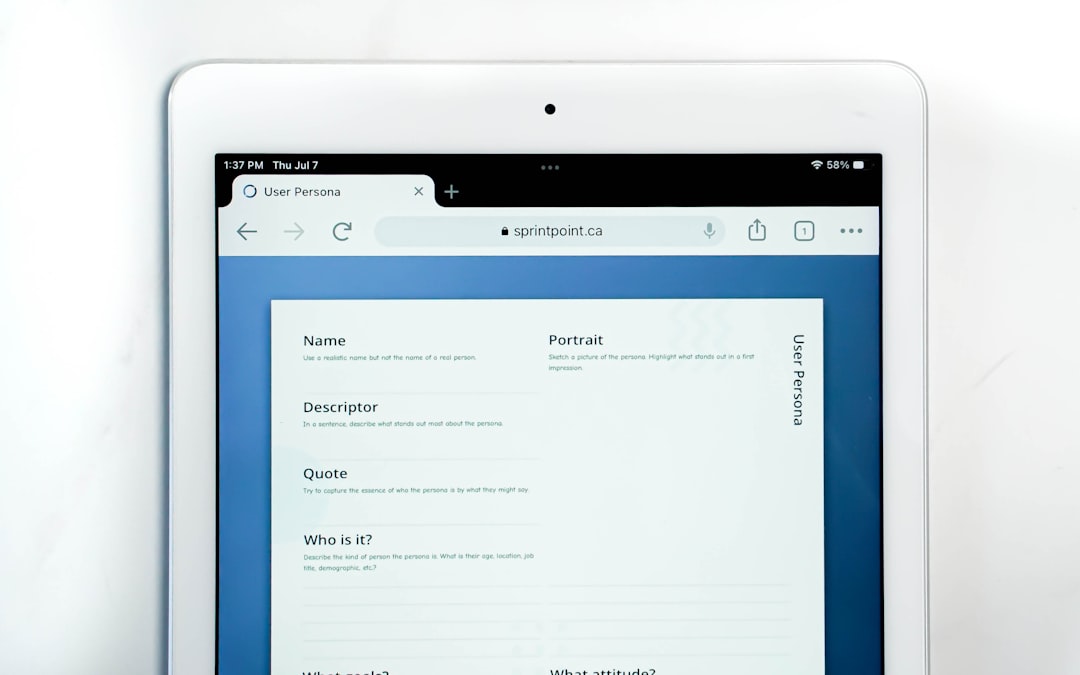
4. Manually Update Virus Definitions
If automatic updates aren’t working, manually updating Defender may help:
- Visit the official Microsoft Security Intelligence page.
- Download the latest virus definition files (MPAM-FE.exe for x64 systems).
- Run the downloaded file to manually install the definitions.
5. Check for Conflicting Antivirus Software
If you’ve installed third-party antivirus tools, they may interfere with Windows Defender. While Defender is designed to disable automatically when another program is installed, conflicts can still happen. Consider uninstalling or disabling the third-party software temporarily to see if Defender resumes updates successfully.
6. Scan and Repair System Files
Corrupted system files might be stopping Defender from receiving updates. Use the System File Checker tool:
- Open Command Prompt as Administrator.
- Type sfc /scannow and press Enter.
- Wait for the scan to complete and follow any prompts.
7. Reset Windows Update Components
If update services are corrupted, resetting Windows Update components may resolve the blocker:
- Open Command Prompt as Administrator.
- One by one, enter the following commands, pressing Enter after each:
- net stop wuauserv
- net stop cryptSvc
- net stop bits
- net stop msiserver
- Rename the update storage folders:
- ren C:\Windows\SoftwareDistribution SoftwareDistribution.old
- ren C:\Windows\System32\catroot2 catroot2.old
- Restart the services:
- net start wuauserv
- net start cryptSvc
- net start bits
- net start msiserver
Final Thoughts
Maintaining an updated Windows Defender is essential for safeguarding your Windows 11 system. Whether it’s a simple network issue or a deeper system-level error, the solutions above can help you resolve the issue swiftly and restore your PC’s security posture.

If none of the solutions work, consider performing a Windows 11 system restore or contacting Microsoft Support for a more in-depth analysis. Your system’s security should never be left to chance, and resolving Defender update errors promptly is your first line of defense.