Windows 11 has brought a fresh and modernized interface, with numerous customization options that let users personalize their computing experience. One of the often-overlooked yet highly useful features is the touch keyboard. Ideal for touchscreen devices, 2-in-1 laptops, and tablets running Windows 11, the touch keyboard can be customized to better match your style and comfort preferences. This customization is not only about aesthetics but also enhances usability and typing efficiency.
This article walks you through how to customize the appearance of the touch keyboard in Windows 11, from changing themes and sizes to adjusting key borders and fonts.
Accessing the Touch Keyboard Settings
To begin customizing your touch keyboard, you’ll first need to access the appropriate settings. Here’s how:
- Click on the Start menu and open Settings.
- Select Personalization from the left-hand menu.
- Scroll down and click on Touch keyboard.
Once inside the touch keyboard settings, you will see a variety of options that let you personalize how the keyboard appears whenever it’s used.
Changing Keyboard Themes
Windows 11 offers a set of pre-defined themes that change the look and feel of your touch keyboard. These can range from color schemes to transparencies and background textures.

To select a different keyboard theme:
- Within the Touch keyboard settings, locate the Keyboard theme section.
- Click on any of the listed themes to preview a sample in a thumbnail.
- Once you’ve found one you like, click on it to apply it immediately.
- Optionally, click Edit to customize further if the theme allows tweaks.
There’s also an option to enable a custom theme where users can select background and key colors manually, providing more granular control over the keyboard’s appearance.
Adjusting Keyboard Size
Windows 11 lets users adjust the keyboard size to better fit their screen dimensions or personal comfort. This is especially helpful on larger devices or for users with accessibility needs.
Here’s how to resize your on-screen keyboard:
- In the Touch keyboard settings page, find the Keyboard size slider.
- Use the slider to make the keyboard smaller or larger based on your preference.
Preview the changes directly as the system provides a sample keyboard representation while adjusting the slider.
Customizing Key Appearance
You can also customize the look of individual keys on your touch keyboard, including:
- Key Text Size: Choose between small, medium, or large font sizes.
- Key Background: Change the background color of the keys for better visibility.
- Key Borders: Enable or disable borders around each key to give a more defined look.
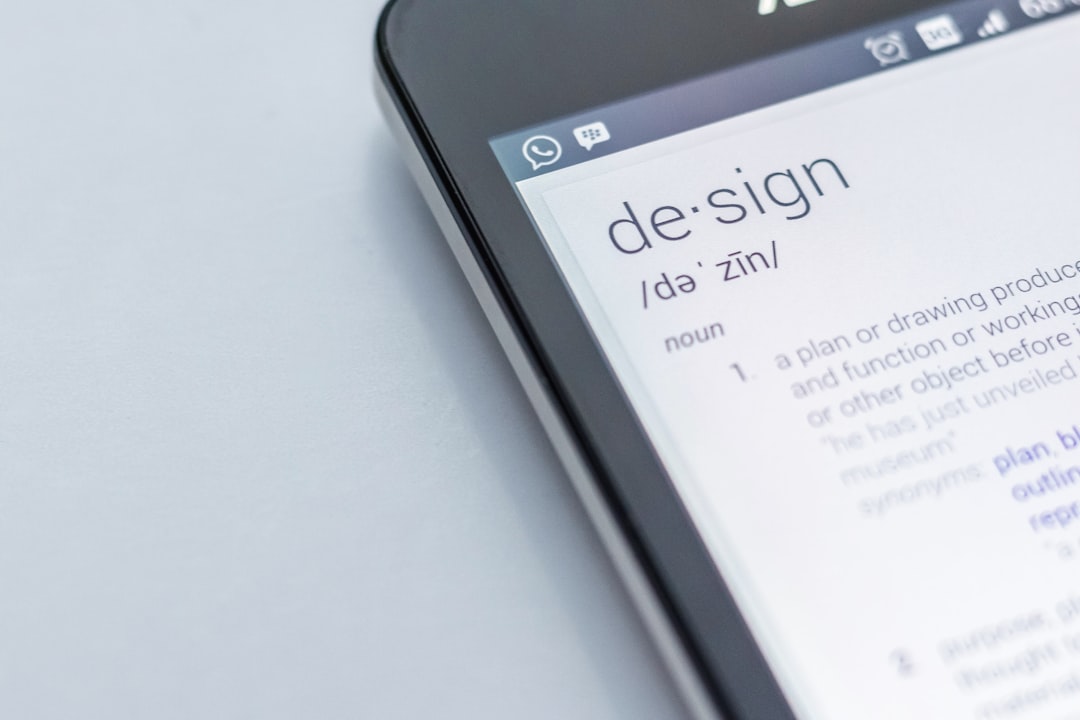
Using Your Customized Keyboard
Once you’ve made the desired changes, you can start using your customized touch keyboard by enabling it from the taskbar:
- Right-click on the taskbar and go to Taskbar settings.
- Toggle on the Touch keyboard icon to make it appear on your taskbar.
- Click the keyboard icon on the taskbar whenever you want to bring up the touch keyboard.
Your personalized keyboard will now appear exactly as configured, making your interaction with the device more intuitive and visually satisfying.
FAQ
- Q: Can I use my own image as a keyboard background?
A: As of current Windows 11 versions, you cannot use a custom image as a keyboard background. However, you can choose from a wide range of colors and built-in themes. - Q: Does the touch keyboard support different layouts?
A: Yes, the touch keyboard supports multiple layouts like default, split, and single-handed. You can change them via the keyboard’s layout icon. - Q: Are third-party touch keyboard themes available?
A: While Windows 11 does not officially support third-party themes for the touch keyboard, some third-party apps offer additional design options. Use them cautiously and ensure they’re from trusted sources. - Q: Can the customized keyboard be synced across devices?
A: No, keyboard customization settings are local to the device and do not sync across your Microsoft devices at this time.
Customizing the touch keyboard in Windows 11 is a simple yet effective way to improve your device usability. Whether for aesthetic reasons or accessibility, the personalization options are flexible enough to serve a wide array of user needs.