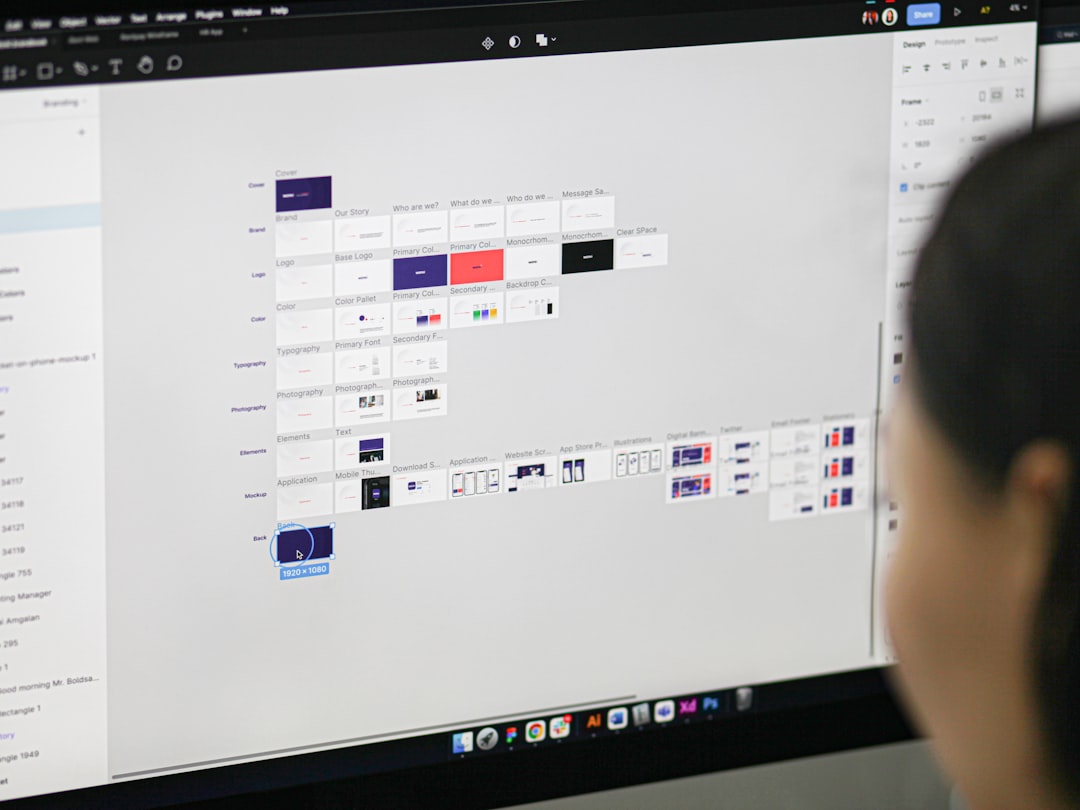Designing high-quality digital products requires more than just stunning visuals. It demands an efficient design-to-development workflow that minimizes bottlenecks and accelerates delivery. Figma, a collaborative interface design tool, offers a suite of features that make this kind of efficiency possible. Whether you’re working solo or part of a large design team, building the right workflows can significantly reduce friction and help you ship products faster.
Why Efficient Figma Workflows Matter
In fast-paced agile environments, every delay adds up. Constant back-and-forth with developers, inconsistent components, and vague feedback loops all slow the product cycle. By setting up smart workflows in Figma, you create clarity, reduce redundant tasks, and ensure that design decisions translate smoothly across teams.
1. Use Figma Styles and Components Strategically
One of the greatest advantages of Figma is its component-driven architecture, which promotes reusability and consistency. Rather than designing from scratch, use base components and styles strategically.
- Text Styles: Define consistent font settings for headings, body copy, and labels.
- Color Styles: Set brand colors as global styles so any change auto-updates across the file.
- Components: Use components to create reusable UI pieces like buttons, cards, modals, and icons.
- Variants: Group similar components (e.g., active/inactive states of a button) into a single variant set to reduce clutter and improve interactivity prototyping.
This strategic use of styles and components keeps your design system clean and makes updates much quicker.
2. Separate Design Spaces Effectively
To maintain organization as projects scale, separating your working files into dedicated pages or even separate Figma design files is crucial. A tidy workspace supports quicker access to what you need and easier hand-off to developers.
Structure your workflow like so:
- Wireframes: Low-fidelity sketches and early-stage exploration.
- Designs: High-fidelity mockups made with reusable components.
- Prototypes: Interactive flows for stakeholder and user testing.
- Dev Handoff: A clean file geared toward development with assets named and grouped logically.
This templated flow clarifies where each design stage resides and speeds up both feedback loops and implementation.
3. Take Advantage of Auto Layout
Auto Layout in Figma allows elements in frames to respond dynamically to their contents. This feature is a serious time-saver when tweaking layouts or adapting to different screen sizes.
Key benefits include:
- Responsive Design: Create buttons that grow based on text length or cards that reorganize automatically for mobile vs. desktop views.
- Efficiency: No more manually adjusting paddings and margins. Auto Layout does the heavy lifting.
- Consistency: Spacing between elements remains uniform, making your UI feel more polished.
Once integrated deeply into your workflow, Auto Layout becomes essential for fast iterations and pattern continuity.

4. Use Plugins for Turbocharged Performance
Figma’s plugin ecosystem is vast and incredibly useful for streamlining various tasks. From content population to design systems management, there’s likely a plugin that can help you move faster.
Here are a few top-performing plugins:
- Content Reel: Quickly insert real data such as names, addresses, and photos for more realistic mockups.
- Autoflow: Helps visualize user journey or screen transitions efficiently.
- Clean Document: Automatically tidy up your file by removing unused styles, frames, and layers.
- Design Lint: A design audit tool that scans for inconsistencies in your designs, such as unaligned typography and irregular spacings.
Using the right plugins takes your productivity to the next level and reduces the manual effort required for routine tasks.
5. Real-Time Collaboration & Feedback
Traditional design feedback cycles can be slow and fragmented—emails, Slack messages, and overlooked comments can derail timelines. Figma’s real-time collaboration powers quicker alignments.
Here’s how to make the most of it:
- Invite Stakeholders Early: Let product owners and developers view progress throughout rather than waiting until completion.
- Use Comment Mode: Instead of a meeting, drop feedback right on the canvas alongside the element in question.
- Version Control: Use version history to roll back unnecessary changes or review design iterations quickly.
Cutting down on back-and-forth and documenting thoughts as they arise dramatically boosts speed and reduces revision rounds.
6. Establish a Hand-off Friendly System
Design is only half the journey—the final hand-off to development is where many delays occur. Streamline this phase by making it painless for developers to interpret what they see.
To do this:
- Use Component Naming Conventions: Clear naming like Button/Primary/Disabled helps devs link components to code easily.
- Organize Layers: Nobody wants to hunt through Rectangle 12 and Group 45. Name your layers and group logically.
- Provide Accessibility Info: Include color contrast, tab orders, and accessibility labels as annotations.
- Link to Design Tokens: If your dev team uses design tokens, connect your Figma values directly to those variables.
When developers are empowered with intuitive, well-annotated files, implementation becomes faster and more accurate.
7. Create Templates for Frequent Projects
If you’re working on reoccurring product types—say e-commerce, onboarding flows, or dashboards—create master templates. Each new project won’t require rebuilding components or starting layouts from zero.
Include in your templates:
- Predefined grids and spacing systems
- Standardized navigation flows
- Skeleton content patterns (like product listings, user profiles)
This greatly reduces your setup time while allowing all team members to get aligned on structure from the start.
8. Utilize Prototyping Early
Instead of waiting until a design is complete to test interactions, embed prototyping early in your process. This makes usability testing and early developer discussions possible even before polishing visuals.
Use Figma’s interactive features like:
- On Click Transitions: Navigate between screens or states.
- Smart Animate: Show smooth transitions between two states, e.g., dropdown menus or sidebars expanding.
- Overflow Behavior: Simulate scrollable content directly within your design mocks.
The sooner you spot UX issues via prototyping, the fewer changes you’ll need when it’s time to code.
Conclusion: Speed Isn’t Just About Tools
While Figma offers powerful features, it’s the strategic use of those tools that creates real momentum. From building smart components to enabling smooth developer handoffs, the steps outlined above will transform individual tasks into a seamless pipeline.
By investing in better workflows now, you not only get faster results but also establish a foundation that scales as your team and product grow. The time saved in each iteration adds up—delivery speed improves, quality remains high, and your team gains bandwidth to focus on what really matters: building impactful digital experiences.