So, you’re cozied up on the couch, popcorn in hand, ready to stream your favorite show on Hulu… and *bam!* You get hit with that dreaded error: P-DEV320. Ugh, right? But don’t start throwing your remote at the TV just yet. This guide will help you squash the error, whether you’re using a smart TV or a streaming stick like Roku, Fire Stick, or Apple TV.
The fix is easier than you think. You don’t need a computer science degree, just a few tips and tweaks to get you back to binge-watching in no time.
What is the P-DEV320 Error Anyway?
This annoying little code usually pops up when there’s a communication problem between your Hulu app and Hulu’s servers. Think of it like a dropped phone call. Something – a glitch, outdated app version, or bad internet setting – is getting in the way.
Let’s Get You Back to Watching: Step-by-Step Fixes
We’ll go through the most common and most effective ways to fix the P-DEV320 error. Don’t worry – they’re all pretty simple. Here’s what we’ll cover:
- Clear your app cache
- Update your Hulu app
- Change your DNS settings
Step 1: Clear the Cache
The first thing to try is clearing your Hulu app’s cache. Why? Because over time, stored data can get messy or corrupted. Clearing it gives the app a fresh start.
Depending on your device, the steps are a little different. Here’s how to do it on the most common platforms:
On Fire TV or Fire Stick:
- Go to Settings > Applications.
- Select Manage Installed Applications.
- Find and click on Hulu.
- Select Clear Cache.
On Roku:
There’s no direct way to clear cache on Roku, but you can reboot it with a magic combo:
- Press the following buttons in this order on your remote:
- Home 5 times
- Up 1 time
- Rewind 2 times
- Fast Forward 2 times
This will restart your Roku and clear a lot of hidden cache.
On Smart TVs (like Samsung, LG):
Smart TVs sometimes let you manually delete cache:
- Go to Settings > Apps.
- Select Hulu.
- Choose Clear Cache (if available).
Now try opening Hulu again. If it works – awesome. If not, keep going!

Step 2: Update the Hulu App
Old apps and new servers? They don’t always get along. Your next step is to check if Hulu needs an update.
On Fire Stick:
- Go to Apps.
- Select Hulu.
- If there’s an Update option, click it.
On Roku:
- Highlight the Hulu app on the home screen.
- Press the * (star) button on your remote.
- Select Check for updates.
On Smart TVs:
This depends on your TV brand, but generally:
- Go to the App Store or App Settings.
- Look for your Hulu app.
- If you see an Update button, hit it.
Pro tip: Also make sure your TV’s system software or firmware is up to date. Sometimes the Hulu app works better after a system update.
Step 3: DNS Tweaks for a Smoother Stream
If clearing the cache and updating didn’t work, it might be your internet speaking the wrong “language” with Hulu. That’s where DNS comes in. DNS (Domain Name System) helps your device talk to the internet properly. If it’s misconfigured, Hulu might get confused and show you a P-DEV320 error.
Let’s fix that with a quick tweak.
Change DNS Settings on Smart TVs:
- Go to your TV’s Network Settings.
- Select your Wi-Fi or Ethernet connection.
- Look for Advanced Settings.
- Find the setting called DNS and switch from Automatic to Manual.
- Enter one of these trusted DNS addresses:
- Google DNS: 8.8.8.8 and 8.8.4.4
- Cloudflare DNS: 1.1.1.1 and 1.0.0.1
On Routers (For Streaming Sticks):
If you can’t set DNS directly on the stick, do it through your router:
- Log in to your router’s web interface (usually 192.168.1.1 in your browser).
- Find Internet Settings or DNS Settings.
- Change your DNS to Google or Cloudflare like above.
- Save and restart your router.
Good DNS settings = smoother streaming.
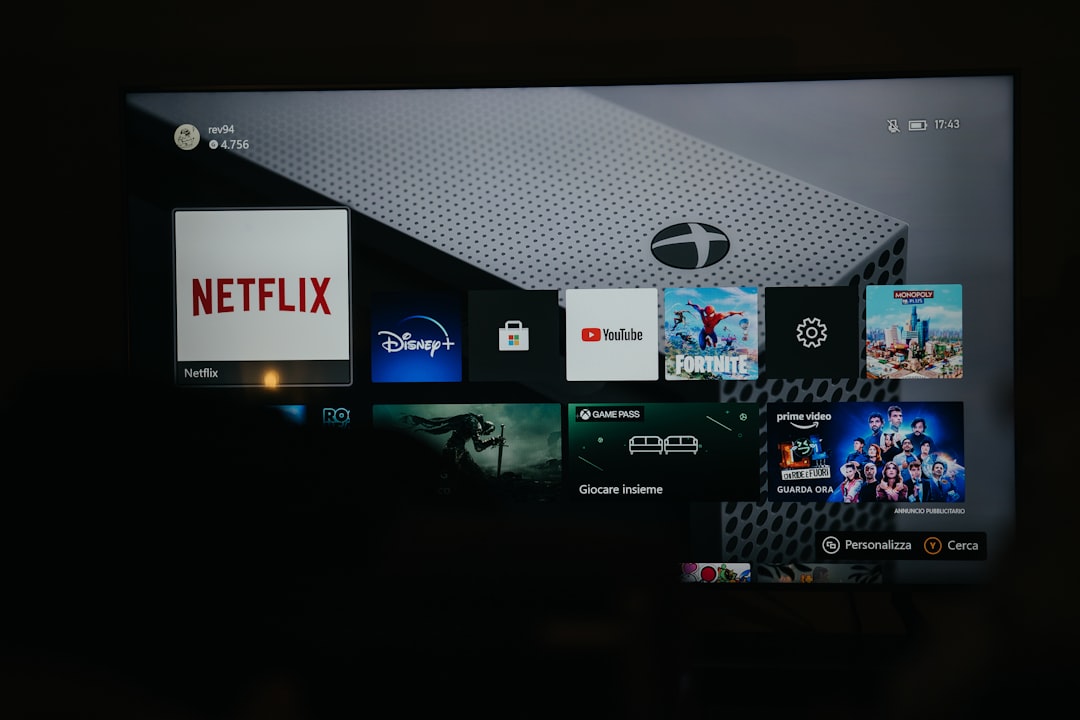
Still Not Fixed? Try These Bonus Tips
If the main tricks didn’t cut it, here are some extra ways to knock out the P-DEV320 error:
- Restart your device: Smart TV or streaming stick, just unplug and plug it back in.
- Check your internet speed: Hulu needs at least 3 Mbps for streaming. Speedtest.net can help check.
- Delete and reinstall Hulu: It’s like giving the app a fresh bath. Works wonders.
- Try a different network: Use your phone’s hotspot temporarily and see if Hulu works better on it. That tells you if your home Wi-Fi is the problem.
If All Else Fails, Contact Hulu Support
If you’ve tried everything and Hulu still throws a P-DEV tantrum, don’t sweat it. Sometimes the problem is on their end. Visit Hulu’s Help Center and report your issue. You may also find announcements there for ongoing outages.
Final Thoughts
We get it — tech gremlins are super annoying, especially when they get between you and your favorite shows. But luckily, the P-DEV320 error is usually just a temporary glitch. A few quick fixes like clearing the cache, updating the app, or changing your DNS can make all the difference.
So the next time your Hulu spits out an error code, smile calmly and go, “I know how to fix this.”