The Rockstar Games Launcher is a crucial component for gamers who enjoy titles like Grand Theft Auto V, Red Dead Redemption 2, and other popular Rockstar games. However, it’s not uncommon for users to be met with occasional errors, one of which is the frustrating Error Code 162. This error often halts the installation or update process, leaving players unsure of what went wrong or how to fix it.
This comprehensive guide walks users through troubleshooting and resolving Rockstar Games Launcher Error 162 with easy-to-follow steps. Whether you’re a seasoned gamer or a casual player, this methodical approach should help get you back into the action.
What is Rockstar Games Launcher Error 162?
Error 162 typically arises during the update or installation process of the Rockstar Games Launcher. Common causes include:
- Insufficient system permissions
- Corrupted installation files
- Conflicts with antivirus or firewall software
- Outdated Windows components or missing Visual C++ redistributables
The good news is that most cases of Error 162 can be resolved on your own without the need for technical support.
Step-by-Step Fix for Rockstar Games Launcher Error 162
Step 1: Run as Administrator
Sometimes, insufficient administrative privileges cause Error 162. Here’s how to fix that:
- Right-click the Rockstar Games Launcher shortcut on your desktop or from the Start Menu.
- Select “Run as administrator”.
- Try relaunching the update or installation process.
If the error persists, proceed to the next step.
Step 2: Disable Antivirus and Firewall Temporarily
Security software like antivirus programs or Windows Defender Firewall may block the launcher’s updating process.
Follow these steps to temporarily disable your antivirus software:
- Open your antivirus program.
- Locate the option to temporarily disable real-time scanning.
- Do the same for your firewall. Navigate to Control Panel → System and Security → Windows Defender Firewall and turn it off temporarily.
- Relaunch the Rockstar Launcher to check if the error has been resolved.
Note: Always remember to turn your antivirus or firewall back on after resolving the issue.

Step 3: Clear Rockstar Games Launcher Cache
Corrupted cache files can create conflicts during launcher operations.
Clear the cache as follows:
- Press Windows + R to open the Run dialog box.
- Type
%localappdata%and hit Enter. - Navigate to the Rockstar Games folder.
- Delete the Launcher folder completely.
- Restart your computer and try launching the application again.
Step 4: Reinstall Rockstar Games Launcher
If the previous steps don’t work, a clean reinstallation might do the trick:
- Open Control Panel → Programs and Features.
- Find Rockstar Games Launcher and click Uninstall.
- Also uninstall Rockstar Games Social Club if available.
- Delete any remaining Rockstar Games folders in Program Files and AppData.
- Restart your PC.
- Go to the official Rockstar Games website and download the latest version of the launcher.
A clean installation ensures there are no leftover files that may interfere with the update process.
Step 5: Install Visual C++ Redistributables
Rockstar Games Launcher depends on certain Microsoft Visual C++ programs to function. Missing redistributables often cause issues like Error 162.
- Visit Microsoft’s official site and download the latest supported Visual C++ Redistributable Packages for both x86 and x64 architectures.
- Install them and restart your computer.
After installation, open the Rockstar Games Launcher to see if the problem is resolved.
Step 6: Update Windows
Running outdated versions of Windows can interrupt many application processes, including those of the Rockstar Games Launcher.
- Press Windows + I to open Settings.
- Click on Update & Security.
- Click Check for updates and install all available updates.
- Reboot your system and then attempt to launch or update the Rockstar Launcher again.
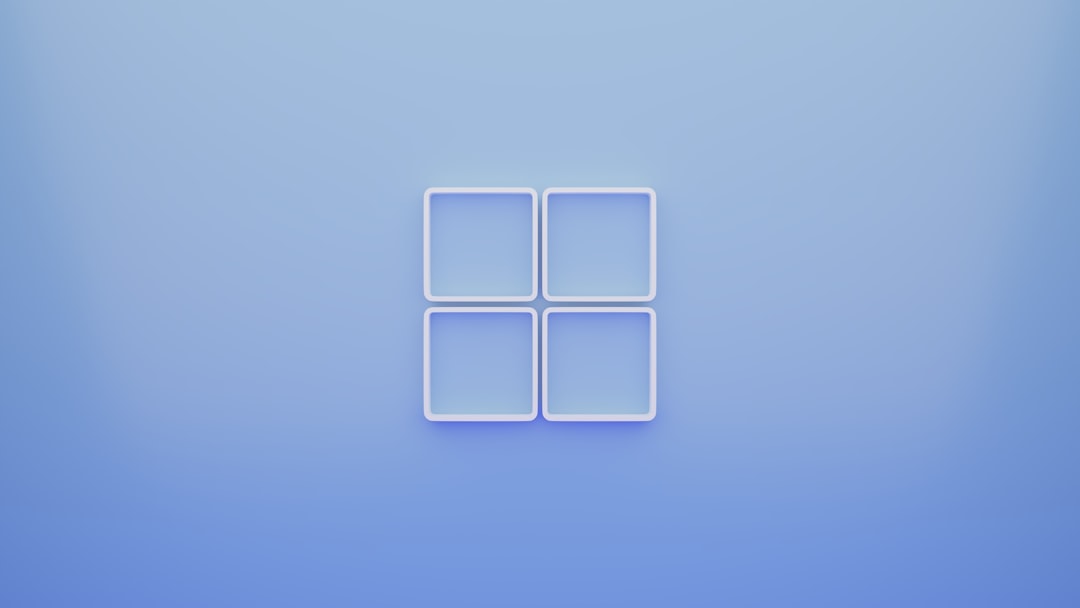
Step 7: Use the Rockstar Support Tool
If the error still isn’t resolved, Rockstar provides a diagnostic tool to help users fix more persistent bugs.
- Go to support.rockstargames.com.
- Search for the support tool or error code 162 in the knowledge base.
- Download and run the tool as instructed on the website.
This tool can scan and repair many common issues automatically.
Prevention Tips to Avoid Error 162 in the Future
- Always run the Rockstar Games Launcher as an administrator.
- Keep your Windows and graphics drivers updated regularly.
- Make sure all required runtime libraries are installed.
- Avoid interrupting the update process once it begins.
- Whitelist the Rockstar Launcher folder in your antivirus settings.
Conclusion
Rockstar Games Launcher Error 162 may seem complicated at first, but it’s generally the result of common software conflicts or missing dependencies. By methodically following the steps above, most users will be able to fix the issue and continue enjoying their favorite Rockstar titles. When in doubt, Rockstar’s official support site is always an excellent backup resource for persistent problems.
FAQ
- Q: Can I fix Error 162 without uninstalling the Rockstar Games Launcher?
A: Yes, many users have successfully resolved the issue simply by clearing the cache or running the launcher with administrative privileges. - Q: What happens if I uninstall the Social Club?
A: The Social Club is required for games like GTA V to work, but you can safely uninstall and then reinstall it to fix associated issues. - Q: Will reinstalling the Launcher delete my saved games?
A: No, reinstalling the launcher does not affect saved game files. However, it’s always a good idea to back them up manually just in case. - Q: Is Error 162 related to network issues?
A: While it’s mostly caused by software or permissions issues, a poor or unstable internet connection can also contribute to launcher update failures. - Q: What should I do if none of the fixes work?
A: If every method fails, contact Rockstar Support directly. They may provide a tailored fix based on your system configuration or logs.