YouTube has become a crucial part of our digital lives, serving as a platform for entertainment, learning, and communication. However, encountering errors while using YouTube can be frustrating—particularly when you’re in the middle of watching or uploading content. One such error, known as Error Code 0, has been increasingly reported by users on both PC and mobile devices. This particular error often indicates an incomplete or failed video playback or connection issue. Fortunately, there are reliable steps you can take to fix YouTube Error Code 0 on your device.
In this guide, we will explore what causes this error, how it manifests across different platforms, and provide you with detailed instructions to resolve it efficiently.
What is YouTube Error Code 0?
YouTube Error Code 0 is a generic error that typically appears during the loading or playback of videos. Although YouTube does not officially document this error code, user reports and troubleshooting have linked it to issues such as:
- Poor internet connection
- Corrupted browser or app data
- Outdated YouTube app or web browser
- Antivirus or firewall interference
- Operating system glitches
When this error occurs, users are often presented with a blank screen, a loading loop, or a message that simply states “An error occurred. Please try again later.” accompanied by Error Code 0.
How to Fix YouTube Error Code 0 on PC
If you experience this issue on a desktop or laptop computer running Windows, macOS, or Linux, follow these troubleshooting steps:
1. Refresh or Restart Your Browser
Sometimes, the simplest solutions are the most effective. If the error appears randomly, try refreshing the page. If that fails:
- Close and reopen your browser
- Try accessing YouTube in a different browser (e.g., switch from Chrome to Firefox)
2. Clear Cache and Cookies
Corrupted cache files can interfere with YouTube functionality. To clear your browser cache and cookies:
- Go to your browser’s settings
- Navigate to the ‘Privacy and Security’ section
- Select ‘Clear browsing data’
- Check ‘Cookies and other site data’ and ‘Cached images and files’
- Click ‘Clear data’
Once this is done, relaunch the browser and access YouTube again.
3. Disable Browser Extensions
Certain browser extensions, especially ad blockers, can interfere with video playback on YouTube. Test this by:
- Opening an Incognito or Private browsing window
- Loading the same YouTube video
If the problem goes away, disable extensions one-by-one to identify the culprit:
- Go to your browser’s extensions menu
- Disable each plugin individually
- Reload YouTube and test functionality after each one

4. Update Your Browser
An outdated browser may not be compatible with YouTube’s current framework and features. Ensure you’re running the latest version by:
- Clicking on your browser menu
- Selecting ‘About’ or ‘Help’
- Following prompts to update
5. Adjust Firewall or Antivirus Settings
Firewalls and antivirus software may sometimes block video streams. Add YouTube or your browser to the list of trusted applications:
- Open your firewall or antivirus application
- Look for ‘Exceptions,’ ‘Allowed apps,’ or ‘Whitelist’
- Add YouTube.com and your web browser executable
Be careful while doing this to not compromise overall device security.
How to Fix YouTube Error Code 0 on Mobile Devices
YouTube errors are equally common on smartphones and tablets—whether you’re using Android or iOS. Here’s how to resolve the issue on mobile platforms:
1. Restart Your Phone
A basic restart clears running processes and temporary glitches. Simply turn off your device and power it back on after a few seconds.
2. Update the YouTube App
Using an outdated app can lead to video errors. To ensure your app is up to date:
- Open the Play Store (Android) or App Store (iOS)
- Search for “YouTube”
- If an “Update” button appears, tap it
3. Clear App Cache and Data (Android)
For Android users, clearing cached data can solve a multitude of issues:
- Go to Settings > Apps > YouTube
- Tap on ‘Storage’
- Select ‘Clear Cache’ and ‘Clear Data’
*Note: Clearing data will log you out of the app and reset settings.*
4. Reinstall the App
If updating and clearing cache doesn’t work, try reinstalling the app entirely:
- Uninstall the YouTube app
- Restart your device
- Download and reinstall the latest version from your app store
5. Check Network Connection
Connectivity issues are perhaps the most common reason for Error Code 0. Ensure the following:
- You are connected to a stable Wi-Fi or cellular network
- Airplane mode is turned off
- VPNs or proxy settings are disabled, unless necessary
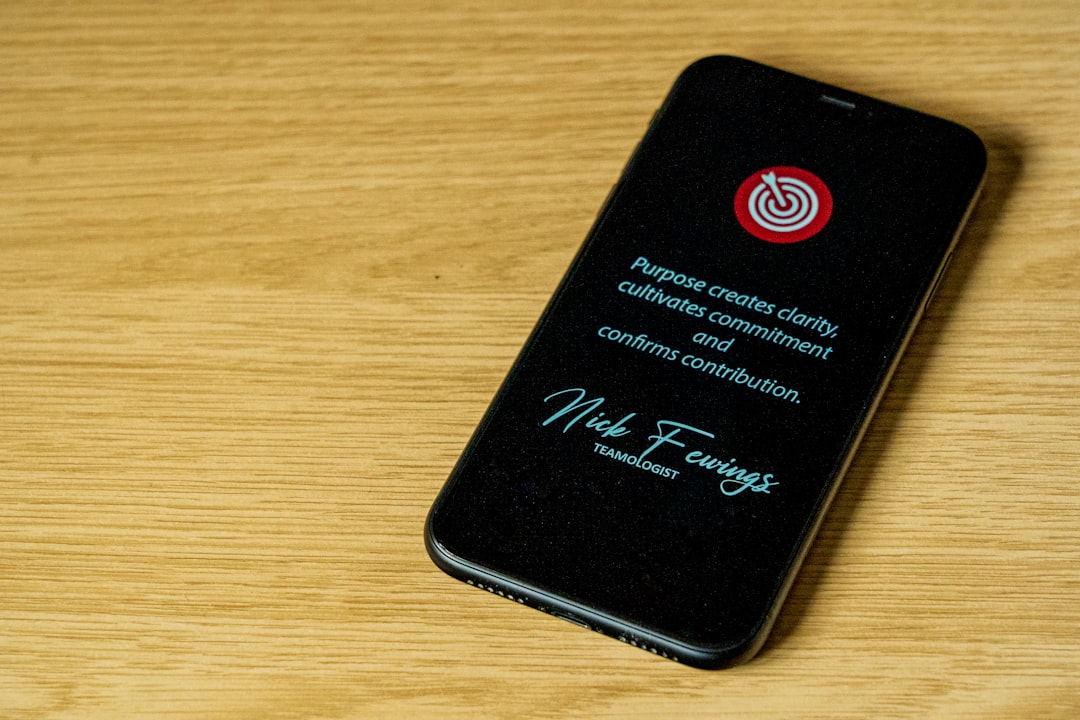
Also try switching between Wi-Fi and mobile data to determine if one works better than the other.
Advanced Troubleshooting Tips
1. Reset Network Settings
Resetting network settings can restore default configurations that may be interfering with YouTube:
- On Android: Go to Settings > System > Reset Options > Reset Wi-Fi, Mobile & Bluetooth
- On iOS: Go to Settings > General > Transfer or Reset iPhone > Reset > Reset Network Settings
2. Try YouTube on Another Device
If the steps above don’t work, check if YouTube works correctly on a different device using the same network. If it does, the problem is limited to your original device. If not, your internet service provider or router might be at fault.
When to Contact YouTube Support
If none of these solutions resolve the issue, the problem may be on YouTube’s end or a more serious system-level error. You should consider contacting:
- YouTube Help Center
- Your device manufacturer’s support line
- Your internet service provider if you suspect connectivity issues
It’s a good idea to include screenshots and describe all the steps you’ve tried when reaching out to support for faster resolution.
Conclusion
YouTube Error Code 0 may be vague and often lacks a detailed explanation from Google, but it is not insurmountable. Whether you’re facing this issue on a desktop browser or a mobile app, the solutions outlined above are practical and proven to work. By methodically testing each step—from clearing out outdated data to checking your internet connection—you can restore your YouTube functionality quickly and get back to watching or uploading videos without interruption.
Stay updated, keep your systems clean, and always ensure you’re using trusted networks and applications to minimize the chance of encountering errors like this in the future.