YouTube is the world’s go-to platform for streaming videos, but users can sometimes encounter issues where videos refuse to play on either a PC or a mobile phone. While frustrating, the good news is that this is a common issue with straightforward solutions. Whether it’s a connectivity glitch, outdated app, or misconfigured browser setting, there are ways to get YouTube running properly again.
Here are 9 effective ways to fix YouTube videos not playing on both PC and smartphone devices.
1. Check Internet Connection
A poor or unstable internet connection is the most common reason for YouTube videos not loading. Make sure Wi-Fi or cellular data is working correctly by testing on other websites or apps. Restart the router or switch to a different network if necessary.

2. Restart Your Device
Restarting your PC or smartphone can often resolve temporary software glitches that prevent YouTube videos from playing. A fresh reboot clears out background processes and resets system memory.
3. Update the YouTube App or Browser
Outdated software can clash with YouTube’s latest technology. On smartphones, head to the app store and check if a YouTube update is available. On PCs, ensure the web browser (e.g., Chrome, Firefox, Edge) is updated to its latest version for optimal compatibility.
4. Clear Browser Cache and Cookies
Browsers store temporary files that may interfere with YouTube functionality. Clearing the cache and cookies can often fix playback issues.
- Go to browser settings
- Select “Privacy and Security”
- Click on “Clear browsing data”
- Restart the browser
5. Disable Browser Extensions
Some browser extensions, such as ad blockers or privacy filters, can block YouTube scripts and cause video loading failures. Disable all extensions and try reloading the video. If the issue is resolved, re-enable extensions one by one to identify the culprit.
6. Switch Browsers or Use Incognito Mode
If YouTube refuses to play on your current browser, try switching to another. Sometimes, browser settings or cached data can conflict specifically with YouTube content. Using incognito/private mode can also help by disabling extensions and temporary data usage.
7. Check for Device Storage and RAM Availability
Running low on device resources can hinder proper video playback. On smartphones, go to settings to check storage and available memory. Close unused apps to free up RAM. On PCs, end unnecessary background tasks via Task Manager.
8. Adjust Video Playback Quality
High-resolution videos require faster internet speeds and more device resources. Lowering video quality on YouTube (e.g., from 1080p to 480p) may allow smoother playback.
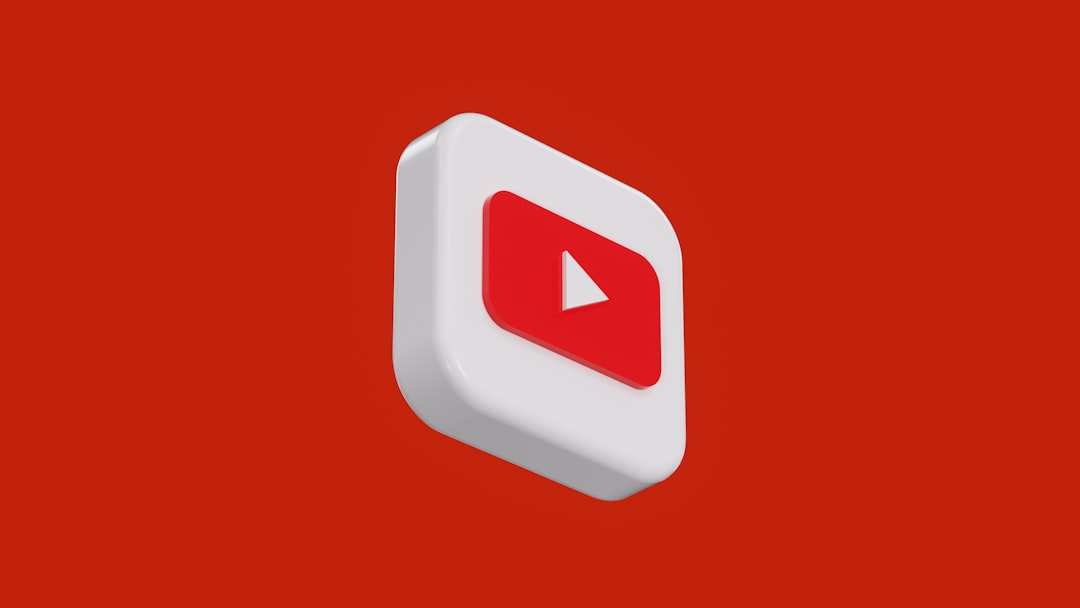
9. Update Graphics or System Software
On PCs, an outdated graphics driver can affect video playback. Go to Device Manager and update your graphics drivers. Similarly, ensure that your operating system is up-to-date to avoid compatibility issues.
Conclusion
When YouTube videos refuse to play, the cause is often simple and solvable. A few tweaks in settings, updates, or browser configurations can typically resolve the issue. By following these nine methods, users can quickly get back to streaming their favorite content smoothly.
FAQs
- Q: Why are YouTube videos not playing on Chrome?
A: This could be due to corrupted cache, outdated browser, or conflicting extensions. Clearing browser data and disabling add-ons usually fixes the issue. - Q: Why is YouTube not working on my iPhone or Android device?
A: Check your internet connection, update the YouTube app, and restart the device. Also ensure YouTube has necessary permissions. - Q: Can my network block YouTube videos?
A: Yes. Workplace or parental control settings may restrict access. Try using a mobile network or VPN to confirm. - Q: Why do YouTube videos keep buffering?
A: Buffering is often a result of slow internet connection, high-quality playback, or background app usage. - Q: Do I need to reinstall the YouTube app if videos are not playing?
A: Not always. Try clearing the app cache first. Reinstall only if other fixes fail.