Running a Minecraft server can be a rewarding experience, but it also comes with its own set of technical challenges. One particularly frustrating issue that server administrators often encounter is the “getsockopt: connection refused” error. This error usually appears when a client tries to connect to a Minecraft server and fails due to server-side issues related to network configuration. Understanding what causes this error—and how to fix it—requires digging into server setup, NAT (Network Address Translation), and port forwarding.
Understanding the “getsockopt: connection refused” Error
The “getsockopt: connection refused” error typically means that the Minecraft client successfully reached the IP address of the server but was unable to establish a connection to the expected port. This can occur for several reasons, with the most common being:
- The Minecraft server is not running.
- The server is not listening on the correct port.
- Firewall rules are blocking the connection.
- Improper NAT or port forwarding configuration.
Before troubleshooting, it’s essential to understand how Minecraft servers communicate over networks and why proper configuration is critical.
Basic Server Configuration
To host a Minecraft server, you need the Java Edition server software or the Bedrock server binary, depending on your version. After downloading and accepting the end-user license agreement, you’ll run the server, which by default attempts to listen on port 25565 for Java Edition, or 19132 for Bedrock.
Important elements of server configuration include:
- server.properties – This file controls basic settings like the port number, maximum player count, and world name.
- eula.txt – Set to true to agree to Mojang’s EULA.
If these files are set up correctly and the server is running, clients on the same internal network should be able to connect using the local IP address of the server machine, e.g., 192.168.1.10:25565.
NAT and Local Networking
In most home and small office environments, networked devices are connected to the internet through a router using NAT. This means each device has a private IP address, and the router uses a single public IP address to communicate with the outside world.
This setup complicates Minecraft hosting because:
- The Minecraft client outside your network cannot directly reach your internal server IP.
- The router needs to know which internal device (your PC running the server) should receive incoming traffic for port 25565.
Without proper NAT and port forwarding, any external client will receive a connection refusal because no application is listening on the specified port, or because the request is dropped entirely.

Port Forwarding Essentials
Port forwarding is the process of telling your router to send incoming requests on a specific port to a specific device on your local network. In the context of Minecraft, it means forwarding external traffic on port 25565 (or your specified port) to the internal IP address of your Minecraft host machine.
Steps to correctly configure port forwarding:
- Log into your router’s web interface (commonly 192.168.1.1 or 192.168.0.1).
- Locate the section labeled Port Forwarding, Virtual Server, or Applications & Gaming.
- Add a new rule with:
- External Port: 25565
- Internal IP Address: The IP of your Minecraft server host
- Internal Port: 25565
- Protocol: TCP (or both TCP and UDP, to be safe)
- Save the changes and reboot your router if necessary.
After these steps, clients outside your local network trying to connect to your.public.ip:25565 should be directed correctly to your Minecraft server.
Common Pitfalls and Misconfigurations
Despite the relatively straightforward setup, many players still receive the “getsockopt: connection refused” error. Here are the most common missteps:
- Server not running: Always ensure the server is active and listening. Check the terminal or console where you launched the server.
- Incorrect IP or Hostname: Clients must use the correct public IP address or a correctly configured domain name (e.g., via Dynamic DNS).
- Firewall rules: Windows Firewall or third-party firewall applications may block incoming connections. Set rules to allow Java or allow the specific port.
- Port not forwarded correctly: Confirm that port forwarding points to the correct IP, and that your internal server’s IP hasn’t changed due to DHCP.
To avoid DHCP reassignment, it’s recommended to set a static IP for your server machine within your router’s settings.
Testing Connectivity
If the server is running and port forwarding seems correct, test port accessibility using tools like:
- YouGetSignal – Check if your port is open from the outside.
- The
telnetcommand from a different network:telnet your.public.ip 25565
These tests can determine if the problem is with your port forwarding or something internal to the server machine.
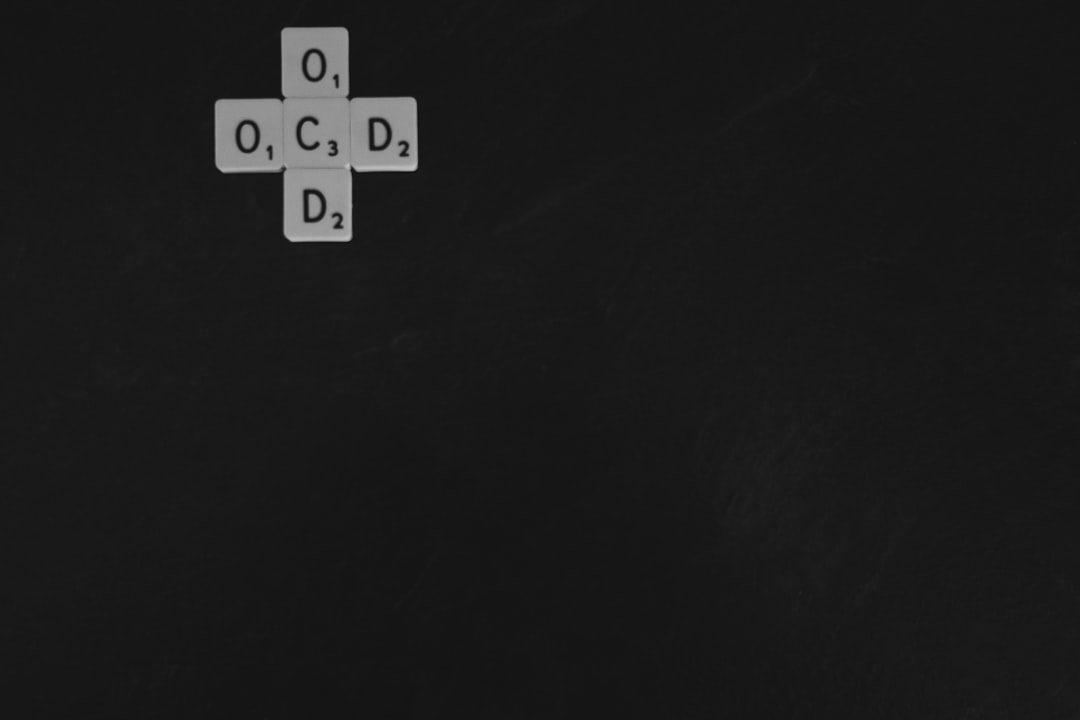
Advanced Configurations and Alternatives
For users still experiencing trouble, or for server hosts with CGNAT (Carrier-Grade NAT) or no access to router settings (such as on University networks), consider alternatives such as:
- VPNs or Hamachi: Create a virtual LAN environment to allow direct connections without port forwarding.
- Reverse Proxies and Tunneling Services: Use services like Ngrok or Serveo to tunnel packets to your local server.
- Third-party Minecraft hosting providers: Offload all networking and firewall challenges altogether by using hosted solutions with guaranteed uptime and support.
Best Practices to Avoid “getsockopt” Errors
A few principles can help keep your server stable and accessible:
- Use a static IP for your host machine or assign DHCP reservations on the router.
- Document your port forwarding setup in case of router resets or firmware updates.
- Regularly check your firewall settings after OS or security software updates.
- Employ logging and server status monitors to ensure uptime and diagnose issues early.
Understanding the role that basic network operations play in Minecraft server accessibility is crucial to running a reliable and playable world for your community.
Conclusion
While the “getsockopt: connection refused” error in Minecraft can initially appear cryptic, its causes are often rooted in straightforward network misconfigurations. By thoroughly checking server status, firewall rules, NAT behavior, and port forwarding settings, administrators can resolve the issue and provide a seamless online experience for their players.
Remember, troubleshooting network issues is often a methodical process. Be patient, test each component, and keep security and scalability in mind. Hosting a Minecraft server can be complex, but with careful setup, it’s well worth the effort.