YouTube has evolved far beyond being just a platform for watching random videos. It’s now a critical tool for creators, educators, entertainers, and businesses. One of the most viewer-friendly features introduced in recent years is the ability to add chapters to videos. By organizing your content with clickable timestamps, you can make your videos easier to navigate, enhance viewer engagement, and even improve search rankings.
Whether you’re a seasoned YouTuber or just getting started, learning how to add chapters to your videos can make a big difference. In this step-by-step guide, we’ll walk you through the process, along with tips and best practices to make the most out of this feature.
What Are YouTube Chapters?
Chapters are clickable sections of a video that let viewers skip to a specific point of interest. They are visible on the video’s progress bar and listed in the video description with timestamps. This makes it easier for viewers to find the content they’re most interested in.
For example, a tutorial on photo editing might include chapters like:
- 00:00 – Introduction
- 01:15 – Importing Your Photo
- 03:30 – Adjusting Lighting
- 06:05 – Applying Filters
- 08:40 – Exporting the Image
Each chapter becomes a clickable timestamp, allowing for a smoother, more user-friendly experience.
Why Use YouTube Chapters?
Chapters offer numerous benefits for both creators and viewers:
- Enhanced viewer engagement: Users can easily navigate to the sections they care about.
- Better user experience: Long videos become less intimidating with structured breakdowns.
- Improved content discoverability: Search engines may show video chapters in search results.
- Increased watch time: Viewers are more likely to stick around when they can jump between topics.
Step-by-Step: How to Add Chapters to a YouTube Video
Adding chapters is surprisingly easy once you get the hang of it. Here’s how to do it:
Step 1: Open Your YouTube Studio
Go to YouTube Studio and sign in with your account. This is your main dashboard for managing your channel, videos, analytics, and more.
Step 2: Select the Video You Want to Edit
On the left-hand menu, click on ‘Content’. From your list of uploaded videos, click on the title or thumbnail of the video where you want to add chapters.
Step 3: Go to the Video Description
Scroll down to the description field. This is where you’ll insert the timestamps for your chapters.
Step 4: Format Your Timestamps Correctly
To activate chapters, your timestamps must follow a certain format:
- The first timestamp must always be 00:00.
- You need a minimum of three chapters.
- Each timestamp must be in ascending order (no overlaps).
Here’s an example of the correct format:
00:00 Introduction 01:10 Setting Up the Camera 03:45 Lighting Tips 06:00 Editing Tricks 08:30 Final Thoughts
Once this is added to your video description, YouTube will automatically generate visual chapter markers on the progress bar.

Step 5: Save Your Changes
Once you’ve entered your chapters, scroll to the top or bottom of the page and click ‘Save’. Your changes will be reflected on the live video almost immediately.
Tips for Writing Effective Chapter Titles
Chapter titles aren’t just for the viewers—they can also help with SEO. Here are a few tips to make your chapter titles more effective:
- Be descriptive: Use clear, concise language that accurately describes what happens in that section.
- Use keywords: Incorporate terms viewers might search for. This can help your video appear in search results.
- Avoid vague terms: Labels like “Part 1” or “Stuff” aren’t helpful or engaging.
- Keep it brief: Aim for under 40 characters per title.
Here’s a side-by-side comparison:
| Poor Chapter Title | Better Chapter Title |
|---|---|
| Lighting Section | 03:45 – Best Lighting Setup for YouTube |
| Stuff | 06:00 – Top 5 Video Editing Quick Tips |
Using Automatic Video Chapters
If you don’t want to manually add timestamps, YouTube can often generate chapters automatically based on its AI analysis. You can enable or disable this feature in your video settings:
- From YouTube Studio, go to your video.
- Select the ‘Show More’ option under the description.
- Look for “Automatic chapters” and make sure the box is checked to allow YouTube to generate chapters for you.
While automated chapters can be convenient, they’re not always accurate. For more precise control and branding, manual chapters are usually the better choice.
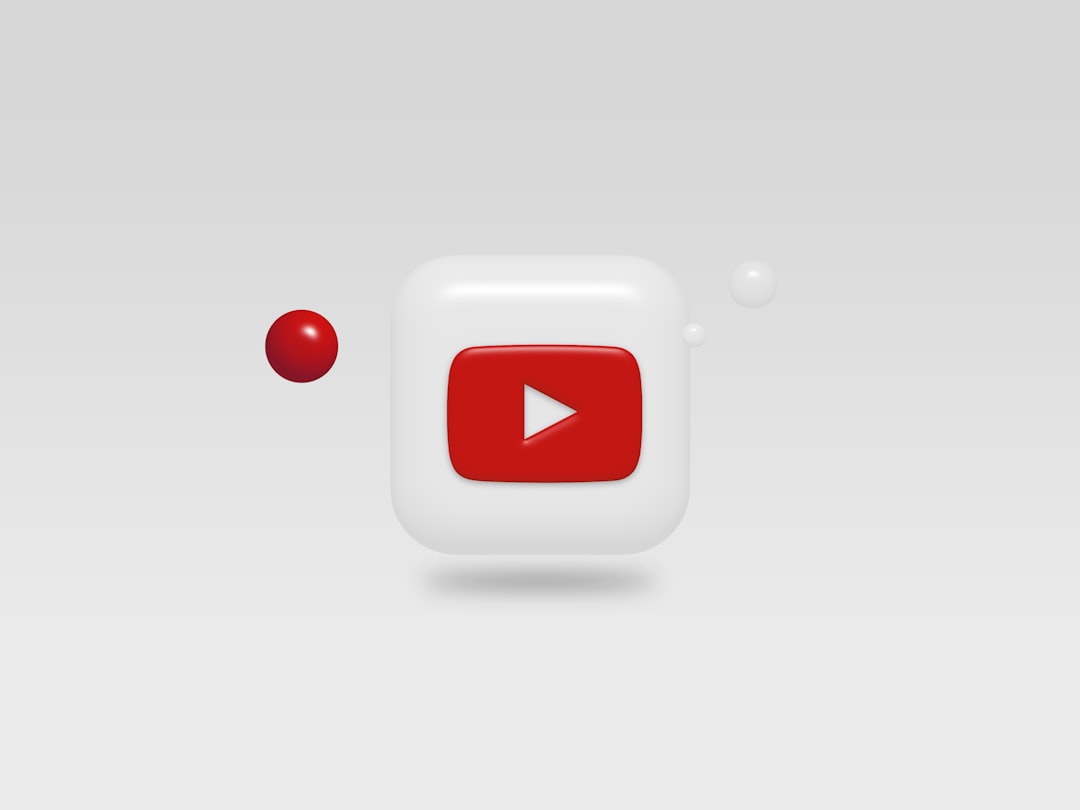
How Chapters Can Boost Your Video’s SEO
YouTube chapters not only improve user navigation but also help with video discoverability in search engines. When search engines crawl your video content, chapter titles and timestamps can be indexed individually. That means your video could show up as an answer for multiple types of queries—not just the topic of the entire video.
For example, if you upload a 20-minute tutorial titled “How to Cook a Turkey,” and it includes chapters on brining, stuffing, roasting, and carving, someone searching “how to brine a turkey” might be shown that specific chapter, even if the whole video is about the full cooking process.
Best Practices for Chapter Optimization
To make the most out of chapters, keep in mind the following best practices:
- Revisit and refine: Regularly update your videos and chapter timestamps if necessary to maintain accuracy.
- Keep chapters consistent: If you run a series, maintain a uniform format for easy recognition.
- Encourage interaction: Ask your viewers which chapter helped them the most to boost engagement.
Common Mistakes to Avoid
Even though adding chapters is simple, there are common pitfalls you’ll want to avoid:
- Leaving out 00:00: Chapters won’t work unless the first timestamp begins at exactly 00:00.
- Incorrect format: Ensure you’re using the HH:MM:SS or MM:SS format. Misspellings or wrong formats will break the feature.
- Too few chapters: You need at least three timestamps to activate chapters.
Conclusion
Adding chapters to your YouTube videos is a small step that can lead to big results. Not only does it enhance the viewing experience, but it can also help your content reach a broader audience through better search visibility. With just a bit of planning and a few minutes of editing, you can turn your long-form videos into well-organized, user-friendly content hubs.
Whether you choose to manually add timestamps or take advantage of YouTube’s automated tools, chapters are an easy and effective way to improve your videos. Start experimenting with them today, and watch your viewer engagement soar!