Calculating a person’s age from their date of birth is a common need in many workplaces and professional environments. Whether it’s for employee records, customer profiles, or academic data, knowing how to work efficiently in Microsoft Excel using dates is a valuable skill. Excel offers a variety of methods for calculating age depending on the level of detail and accuracy required. This article explores several ways to calculate age in Excel using different functions and formulas, as well as best practices to ensure your calculations remain up to date.
Why Use Excel for Age Calculation?
Excel is one of the most widely used spreadsheet applications globally, and it is particularly suited for logical, time-based calculations. Since it treats dates as serial numbers, Excel can easily conduct date math, such as the difference between today and a specific date of birth. With built-in formulas and functions, Excel simplifies the process of computing age dynamically, allowing for real-time updates and error minimization.
Basic Method: Using YEAR Function
One of the simplest ways to calculate age is by using the YEAR function. This method calculates the difference between the current year and the birth year. However, it does not account for whether the birthday has passed in the current year.
Formula:
=YEAR(TODAY()) - YEAR(A2)
In this example, cell A2 contains the date of birth. This formula gives a rough age that may be off by one year if the birthday hasn’t occurred yet in the current year. Hence, this method is best for rough estimations where precision is not critical.
Accurate Method: Using DATEDIF Function
To calculate a more accurate age accounting for the exact day and month of birth, you can use the DATEDIF function. Though not documented in later versions of Excel, it is still supported and widely used for age calculations.
Formula:
=DATEDIF(A2, TODAY(), "Y")
This formula calculates the full number of years between the date of birth and today’s date. It adjusts for whether the birthday has occurred this year.
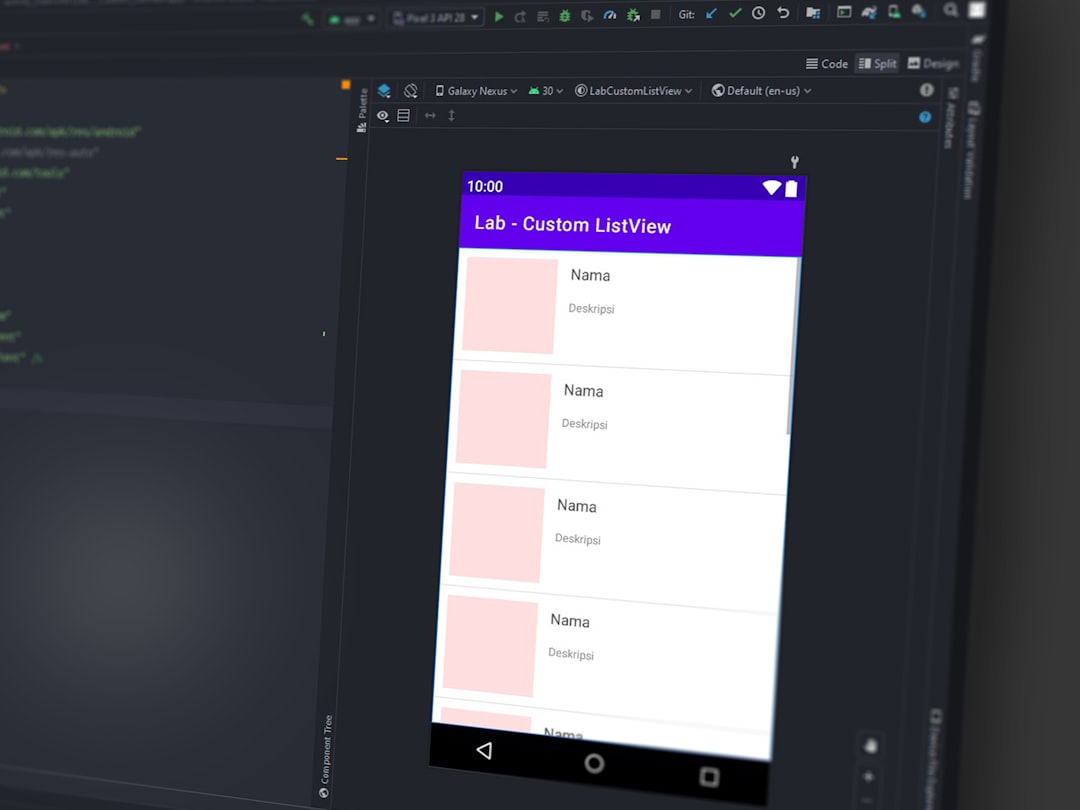
Explanation of Parameters:
- A2: The cell containing the date of birth.
- TODAY(): Returns the current date.
- “Y”: Specifies that the difference should be calculated in years.
Intermediate Method: Breaking It Down to Years, Months, and Days
Sometimes, it is necessary to calculate the age in a more detailed format such as “x years, y months, and z days.” In such cases, you can combine multiple DATEDIF functions.
Formula:
=DATEDIF(A2, TODAY(), "Y") & " Years, " & DATEDIF(A2, TODAY(), "YM") & " Months, " & DATEDIF(A2, TODAY(), "MD") & " Days"
This formula returns a complete age breakdown, which is especially useful for employment contracts, child documentation, and application forms where exact age details are needed.
Adding a Birthday Check: Age as of a Specific Date
Occasionally, businesses need to calculate age as of a certain date—not today’s date. For instance, calculating a person’s age as of January 1st of the current or future year may be needed for classification into groups or eligibility categories.
Formula:
=DATEDIF(A2, DATE(2025,1,1), "Y")
This formula will calculate the age as of January 1, 2025. Simply replace the date with any future or past date to adjust accordingly. This use-case is common in academic settings where age cutoffs apply.

Using INT and TODAY Functions Together
Another clean method, suitable for financial or actuarial computations where precision is necessary, is by calculating age using simple math and the INT function.
Formula:
=INT((TODAY() - A2)/365.25)
This formula calculates age in years by dividing the number of days by 365.25, with the .25 accounting for leap years. While it gives a good approximation, it may still be slightly off in edge cases. It’s good as a fallback when DATEDIF isn’t an option.
Calculating Age in Months or Days Only
Sometimes, users may want to calculate the age entirely in months or days, especially for infants or short-term analyses.
Age in Months:
=DATEDIF(A2, TODAY(), "M")
Age in Days:
=DATEDIF(A2, TODAY(), "D")
These variations are useful in healthcare, HR, and research where short-term age analysis is applicable.
Create Dynamic Age Columns in Excel Tables
When working with data tables and large datasets, it’s beneficial to embed the age calculation formulas in a new column next to the date of birth column. That way, any time you update the table or change the system date, the age column will dynamically recalculate.
To do this:
- Select the cell where you want the age to appear
- Insert your preferred age formula (e.g., DATEDIF or INT)
- Apply the formula to the entire column
- Format the output as Needed (Year, Year + Months, etc.)
Common Mistakes to Avoid
- Using =TODAY() as a hard-coded value: Refrain from entering a date manually when today’s date is required. The TODAY() function ensures the age calculation is updated daily.
- Neglecting leap years: Manually calculating without considering 365.25 days/year can result in inaccuracies over time.
- Incorrect cell formatting: Ensure that the date of birth cells are properly formatted as Date, not Text.
FAQ: Age Calculation in Excel
-
Q: What is the most accurate way to calculate age in Excel?
A: The most accurate method is using the DATEDIF function with the “Y” unit, which accounts for whether the birthday has occurred in the current year. -
Q: Why is my formula showing #NUM! or #VALUE! error?
A: This usually happens if the date of birth is after the current date, or the cell is not formatted properly as a date. -
Q: Can I calculate age from a future date?
A: Yes, just replace TODAY() in your formula with any future date using the DATE() function or by referencing another cell. -
Q: How can I automatically update ages without reentering formulas?
A: Embed the age formula in your Excel table and use the TODAY() function. This setup ensures that age recalculates daily without manual intervention. -
Q: Does Excel consider leap years in age calculations?
A: Only the DATEDIF function and the INT((TODAY()-DOB)/365.25) approach factor in leap years. The standard YEAR subtraction method does not.
Mastering age calculation in Excel not only boosts your productivity but also gives you more flexibility in handling data-driven tasks. With a range of methods from simple to advanced, users can tailor calculations to fit any necessity — whether it’s updating a large database or determining eligibility based on age cutoffs. Begin with the basic formulas, and as you gain confidence, explore the more refined techniques for highly accurate results.