YouTube TV offers a streamlined digital experience for watching live television and cloud-based DVR (Digital Video Recorder) functionalities. One of its standout features is the ability to record shows, sports events, and movies with no storage limits. However, the interface may seem slightly different when it comes to managing and deleting recorded content. If you’re wondering how to delete recordings on YouTube TV, you’re not alone. This guide provides a clear and easy step-by-step process to manage your saved content effectively.
Understanding YouTube TV Recordings
Before diving into the deletion process, it’s important to understand how YouTube TV’s DVR works. Unlike traditional DVRs, YouTube TV does not save content directly on your device. Instead, it adds programs to your personal library and saves them on the cloud. This setup means you are not technically “downloading” shows, but rather bookmarking them to rewatch later. The recordings automatically expire after nine months unless you remove them beforehand.
With that in mind, here’s how to remove or stop recordings from your YouTube TV library:
Step-by-Step Guide to Delete Recordings
Follow these instructions to stop recordings and remove content from showing up in your library.
-
Log In to Your YouTube TV Account
Start by launching the YouTube TV app on your device or visiting tv.youtube.com on your browser. Use your Google credentials to sign in. -
Go to Library
On the homepage, locate and click on the Library tab on the top menu. This section contains all your saved shows, movies, and live recordings.
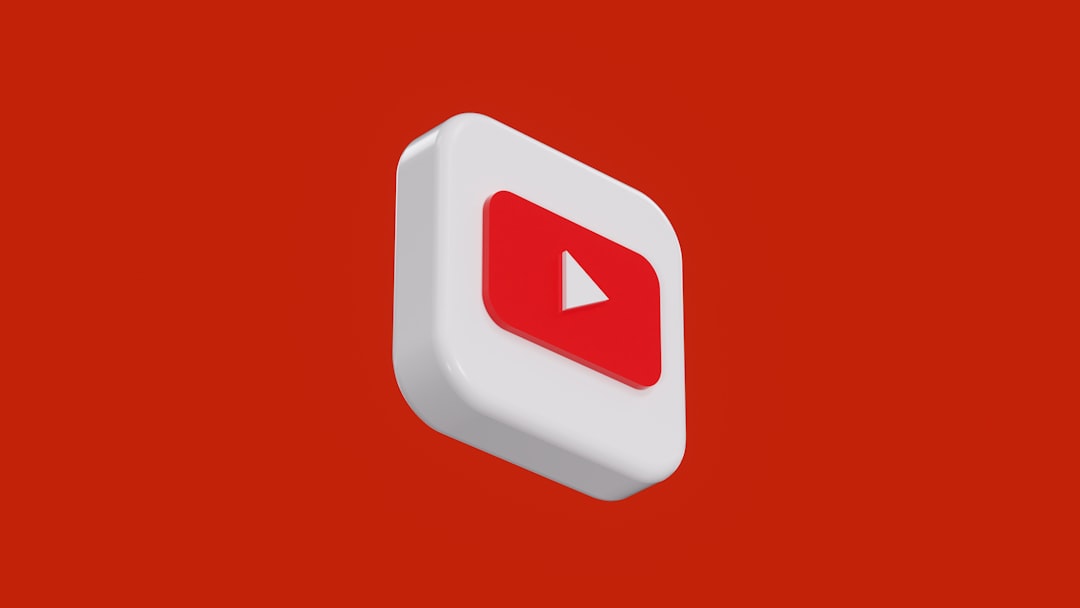
-
Select the Show or Event You Want to Remove
Scroll through your recorded lists and click on the title or show you want to remove. This will direct you to the program’s page containing seasons, episode lists, and other options. -
Remove from Library
Locate the checkmark icon or the option that says “Added to Library”. Click this button again to uncheck it. This will stop future airings of the program from being recorded and begin the process of removing the current recordings from your Library. -
Confirm Removal
A message may pop up confirming your action or reflecting the change visually when the checkmark disappears. This means the series or event has been successfully removed from your saved library.
Things to Keep in Mind
There are a few important details to know about YouTube TV’s deletion process:
- Removing from the library does not instantly delete all content. It simply prevents future recordings and removes the saved program from quick access.
- Recordings are not permanent. Each saved item will naturally expire 9 months after their original recording date.
- You cannot delete individual episodes of a show. Once you hit record on a series, YouTube TV will record all future episodes. To stop this, you must remove the entire series from your Library.
Why Managing Your Library Helps
While YouTube TV offers unlimited DVR storage, keeping your Library tidy improves the streaming experience. A cluttered Library can make it hard to find the content you’re actually interested in watching. Regularly removing old or unwanted recordings not only makes your library more navigable but also ensures your homepage isn’t overloaded with outdated suggestions.
Helpful Tips for Better DVR Organization
If you frequently record live sports, daily talk shows, or multi-season series, you might want to streamline your Library. Consider the following tips:
- Set reminders for highly anticipated shows rather than recording everything.
- Periodically review your Library and remove content you no longer need.
- Use the Live and Home tabs to monitor trends or discover new shows instead of hoarding old ones.

Conclusion
Deleting recordings on YouTube TV may not work exactly like a traditional DVR, but it’s designed to be intuitive and user-friendly once you get the hang of it. With this step-by-step guide, managing your content becomes a simple task that enhances your streaming efficiency and personalized experience. Remember, a well-maintained Library ensures you’re always just a few clicks away from your favorite shows and new content worth watching.