By default, WordPress automatically generates excerpts for posts, often trimming content at the first 55 words. While this may be useful for highlighting content, it can sometimes lead to incomplete or abrupt summaries. For those who prefer full control over their post displays, disabling auto excerpts is essential. This guide provides step-by-step instructions on how to do it effectively.
Understanding Auto Excerpts in WordPress
Auto excerpts are generated by WordPress to create short previews of posts, commonly appearing on archive pages, category pages, and the homepage. If manually defined excerpts are unavailable, WordPress extracts the first few words of the post, sometimes stripping out formatting or images.
For users who want to display complete posts or custom excerpts, disabling this default behavior is necessary.
Methods to Disable Auto Excerpts
There are multiple ways to disable auto excerpts in WordPress. Below are the easiest and most effective methods.
1. Adjusting Your Theme Settings
Many WordPress themes provide built-in options to control post excerpts. Follow these steps to check if your theme includes this feature:
- Go to the WordPress dashboard.
- Navigate to Appearance > Customize.
- Look for an option related to post content, usually found under Blog or Content Settings.
- If available, switch from “Excerpt” to “Full Text.”
- Click Save & Publish.
If your theme does not provide this option, proceed to the next method.
2. Changing WordPress Reading Settings
WordPress allows basic control over the content displayed in summaries through its built-in settings:
- Go to Settings > Reading.
- Find the option labeled For each post in a feed, include:
- Change the selection from “Excerpt” to “Full Text.”
- Click Save Changes.
This method affects RSS feeds but may not influence automatically generated excerpts on category or blog archive pages.
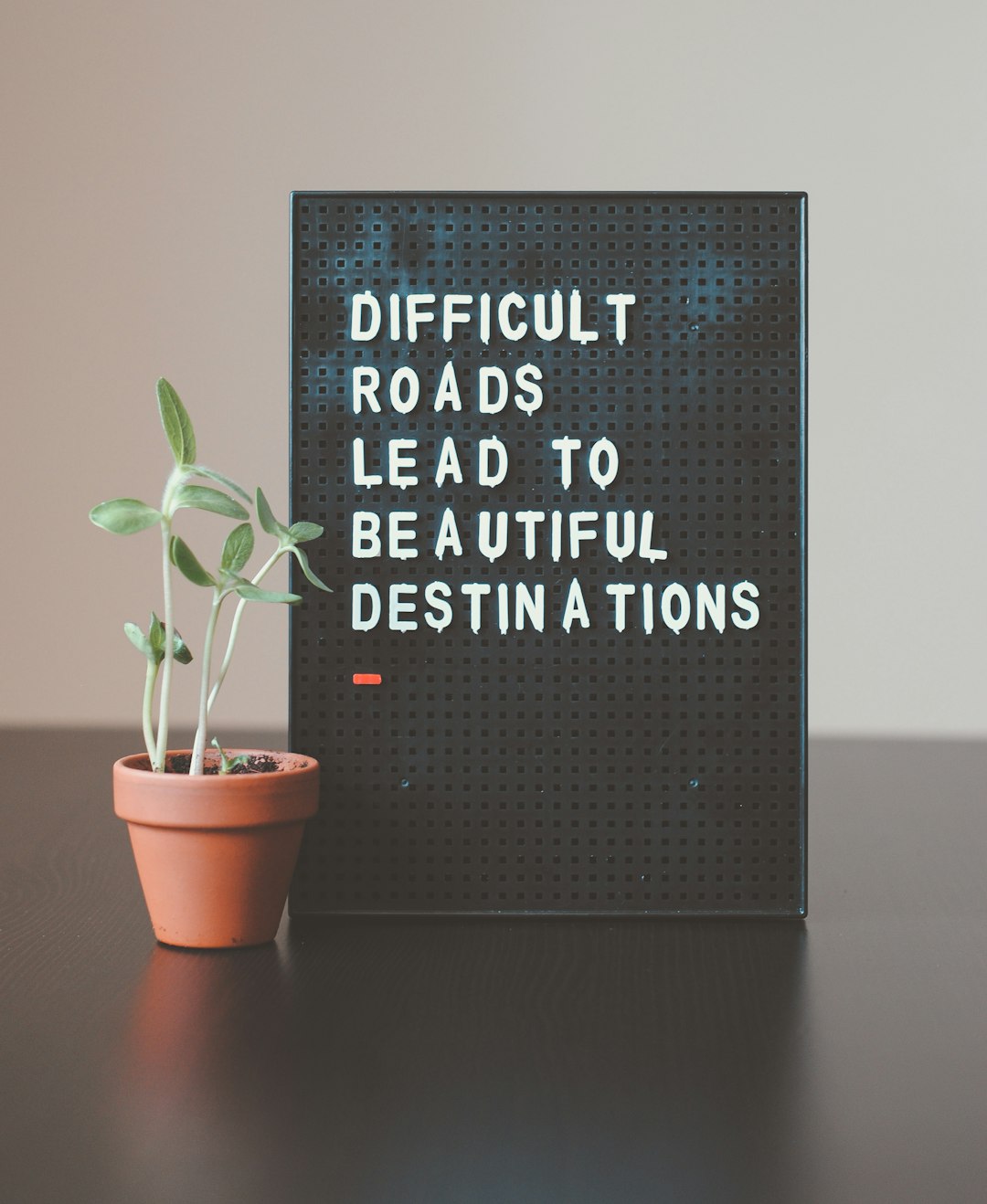
3. Modifying Theme Files
For more control, advanced users can manually edit theme files. This requires basic knowledge of PHP and theme customization.
-
- Navigate to Appearance > Theme File Editor.
- Locate and open the
content.phporindex.phpfile. - Find a line of code similar to:
<?php the_excerpt(); ?>
-
- Replace it with:
<?php the_content(); ?>
- Click Update File.
After making this change, WordPress will show full post content instead of an excerpt.
4. Using a Plugin
For those uncomfortable with code edits, plugins provide an easy alternative. Follow these steps to use a plugin:
- Go to the WordPress dashboard.
- Navigate to Plugins > Add New.
- Search for Disable Excerpts or similar plugins.
- Click Install Now and then Activate the plugin.
- Follow the plugin’s instructions to disable auto excerpts.
5. Customizing Excerpts Manually
Instead of allowing WordPress to generate excerpts automatically, users can define custom excerpts for each post:
- Edit a post in WordPress.
- Scroll down to find the Excerpt box.
- Enter a custom summary of the post.
- Click Update to save changes.

Conclusion
Disabling auto excerpts in WordPress allows greater flexibility in presenting content. Users can achieve this by adjusting theme settings, modifying WordPress files, using plugins, or manually defining excerpts. Choosing the right method depends on technical expertise and the specific needs of the website.
Frequently Asked Questions
1. Why should auto excerpts be disabled?
Disabling auto excerpts provides more control over post displays, allowing full content or a carefully crafted excerpt to be shown rather than an automatically truncated version.
2. Will disabling auto excerpts affect SEO?
No, disabling auto excerpts does not have a direct impact on SEO. However, ensuring proper meta descriptions and well-structured content can enhance search engine visibility.
3. What if my theme does not support full post display?
Users can modify theme files manually or use plugins to override default excerpt behavior.
4. Can excerpts still be used after disabling auto excerpts?
Yes, users can still add custom excerpts manually in the post editor.
5. What if changes break my site?
Always create a backup before modifying theme files. If any issues arise, restore the backup or revert changes through the WordPress admin panel.