Instagram has become a daily digital staple for millions of users who share moments, filter memories, and collaborate with other creatives. However, one common and frustrating issue many encounter is the dreaded “Your edits weren’t saved” error. This bug often occurs just after a post is edited, only for Instagram to discard all changes due to a weak or unstable internet connection. Luckily, there are several practical steps users can take to prevent this error and ensure a seamless editing and posting experience on the platform.
Understanding the Root Cause
Before diving into the solutions, it’s essential to understand why this error pops up in the first place. Instagram depends heavily on a stable internet connection to sync your actions with its servers in real-time. If your connectivity is lost or severely fluctuates during this brief window after editing a post, Instagram fails to save the changes and throws an error.
Whether you’re on Wi-Fi or cellular data, several factors such as bandwidth congestion, router issues, ISP outages, and weak signal strength can interfere with your connection.
1. Use a Reliable Wi-Fi Connection
One of the most effective ways to prevent the “Your edits weren’t saved” error is by ensuring that you’re connected to a reliable Wi-Fi network. Wi-Fi typically provides faster and more stable internet than mobile data. Here’s how to make sure your Wi-Fi is performing optimally:
- Position your router properly: Avoid placing your router in corners or enclosed cabinets. Instead, place it centrally and in an elevated position to maximize signal coverage.
- Limit simultaneous device connections: If many people are using the same connection, consider disconnecting unused devices to free up bandwidth.
- Use the 5 GHz band: If your router supports dual-band frequencies, the 5 GHz band typically offers faster speeds and stronger signals over short distances.
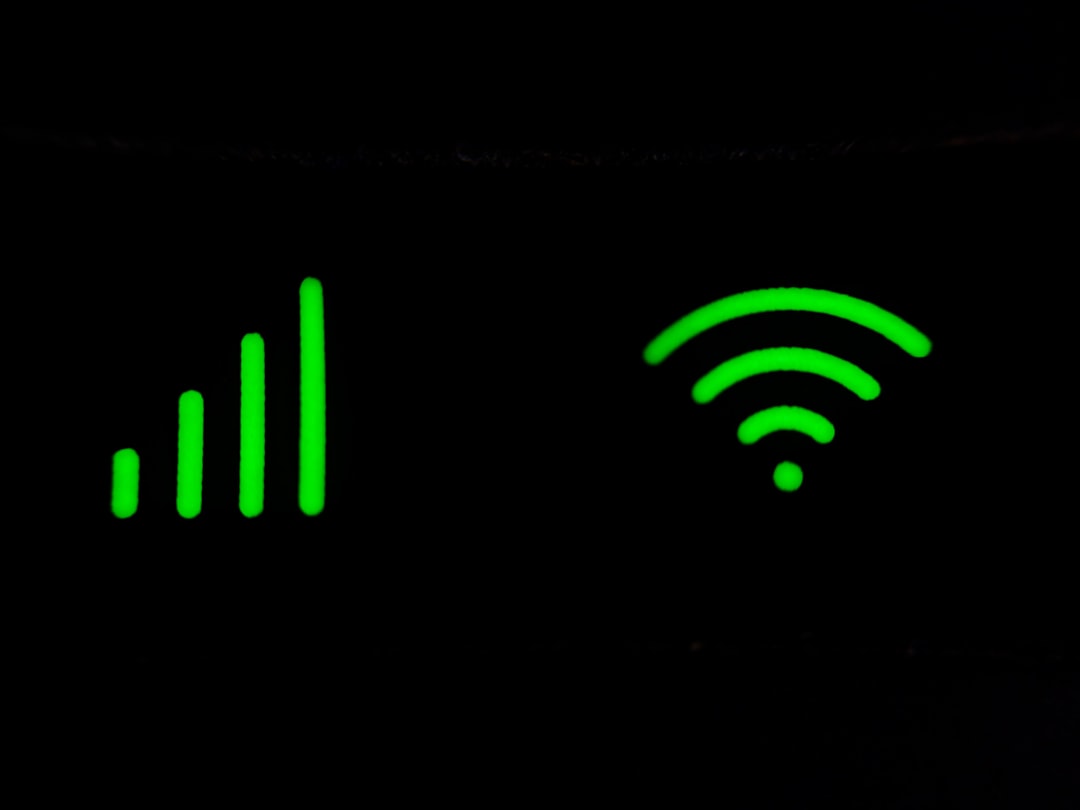
2. Improve Signal Strength on Mobile Data
If you often upload Instagram content on the go, ensuring a strong mobile data signal is key. Here are some ways to improve signal quality:
- Move to a location with better coverage: Buildings, tunnels, and underground areas can block cellular signals. Step outside or switch floors to get better reception.
- Disable data-saving modes: Both Android and iOS have settings to restrict background data. Ensure these aren’t interfering with Instagram’s ability to communicate with its servers.
- Consider switching to 4G or 5G: If your area has good 4G/5G coverage, switch to these networks for smoother performance.
3. Regularly Restart Internet Devices
Modems and routers benefit from regular power cycles. Over time, performance can degrade due to memory leaks or overheating. Restart your internet equipment every week to refresh connections and improve stability. It’s a simple preventive measure that often gets overlooked.
4. Update Instagram and Your System Software
App bugs can sometimes mimic internet-related issues. Always ensure that you are using the latest version of Instagram, as developers frequently roll out updates that improve functionality and fix known problems.
To do this:
- Go to your device’s app store.
- Search for Instagram.
- Tap Update if an update is available.
In addition, keep your phone’s operating system up-to-date. Outdated OS versions may struggle with newer app protocols, even if your internet is stable.
5. Limit Background Applications
If you have multiple apps running in the background, they may consume system resources and internet bandwidth, which can delay data syncing with Instagram. Before editing or posting, close all unnecessary applications. This can greatly reduce the chances of experiencing connectivity dropouts.
6. Monitor Network Performance with Speed Tests
Don’t leave things to guesswork. If you suspect your internet is unstable, conduct a speed test using platforms like Speedtest.net or Fast.com. You should aim for:
- Download speed: At least 10 Mbps
- Upload speed: At least 5 Mbps
- Ping: Under 50ms
If your results are consistently below these thresholds, contact your ISP or consider upgrading your plan.
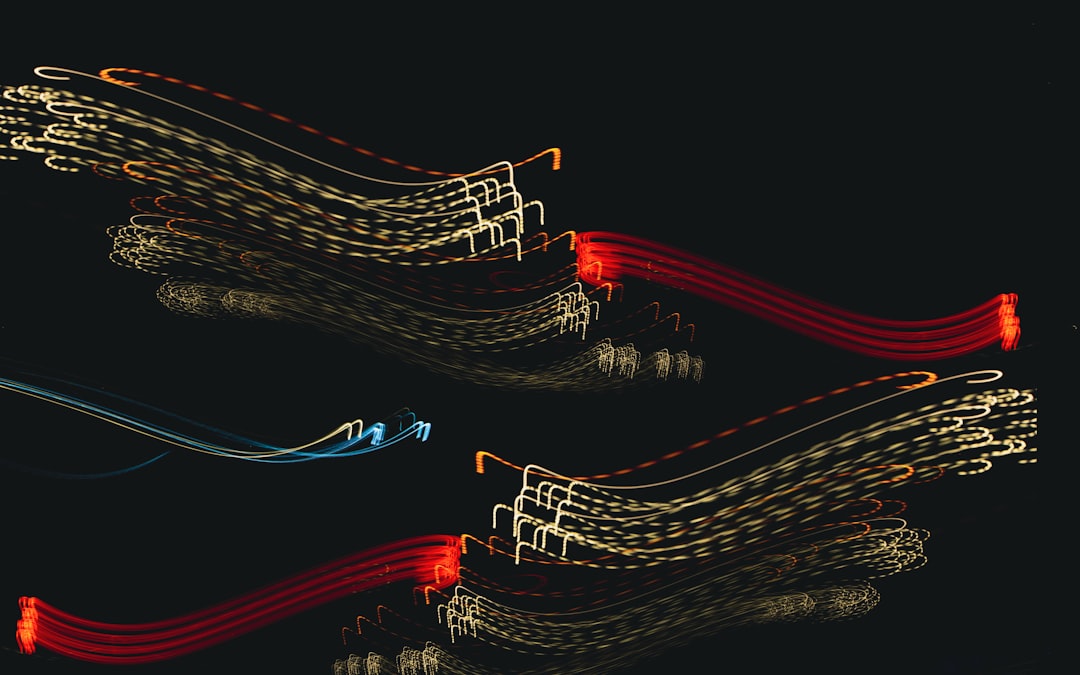
7. Clear Instagram Cache (Android Users)
For Android users, a bloated cache can slow down app performance and cause features like post editing to malfunction. Clear it periodically by navigating to:
- Settings > Apps > Instagram > Storage
- Tap Clear Cache
Note: This won’t delete your account or posts.
8. Avoid Using VPNs During Editing
Using a VPN might throttle your internet speed or reroute your connection through servers located far away, increasing latency. If you must use a VPN, choose a location close to your own and test app functionality before editing posts.
9. Set Instagram as a Priority App (For Advanced Users)
If your router offers Quality of Service (QoS) settings, you can configure it to prioritize traffic from Instagram (or your mobile device in general). This can be especially helpful in busy households with multiple users or smart devices.
10. Save Edits Frequently
When editing longer reels or carousel posts, consider saving drafts between changes. While Instagram automatically tries to save edits, you can create a manual backup by hitting Save Draft periodically, especially when making complex or multi-step edits.
Frequently Asked Questions
- Q: Why does Instagram sometimes discard my edits?
A: This typically happens due to connectivity issues. If the app can’t communicate with its servers in real time, it might not save your changes. - Q: Is mobile data less reliable than Wi-Fi for Instagram?
A: In most cases, yes. Wi-Fi generally provides more stable and faster connections than mobile networks, especially in areas with poor cellular coverage. - Q: Does clearing the Instagram cache delete my posts?
A: No. Clearing the cache only removes temporary files. Your posts, messages, and settings won’t be affected. - Q: Can using too many apps at once slow down Instagram?
A: Yes. Background apps can consume bandwidth and processing power, leading to poor Instagram performance and syncing issues. - Q: How often should I restart my router?
A: Ideally, once a week. A simple restart can help restore optimal performance and resolve intermittent connection issues.
By following these preventative measures and keeping an eye on your internet performance, you can significantly reduce the chances of encountering the frustrating “Your edits weren’t saved” error on Instagram. A stable connection isn’t just about faster speeds—it’s about ensuring reliability when it matters most.