Google Chrome is one of the most commonly used browsers worldwide due to its speed, compatibility, and integration with various Google services. However, users occasionally encounter problems with the search engine functionality not working as expected. Whether it’s a blank search bar, redirected queries, or no results showing at all, it can be frustrating—especially when the browser is crucial for both professional and personal use. Fortunately, most of these issues can be resolved without too much technical expertise.
Common Reasons Why Chrome’s Search Engine Fails
There can be several underlying causes when Chrome stops functioning correctly as a web search tool. Some of the most common issues include:
- Corrupt browser settings or cache
- Malware or unwanted software interfering with search functions
- Extension conflicts
- Incorrect search engine settings
- Outdated Chrome version
Identifying the root cause is the first step to resolving the issue. The following sections provide a comprehensive guide to fixing Chrome’s search engine problems.
Step-by-Step Instructions to Fix Chrome Search Engine Not Working
1. Check Internet Connection
It may sound obvious, but sometimes the issue lies in a weak or disconnected internet connection. Make sure you are properly connected to a stable network before diving into other fixes.
2. Restart Chrome
Simply closing and reopening Chrome can sometimes resolve small glitches. Make sure to fully close the application from your system tray (on Windows) or dock (on macOS) before starting it up again.
3. Clear Browsing Data
Corrupt or excessive cache and cookies can often interfere with browser operations.
To clear browsing data:
- Click the three-dot menu in the top-right corner.
- Go to Settings > Privacy and security.
- Select Clear browsing data.
- Choose All time for the time range.
- Check Browsing history, Cookies, and Cached images and files.
- Click Clear data.
4. Check Default Search Engine Settings
If Google is no longer your default engine or has been replaced by unknown sources, reset it by doing the following:
- Click the three-dot menu and go to Settings.
- Select Search engine from the left panel.
- Make sure Google is selected as the default under Search engine used in the address bar.
- To remove unwanted search engines, click Manage search engines and click the three dots next to suspicious entries to delete them.
5. Disable Faulty Extensions
Browser extensions can sometimes interfere with Chrome’s default functions.
To disable them:
- Type chrome://extensions/ in the address bar and press Enter.
- Toggle off all extensions.
- Restart Chrome and try using the search engine again.
If the problem resolves, gradually re-enable each extension to identify the culprit.
6. Run a Malware Check
Malware or unwanted software could be hijacking your browser and redirecting your searches.
Chrome has a built-in scanner you can use:
- Go to Settings.
- Scroll down and click Reset and clean up.
- Select Clean up computer.
- Click Find to scan for harmful software.
7. Reset Chrome Settings
If none of the above solutions work, resetting Chrome to its default settings can often resolve stubborn issues.
Steps include:
- Go to Settings > Reset and clean up.
- Click Restore settings to their original defaults.
- Click Reset settings.
8. Update Chrome
Using an outdated version of Chrome can lead to bugs and security issues.
To update your browser:
- Click the three-dot menu.
- Go to Help > About Google Chrome.
- Chrome will automatically check for updates and prompt you to relaunch the browser.
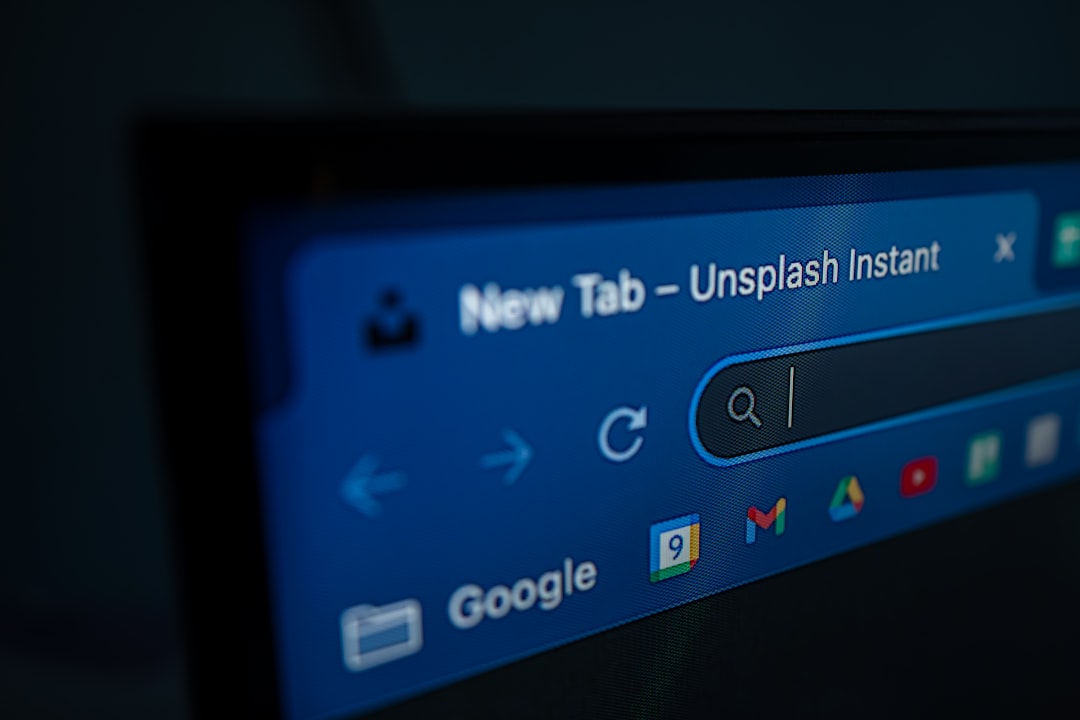
9. Reinstall Chrome
If all else fails, a complete reinstall could solve persistent problems. First, uninstall Chrome from your device. Then, download the latest version from the official Google Chrome website and reinstall it.
Preventing Chrome Search Engine Problems in the Future
Once you’ve solved the current issue, following these tips can prevent such problems in the future:
- Regularly update your browser
- Be cautious about installing extensions
- Avoid clicking on suspicious links or ads
- Use a reliable antivirus program
- Back up your settings periodically
FAQ
Why does my search engine keep changing in Chrome?
This usually happens due to malicious extensions or software. Removing suspicious extensions and running a malware scan often corrects the problem.
How do I restore Google as my default search engine?
Navigate to Settings > Search engine > Manage search engines. Click on Google and choose Make default.
Is there a way to reset Chrome without losing bookmarks?
Yes, resetting Chrome only restores settings like homepage, new tab page, and disables extensions. Your bookmarks and saved passwords remain intact.
What should I do if Chrome’s search bar is not responding at all?
Start with basic troubleshooting—check your internet, disable extensions, and clear your cache. If the problem persists, try resetting Chrome or reinstalling it.
Can antivirus software block Chrome’s search engine?
In rare cases, yes. Some overly aggressive antivirus programs may interfere with browser processes. Try temporarily disabling the software or adding Chrome to the exceptions list and see if that resolves the issue.
By following these steps and staying vigilant against potential threats, users can ensure that Google Chrome continues to function smoothly as their trusted web browser.