The Windows operating system includes support for basic ZIP file operations, such as extracting and compressing folders. However, users may occasionally encounter specific issues during these processes. One such common problem is the 0x80010135 ZIP extraction error, which can disrupt file management workflows on both Windows 11 and Windows 10 systems.
This error typically occurs during the extraction of ZIP files when Windows is unable to complete the operation due to certain limitations or misconfigurations. Understanding the root causes and learning how to address them can help users avoid unnecessary frustration and prevent future occurrences of the issue.
What Causes the 0x80010135 Error?
The 0x80010135 error message usually appears in the following format:
“Error 0x80010135: Path too long”
It indicates that Windows encountered problems accessing or unpacking a file during a ZIP extraction process. The most common culprit behind this problem is the Windows path length limitation. Traditionally, Windows restricts file paths to a maximum of 260 characters, and when a file inside a ZIP archive exceeds this limit, the system throws this error.
Other potential factors include:
- Corrupt ZIP files
- Insufficient permissions
- Outdated third-party software being used for extraction
- Obstructive antivirus activity
Fortunately, there are several effective strategies for resolving this problem. The following sections provide step-by-step methods that can help fix the 0x80010135 ZIP extraction error in Windows 10 and Windows 11.
1. Shorten the File Path
Since the path length is usually the main issue, your first step should be to move the ZIP file closer to the root of the drive. For example, if the ZIP file is located deep within nested folders, it will increase the total path length. Here’s what you can do:
- Locate the ZIP file.
- Cut and paste it to a simpler location like C:\ZIPWork.
- Try extracting the file again.
This straightforward action can often solve the problem immediately because it reduces the full path length of the files being extracted.
2. Use a Different Extraction Tool
Windows’ built-in ZIP extraction feature is not very forgiving when it comes to long file names or complex directory structures. Using a third-party tool like 7-Zip, WinRAR, or PeaZip can often bypass these limitations.
To extract files using 7-Zip:
- Download and install 7-Zip.
- Right-click on the ZIP file and select 7-Zip > Extract Here.
- Or choose Extract to foldername to unpack contents into a named folder.
Users have reported that files that failed to extract using Windows Explorer were successfully unpacked using these alternative tools.
3. Enable Long Path Support in Windows
By default, Windows applies a limit of 260 characters to file paths. However, this restriction can be lifted starting with Windows 10 (Version 1607 and later) and is included in Windows 11. To unlock long paths:
Through Group Policy Editor (Windows 10 Pro and above):
- Press Win + R and type:
gpedit.msc. - Navigate to: Computer Configuration > Administrative Templates > System > Filesystem.
- Double-click on Enable Win32 long paths.
- Select Enabled, then click Apply and OK.
Through Windows Registry (All Editions):
- Press Win + R and enter:
regedit. - Navigate to:
HKEY_LOCAL_MACHINE\SYSTEM\CurrentControlSet\Control\FileSystem - Find or create the value named LongPathsEnabled (DWORD).
- Set its value to
1.
Then restart your computer. This enables support for file paths exceeding 260 characters, which should resolve the error in many cases.
4. Extract as Administrator
If you’re encountering permission-related access errors, try running the extraction process with administrative privileges:
- Right-click on the ZIP archive.
- Select Extract All….
- If you’re using a tool like 7-Zip, right-click and choose Run as administrator.
Sometimes, a lack of full user rights can prevent the OS from creating folders or writing files during extraction, especially in protected directories.
5. Check for Corruption in the ZIP File
If none of the above approaches resolve the issue, there might be a problem with the ZIP file itself. Try opening or extracting the archive on another computer. If problems persist there too, the archive may be damaged.
To verify integrity on your current device:
- Right-click the ZIP file and check file properties. Ensure the size matches the original version.
- Try re-downloading the ZIP file if it came from the internet.
- Use a repair function (available in WinRAR under Tools > Repair archive).

6. Update Your Operating System and Extraction Tools
Bugs in older versions of Windows or extraction utilities can also lead to errors. Always ensure that both your OS and any third-party tools are up to date:
- Go to Settings > Windows Update and check for available updates.
- Update or reinstall your ZIP utilities by downloading the latest versions from their official websites.
7. Disable Problematic Antivirus Software
Security software can sometimes interfere with file extractions, especially if it detects unusual file formats or compressed executable files. You could test this by:
- Temporarily disabling your antivirus or antimalware tool.
- Re-attempt the file extraction.
Warning: Always restore your antivirus protection after testing. Only disable it if you trust the source of the ZIP file completely.
Conclusion
The 0x80010135 ZIP extraction error is undeniably a frustrating problem, but it is far from unsolvable. By understanding the root cause—typically Windows path length restrictions—you can adopt a targeted solution for your system setup.
If you’re encountering this error often, consider using third-party tools with long path support or enabling long path settings within Windows. In doing so, you ensure more consistent and successful file management operations in the future.
Taking these steps not only helps you resolve the immediate issue but also makes your system more robust for managing complex or large ZIP archives.
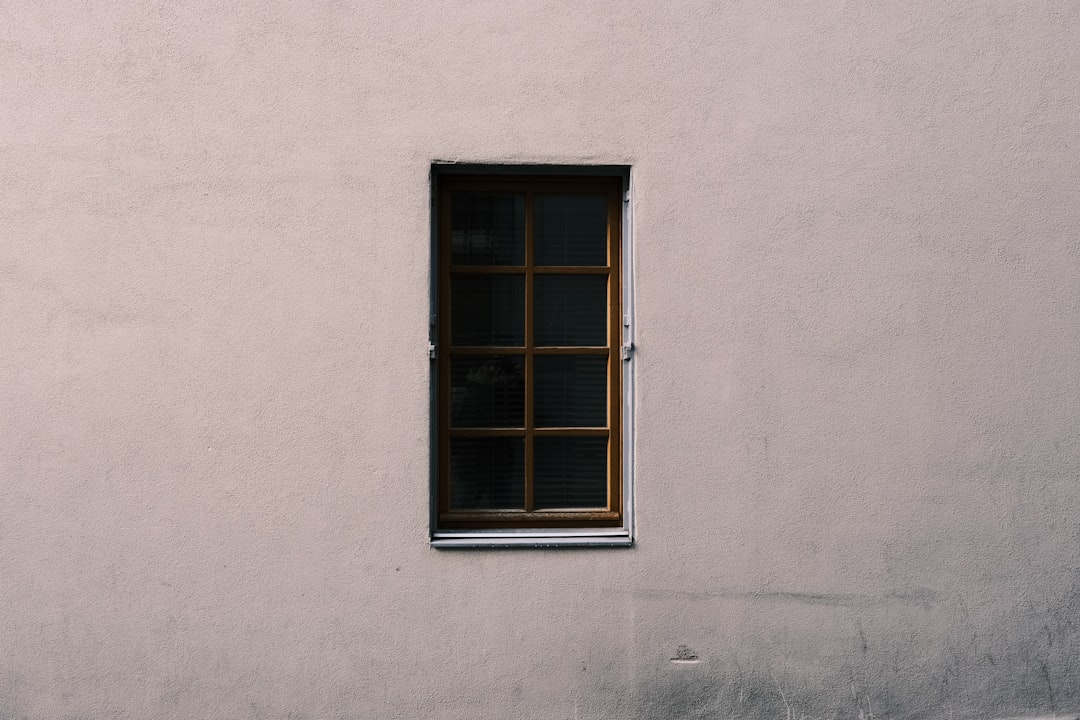
Whether you’re a casual user unzipping project files or an IT professional managing software distributions, fixing the 0x80010135 ZIP error ensures a smoother, more efficient workflow on your Windows machine.