Imagine browsing the Microsoft Store on your Windows PC in search of your favorite app or game, only to be greeted by the dreaded error message: “Something happened on our end. Try again later.” This vague and frustrating notification can quickly put a halt to your plans. But worry not—it’s a more common issue than you might think, and fortunately, there are several solutions you can try to get the Windows Store running smoothly again.
In this article, we’ll guide you through the different methods to fix the Windows Store error, explain why it happens, and ensure your system is optimized to avoid future occurrences.
What Does the Error Mean?
When you see the message “Something happened on our end” in the Microsoft Store, it usually indicates a temporary issue with Microsoft’s servers. However, it can also be triggered by problems on your computer, such as:
- Corrupt Windows Store cache
- Incorrect date and time settings
- Network connectivity issues
- Outdated Windows updates
- Corrupted system files
To fix this issue, you’ll need to try a few troubleshooting methods. Each solution aims to resolve a different potential root cause. Let’s go through them one by one.
1. Check Microsoft’s Server Status
Before diving into technical fixes, first check if the problem is actually on Microsoft’s end.
Visit the Microsoft Support website or a site like Downdetector to see if users globally are experiencing the same error.
If others are reporting issues, the best course of action might be simply waiting a few hours and trying again.
2. Check Your Date and Time Settings
Incorrect date and time settings can prevent the Microsoft Store from communicating securely with its servers. Here’s how to fix that:
- Click the Start menu and go to Settings > Time & Language.
- Under Date & Time, enable Set time automatically and Set time zone automatically.
- Restart your PC and try accessing the Store again.
If this was the cause of the error, it should now be resolved.
3. Run the Windows Store Troubleshooter
Windows 10 and 11 come with built-in troubleshooters for common problems. To run the Windows Store troubleshooter:
- Open Settings.
- Go to Update & Security > Troubleshoot.
- Click on Additional troubleshooters (Windows 10) or Other troubleshooters (Windows 11).
- Find Windows Store Apps and click Run the troubleshooter.
The tool will automatically try to detect and fix issues with the Store. After completion, check if the error is gone.
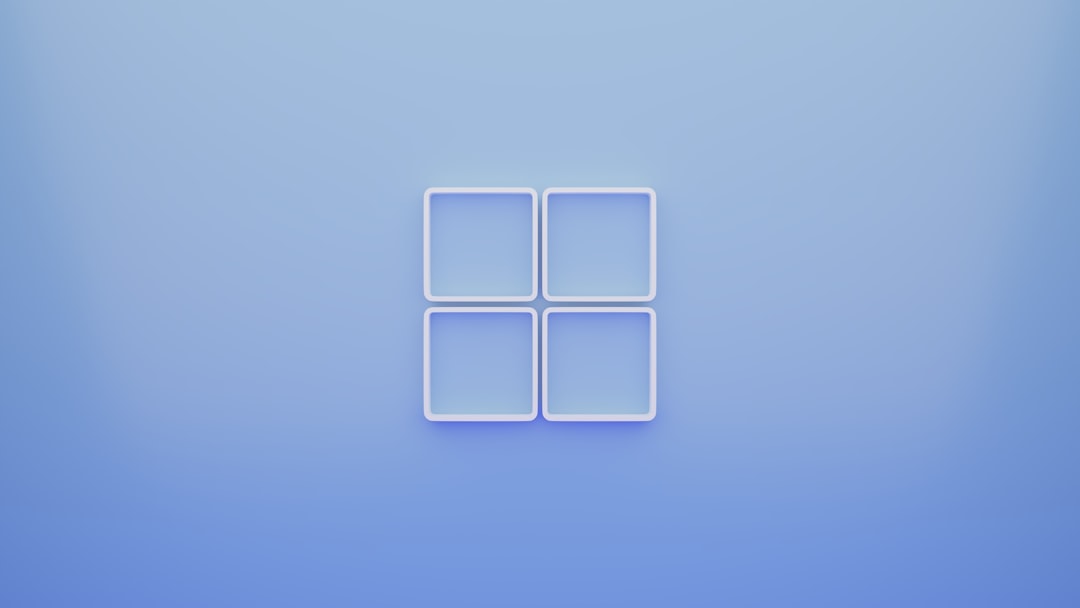
4. Clear the Windows Store Cache
A corrupted cache is one of the most common causes behind Microsoft Store issues. You can quickly reset the store cache using the following steps:
- Press Windows + R to open the Run dialog.
- Type
wsreset.exeand press Enter.
A Command Prompt window will open, and after a few seconds, it will close automatically and launch the Microsoft Store. This indicates the cache was successfully cleared.
5. Check for Windows Updates
Make sure your system is up to date, as missing patches and features may cause compatibility issues with the Store. To update:
- Open Settings.
- Go to Update & Security or Windows Update (on Windows 11).
- Click Check for updates.
Install any available updates and restart your PC.
6. Reset Microsoft Store via Settings
If clearing the cache doesn’t help, consider resetting the Store app itself. This is different from clearing the cache and will also remove settings and sign-in details.
- Go to Settings > Apps > Apps & features.
- Scroll to find Microsoft Store.
- Click it, and choose Advanced options.
- Click Reset, then confirm.
After resetting, reopen the Microsoft Store. You’ll need to sign back into your Microsoft account.
7. Re-register the Microsoft Store
If the Store still doesn’t work correctly, try re-registering it via PowerShell. Here’s how:
- Type PowerShell in the Start menu, right-click it, and select Run as administrator.
- Paste the following command and hit Enter:
Get-AppxPackage -allusers *WindowsStore* | Foreach {Add-AppxPackage -DisableDevelopmentMode -Register "$($_.InstallLocation)\AppXManifest.xml"}
This will re-register the Store on your system and often resolves deep-rooted issues.
8. Adjust Regional and Language Settings
Sometimes, a mismatch between your system region and language settings can confuse the Microsoft Store. To fix this:
- Go to Settings > Time & Language > Region.
- Ensure that Country or region matches your actual location.
- Under Language, make sure the preferred language is correct.

9. Disable Proxy or VPN Services
Using a proxy server or VPN could interfere with the Microsoft Store’s ability to connect properly. To disable them temporarily:
- Go to Settings > Network & Internet.
- Select Proxy from the sidebar.
- Turn off Use a proxy server.
- If you’re using a VPN, disconnect it and try accessing the store again.
This method is particularly helpful for resolving region-specific issues.
10. Create a New User Profile
If none of the above methods work, there might be a user-profile-specific issue. Try setting up a new local account:
- Open Settings > Accounts > Family & Other Users.
- Click Add someone else to this PC.
- Create a new account (you can skip the Microsoft email if you want to keep it local).
- Log in with the new account and test the Microsoft Store.
If the error doesn’t occur in the new profile, it may be worth transferring your files to this account for a permanent fix.
Final Thoughts
The infamous “Something happened on our end” error can be frustrating, but as we’ve shown, it usually results from minor settings or temporary glitches rather than serious system failures. Going step-by-step through these solutions ensures that you tackle both simple and more complex causes of the issue.
If you’ve tried all these methods and nothing works, you may want to consider reaching out to Microsoft Support directly or performing a system restore to a point where the Microsoft Store was functioning correctly.
With these fixes under your belt, you should be better prepared not only to resolve the error today but also to prevent it in the future.