Green screen technology, also known as chroma keying, has revolutionized video production by allowing creators to replace backgrounds with any image or footage. However, one challenge remains constant—ensuring the captions displayed over green screen content are accurate, clear, and stylistically consistent. Whether you are creating educational materials, YouTube content, or marketing videos, accurate captions can dramatically enhance viewer engagement and accessibility.
This article will guide you through a streamlined method to generate precise green screen captions in just minutes, using professional tools and best practices. By following these steps, you’ll save time while ensuring your video content remains polished and informative.
Why Captions Matter in Green Screen Video
Captions serve several critical functions in green screen video production:
- Accessibility: They make your content accessible to viewers who are deaf or hard of hearing.
- Engagement: They help keep viewers engaged, especially when watching videos without sound.
- Comprehension: Captions support better understanding, particularly when complex terminology is used.
When producing green screen videos, poorly placed or misaligned captions can ruin the viewer experience. Accurate captions that are appropriately placed and timed are essential to maintaining professionalism.
Step-by-Step: Generating Accurate Green Screen Captions Quickly
Below are the most effective steps to generating precise captions within minutes for green screen content.
1. Choose the Right Video Editing Software
Start with a reliable video editing platform that supports green screen compositing and captioning. Tools like Adobe Premiere Pro, Final Cut Pro, and DaVinci Resolve are excellent choices. For simpler projects, even cloud-based platforms like CapCut or Descript can be extremely powerful.

2. Use AI-Powered Transcription Tools
AI transcription has become a game-changer in speed and accuracy. Upload your video audio into a service like:
- Otter.ai
- Rev
- Descript
- Trint
These tools can return a complete transcript in just a few minutes. Always review and make minor edits to ensure flawless accuracy. Proper punctuation and speaker identification should not be overlooked.
3. Export Captions in SubRip (SRT) or VTT Format
Once you’ve got the transcription, export it in a format that your editing software supports. The most commonly accepted formats are:
- .SRT (SubRip Subtitle)
- .VTT (Web Video Text Tracks Format)
These files are easy to sync with your video timeline and work well with most platforms. They allow for time-stamping and accurate frame-by-frame subtitle display.
4. Optimize Caption Style and Placement
Given that green screen videos often involve dynamic backgrounds, it’s critical to style captions for readability. Here’s how:
- Use contrasting colors: White or yellow text with a semi-transparent black background works best.
- Select an easy-to-read font: Sans-serif fonts like Arial or Helvetica ensure legibility.
- Adjust placement: Avoid placing captions where they might blend with bright background areas.
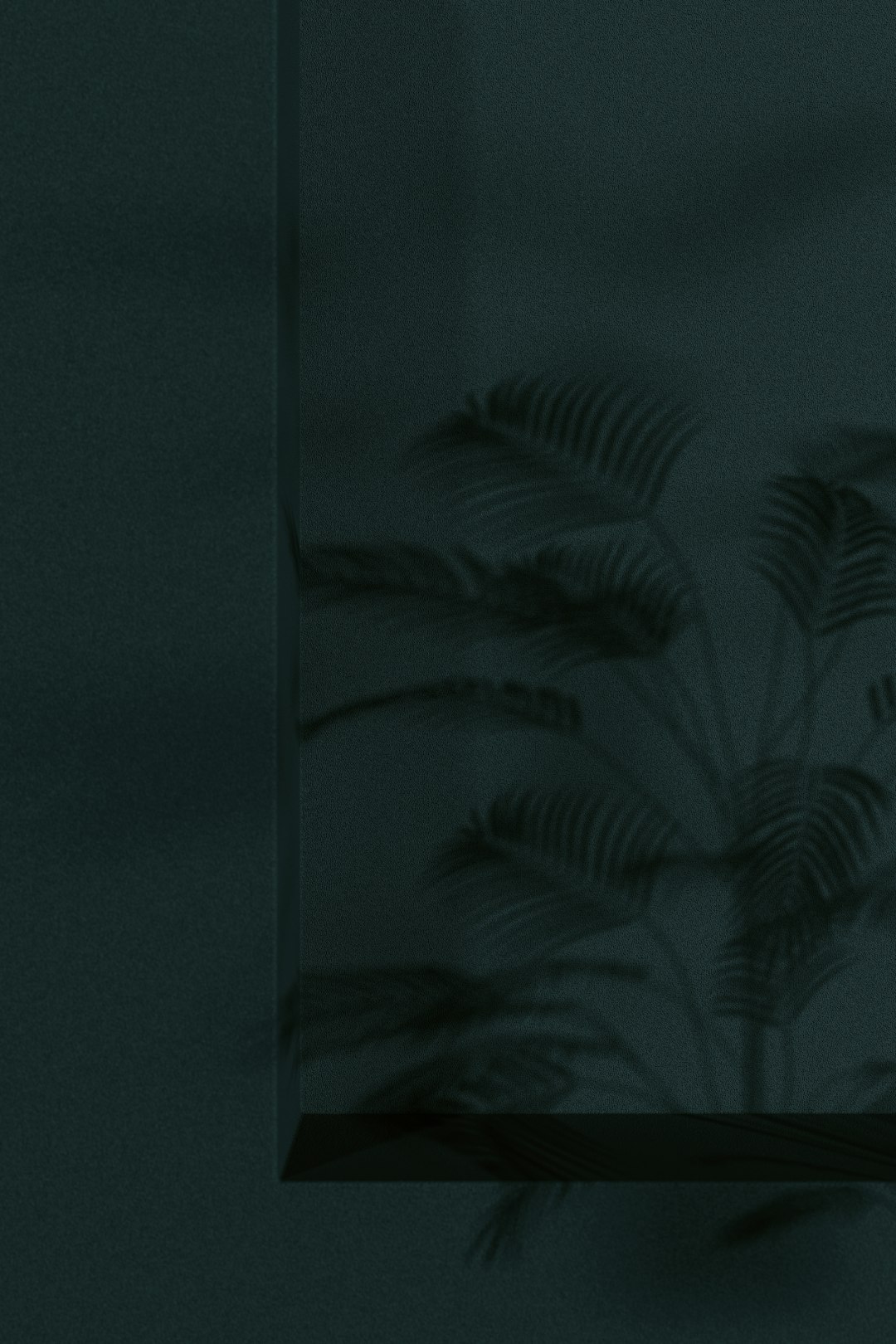
5. Sync and Preview
Import your caption file into the editing timeline and ensure it aligns perfectly with the spoken dialogue. Manually tweak any mismatched lines to ensure the timing reflects natural speech. Always preview the final result multiple times, checking across different devices and resolutions.
6. Final Export with Burned-In or Optional Captions
Depending on your platform, you can choose to:
- Burn-in captions: Makes them part of the video itself. Ideal for social media platforms that autoplay without sound.
- Embed captions: Allows viewers to toggle them on or off. Preferred for YouTube or broadcast environments.
Make this choice based on your audience and where your video will be distributed.
Key Tips for Efficient Caption Workflow
To further streamline your captioning process, consider the following tips:
- Create caption templates with consistent styling and positioning.
- Use keyboard shortcuts in your editing software to speed up adjustments.
- Batch-process videos with similar dialogue structures for time-saving.
Conclusion
Generating accurate green screen captions doesn’t have to be time-consuming. By leveraging AI tools, powerful editing software, and smart workflows, you can produce polished, accessible content in minutes. High-quality captions not only serve your audience better but also elevate the overall production value of your videos.
Consistent and accurate captioning is a hallmark of professional video production. Implement these strategies today to drastically improve both your efficiency and your content quality.