Google Chrome is one of the most widely used web browsers globally, known for its speed, simplicity, and streamlined interface. However, its default behavior of displaying your most visited websites on the new tab page may raise concerns for users who value privacy or prefer a cleaner interface. Whether you’re using a shared device or simply wish to keep your browsing habits personal, hiding the most visited pages can be a useful modification. This article outlines several trustworthy and effective methods to customize your Chrome experience by hiding these frequently accessed sites.
Why You Might Want to Hide Most Visited Pages
There are a number of reasons users might find the display of most visited pages intrusive or unnecessary:
- Privacy concerns when others have access to your computer.
- Desire for a minimalistic or distraction-free new tab page.
- Professional settings where personal sites showing up may be inappropriate.
Fortunately, Chrome offers multiple ways—both built-in and through extensions—to manage this feature. Below are step-by-step instructions to achieve a cleaner, more private new tab in Chrome.
Method 1: Manually Remove Tiles from New Tab
Google Chrome allows users to manually remove individual most visited site tiles from the new tab page. Here’s how:
- Open a new tab in Google Chrome.
- Hover over the tile you wish to remove.
- Click the three-dot menu icon or the “Remove” (X) icon that appears on it.
- Repeat this process for other tiles as needed.
Note: While this method removes the tiles, they may populate again over time as you continue to browse. This method is useful for temporary or one-time removals.
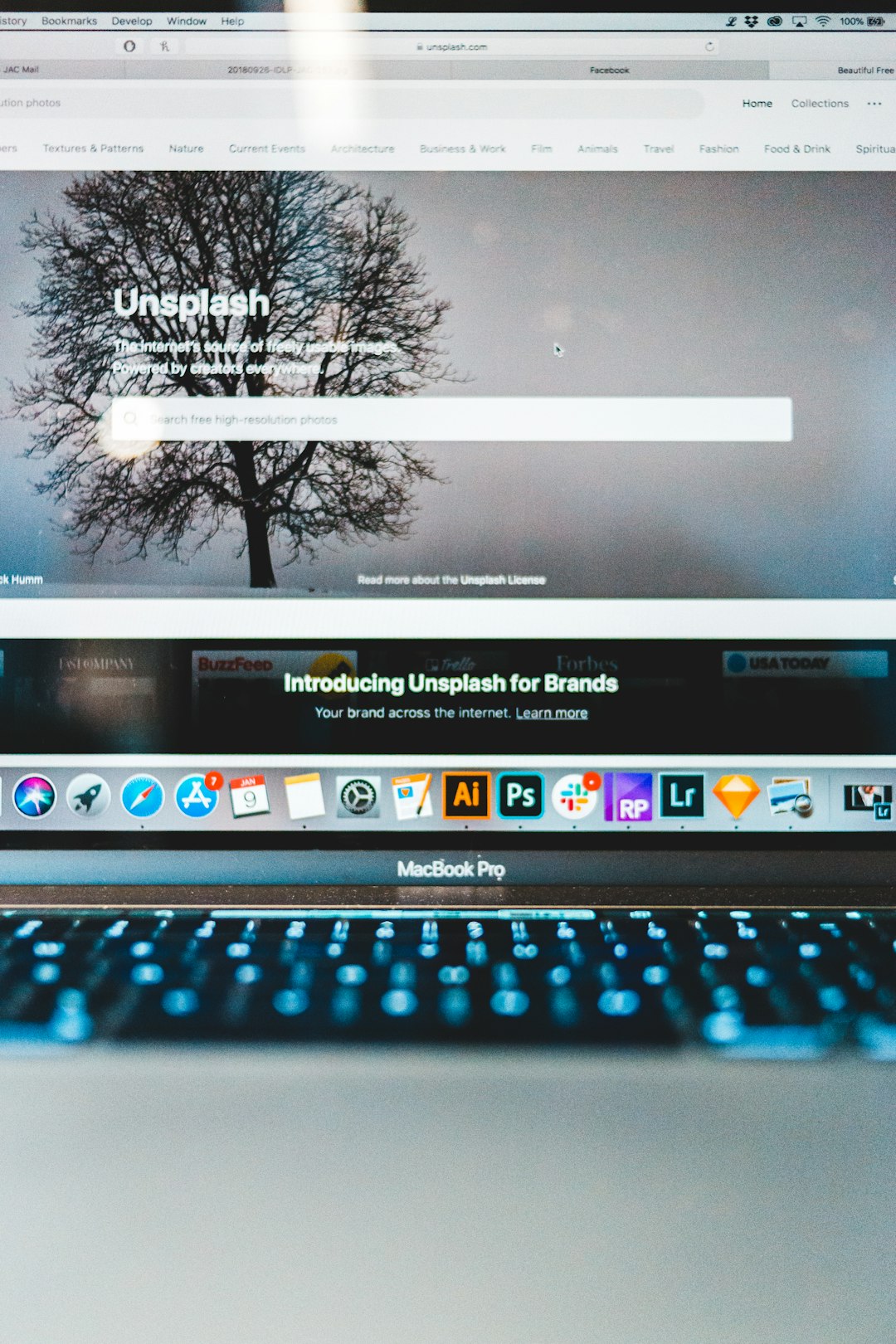
Method 2: Customize Chrome’s New Tab Page
Chrome provides some built-in customization features that allow limited adjustments to the new tab interface:
- Open a new tab.
- Click the Customize Chrome button in the bottom right corner.
- Select the Shortcuts menu.
- Choose Hide shortcuts and confirm your choice.
This will hide all shortcut tiles, including your most visited pages, resulting in a blank area where they usually appear.
Method 3: Use Chrome Extensions
For more advanced control, Chrome extensions can completely redefine your new tab experience. Popular extensions include:
- Blank New Tab Page: Replaces the default new tab interface with a completely blank page.
- New Tab Redirect: Allows you to specify a custom URL to open when a new tab is launched.
- Infinity New Tab: Offers a customizable new tab with widgets, bookmarks, and no history tiles.
To install an extension:
- Go to the Chrome Web Store.
- Search for your preferred extension.
- Click Add to Chrome and follow installation prompts.

Method 4: Use Chrome Flags (Advanced Users)
Chrome flags are experimental features intended for developers and power users. One such flag may help remove or alter the display of most visited sites. Keep in mind that using flags can have unpredictable effects and may change with future Chrome updates.
To access Chrome flags:
- Enter
chrome://flagsinto the Chrome address bar. - Search for keywords like “New Tab Page” or “Most Visited”.
- Read the descriptions carefully and only enable those relevant to hiding shortcuts or redesigning the new tab.
- Relaunch Chrome to apply changes.
Warning: Changes made in Chrome Flags are experimental and unsupported. Proceed with caution and only alter settings if you’re comfortable doing so.
Additional Tips for Privacy-Conscious Users
- Use Incognito Mode: Browsing in incognito mode ensures that no history or site data gets saved, keeping your new tab page clean.
- Clear Browsing Data Regularly: Go to Settings > Privacy and Security > Clear browsing data to regularly erase history that feeds into the ‘most visited’ feature.
- Sign Out of Google Account: Being signed into Chrome syncs your browsing data across devices. If privacy is a prime concern, consider using Chrome without signing in.
Conclusion
Hiding most visited pages on the Chrome new tab page is an essential feature for maintaining privacy, minimizing distractions, and creating a personalized browser experience. Whether you choose the simple manual removal method, prefer to use extensions, or dive into Chrome’s experimental flags, each approach offers its own level of control and customization. In today’s digital environment, taking the time to manage how your browsing information is displayed can significantly enhance your overall web experience.