Programming an Xfinity remote to control your TV and soundbar can simplify your entertainment setup by reducing the number of devices you need to juggle. Whether you’re looking to connect using automatic setup methods that don’t require codes or you’re prepared to enter device-specific codes manually, the process is generally straightforward if you follow the right steps. This guide will walk you through both the code-based and code-free programming methods for an Xfinity remote, helping ensure that your TV and soundbar work seamlessly together.
Understanding Your Xfinity Remote
There are several types of Xfinity remotes, including the XR11, XR15, XR16, and older models such as the XR2. The steps might vary slightly depending on the model. Before you start, ensure that you have fresh batteries in the remote and that your TV and soundbar are plugged in and powered on.
Programming Xfinity Remote to TV with a Code
If you have the manufacturer’s code for your TV, you can easily pair the Xfinity remote by following these steps:
- Turn on your TV.
- Press and hold the Setup button on the remote until the LED on top of the remote changes from red to green.
- Enter the 5-digit code for your TV brand. The LED should flash green twice if the code is accepted.
- Point the remote at your TV and press the Power button. If the TV turns off, the setup was successful.
- If the TV does not respond, repeat the process using a different code from the list provided by Xfinity for your specific TV model.
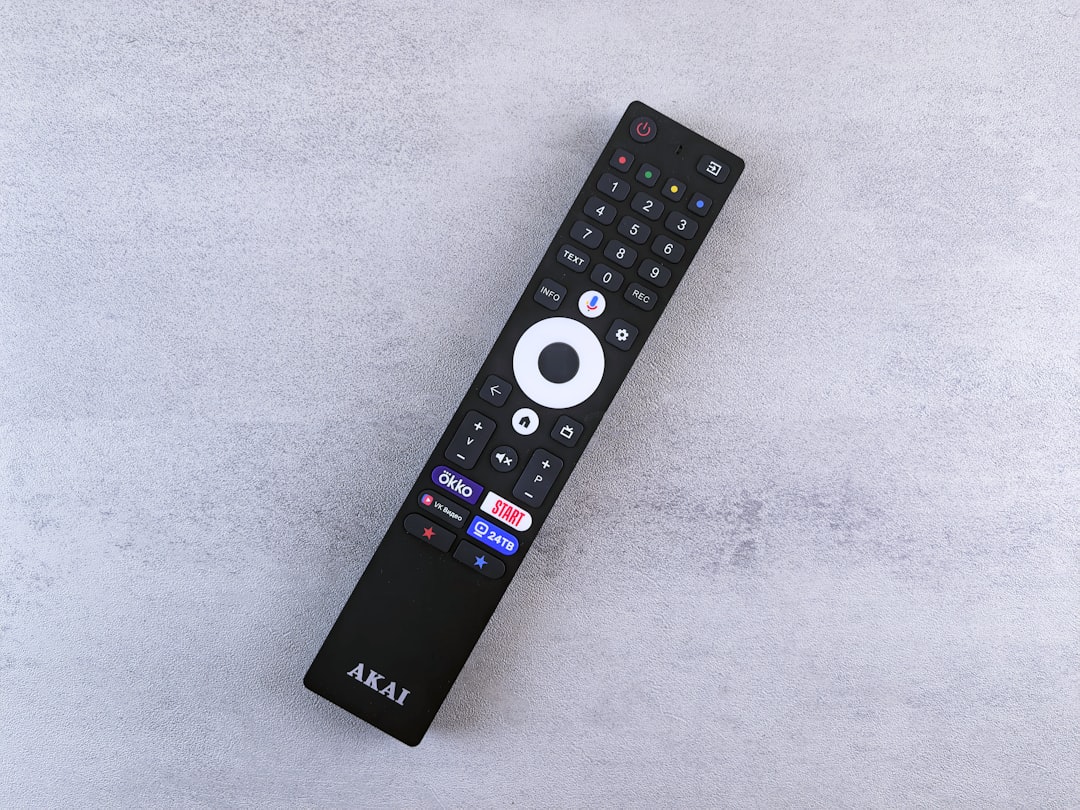
Programming Xfinity Remote to TV Without a Code
If you don’t have the code or don’t want to search through a lengthy list, you can use the remote’s built-in code search feature:
- Turn on your TV.
- Press and hold the Setup button until the LED turns green.
- Press the TV power button on the remote.
- Press and hold the Xfinity and Mute buttons together until the LED turns green again.
- Release the buttons, and enter the 9-9-1 code. The LED will blink green twice.
- Press the CH+ button repeatedly to cycle through code options. Stop once the TV turns off.
- Press the Setup button to lock in the code.
This method may take a few minutes but is convenient when the exact code isn’t available.
Pairing Xfinity Remote with a Soundbar Using a Code
You can program your Xfinity remote to control basic functions of your soundbar, including volume and mute. Here’s how:
- Make sure your soundbar is powered on and set to the correct input source.
- Hold the Setup button until the LED light turns green.
- Enter the manufacturer’s 5-digit code for your soundbar. Codes can usually be found on the Xfinity website or in the remote manual.
- If successful, the LED will flash green twice. Test the volume and power to confirm the remote can control the soundbar.
If your remote supports audio control and your soundbar is connected using HDMI ARC or optical cable, this method should work for most major brands like Bose, Samsung, LG, Vizio, and Sony.
Pairing Xfinity Remote with Soundbar Without a Code
Some Xfinity remotes offer automatic audio device detection and pairing using the Xfinity settings menu:
- Press the Xfinity button on your remote.
- Navigate to Settings > Remote Settings > Voice Remote Pairing.
- Choose the option to pair an audio device.
- From the list, select your soundbar brand. The system will attempt to find compatible settings.
- Follow the on-screen prompts to test volume and mute functions.
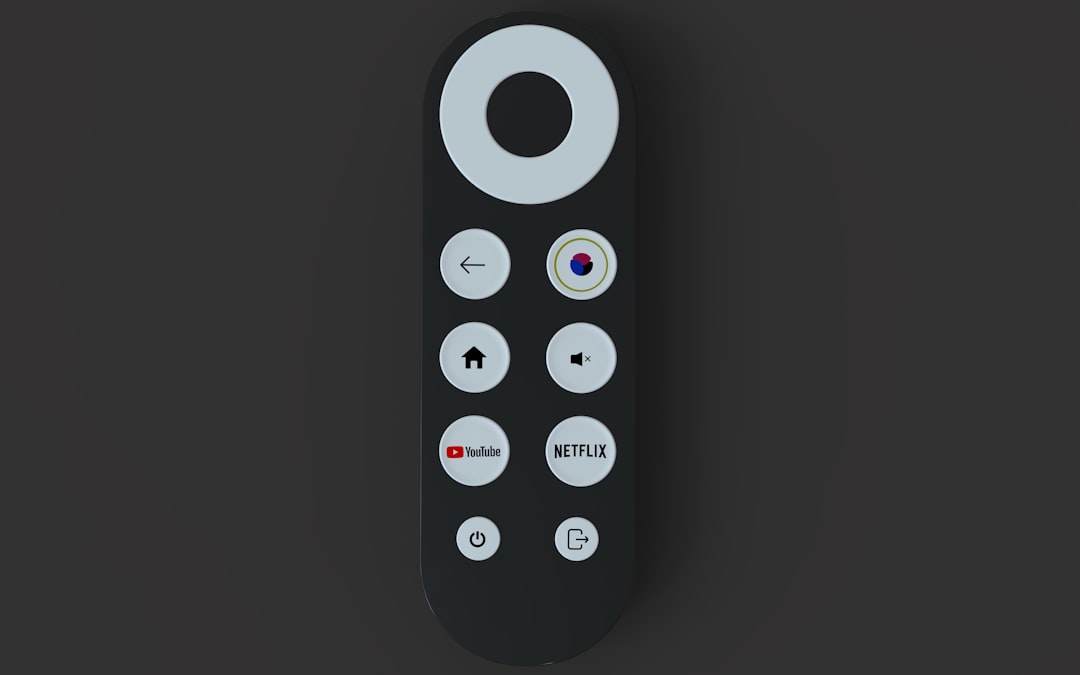
Voice Remote vs Non-Voice Remote
The XR15 and XR16 Voice Remotes make pairing easier thanks to their integration with on-screen commands. Simply follow prompts on your Xfinity TV Box interface to set up or sync devices. In contrast, older remotes like the XR2 may require more manual steps and code entry.
Tips and Troubleshooting
- Use fresh batteries: Signal issues often come from depleted batteries.
- Check for obstructions: Make sure there’s nothing blocking the remote’s line of sight to the TV or soundbar.
- Reboot devices if pairing fails: Sometimes, rebooting your cable box, TV, or soundbar can help resolve connectivity issues.
- Reset the remote: Press and hold the A and D (or Setup) buttons together for 5 seconds until the light turns green, then press 9-8-1 to reset to factory settings.
Advanced Setup: Using HDMI-CEC
If your TV and soundbar support HDMI-CEC (Consumer Electronics Control), enabling this feature can allow devices to communicate and control each other. This means when you turn off your TV with the remote, it can also turn off your soundbar automatically. Check your device manuals to turn on HDMI-CEC and experiment with one-remote behavior.
Conclusion
Knowing how to program your Xfinity remote—whether by using a device code or through the automatic pairing method—can significantly enhance your home theater experience. Whether you’re watching a show, streaming music, or gaming, managing everything through a single remote adds much-needed convenience. Always consult the Xfinity support site for the most up-to-date device codes and compatibility information.
Frequently Asked Questions (FAQ)
- Q: What if my brand isn’t listed in the Xfinity code list?
A: Use the code search method or select a similar model. Many brands share remote codes. - Q: Why won’t the remote control my soundbar volume?
A: Ensure the soundbar is set to receive IR signals. Some modern soundbars default to Bluetooth, which won’t work with IR-only controls. - Q: Can I program the Xfinity remote to control both TV and soundbar simultaneously?
A: Yes, you can assign volume control to the soundbar while still controlling power and input on the TV. Make sure the soundbar is the volume-controlling device during setup. - Q: How can I remove programming from my Xfinity remote?
A: Perform a factory reset by pressing and holding the Setup button, then entering 9-8-1. This will erase all paired devices and settings. - Q: How do I know if my remote supports voice commands?
A: Voice-compatible remotes like the XR15 feature a microphone icon and allow you to speak commands by holding the Voice button.