Ever recorded a video and later wished you could swap out a part of it? Maybe someone walked in the background, or you flubbed a line. Don’t worry! Replacing a section of a video is easier than you think. Let’s walk through it together in a fun and simple way.
Step 1: Choose Your Video Editing Tool
You don’t need Hollywood software to get the job done. Here are a few easy-to-use tools:
- CapCut – Great for beginners, especially on mobile.
- iMovie – Perfect for Mac and iPhone users.
- Shotcut – Free and works on Windows, Mac, and Linux.
- Adobe Premiere Rush – Easy and powerful for all platforms.
Pick the one you like and install it. Most of them are free or have a trial version.
Step 2: Import Your Video
Once you’re inside your chosen editor, load up your original video. Here’s what to do:
- Open your editor.
- Click on “Import” or “Add Media”.
- Find your video file and bring it into the timeline.
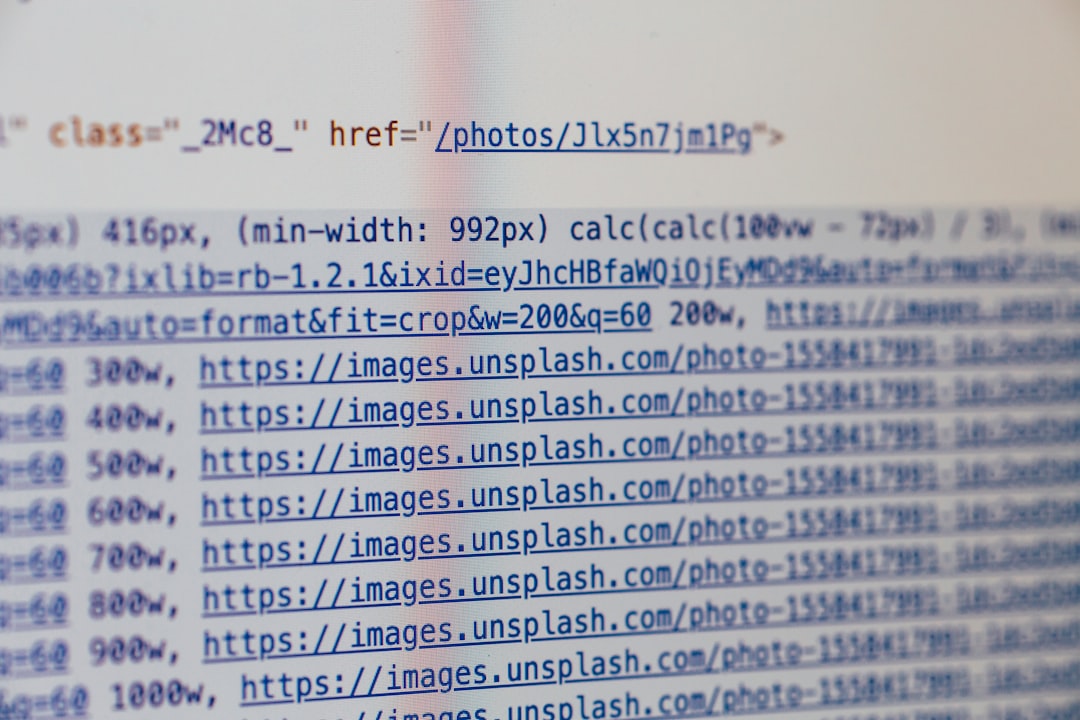
This is your working space where all the editing magic happens!
Step 3: Find the Part You Want to Replace
Watch your video and pause when you get to the section you don’t like. Note the exact spot where it starts and ends.
Use the editor’s “Split” or “Cut” tool to slice out that part. You’ll usually find these icons as scissors or blades.
Pro Tip: Zoom into the timeline so you can make clean cuts. You don’t want to slice off part of a word!
Step 4: Insert a New Clip
Now comes the fun part—adding your new clip!
Maybe you’ve re-recorded a better version of that segment or found a cool overlay to use. Either way:
- Import the new clip just like you did with the original.
- Drag it into the open space on the timeline where the old piece used to be.
- Make sure it fits smoothly with the clips before and after.

Play it back and check that it blends in. No awkward jumps. If it’s off, you can trim the ends until it fits perfectly.
Step 5: Add Transitions (Optional)
If the change looks too sudden, you can add a transition. These are simple effects that help one clip fade into another.
Look for transitions in your editor and drop one between the clips. Choose something smooth like “Crossfade” or “Dissolve”.
Tip: Don’t go overboard. Keep it subtle so the viewer doesn’t notice the swap.
Step 6: Export Your New Video
All done? Time to save your masterpiece!
- Click on the “Export” or “Save” button.
- Pick your desired video quality (1080p is a good choice).
- Choose the file format (MP4 works great on most devices).
Let the software process the video. Grab a snack while you wait!
Bonus Tips for a Smooth Edit
- Keep your camera angle and lighting the same in the replacement clip to avoid it looking off.
- Match your tone and delivery if you’re replacing spoken parts.
- Add background music or sound effects to smooth over transitions.
Wrapping It Up
Replacing a part of your video doesn’t need to be a tech headache. With the right tools and a few steps, you can freshen up your videos in no time.
Whether it’s for YouTube, social media, or a class project, now you know how to edit like a pro—without the stress.
So go ahead, fix that flub, remove that awkward moment, and take your video from “meh” to “wow!”