If you’re building an application using Webpack or Next.js and suddenly run into the dreaded OpenSSL Error 0308010C, you’re not alone. This error has gained quite a bit of notoriety among developers—especially those upgrading to Node.js 17 and beyond or dealing with Webpack configurations. Fortunately, resolving it isn’t as daunting as it seems once you understand the underlying causes and available solutions.
Let’s dive deep into what this error means and explore the various ways to troubleshoot and fix it effectively.
What is the OpenSSL Error 0308010C?
The OpenSSL Error 0308010C originates from Node.js’s switch to the OpenSSL 3.0 cryptographic library in Node.js 17+. This update introduced stricter security measures. As a result, some cryptographic algorithms that were previously considered secure are now treated as legacy or potentially insecure by the new OpenSSL standard.
This causes conflicts during Webpack or Next.js builds, especially when source code or dependencies attempt to use hashing algorithms that are no longer supported by default in OpenSSL 3.0.
Here’s how the issue typically presents itself in your terminal:
error:0308010C:digital envelope routines::unsupported

Why Does It Happen?
There are a few common scenarios in which this error might occur:
- You upgraded to Node.js 17 or later.
- Your Webpack version is incompatible with the latest hashing requirements.
- Your cryptographic algorithm setting is outdated and uses options not allowed by OpenSSL 3.0.
Webpack, by default, uses Web Crypto APIs or Node.js crypto APIs. When those APIs try to access a now-considered insecure hashing method (like MD4), OpenSSL 3.0 throws an error to protect against potential vulnerabilities.
How to Fix the OpenSSL Error 0308010C
Below are several methods you can use to resolve the error. Which method you choose depends on your environment, Node.js version, and build configurations.
1. Use a Compatible Node.js Version
The quickest way to resolve the error is to downgrade your Node.js version to 16.x, where the error does not occur because it still uses OpenSSL 1.1.1:
nvm install 16
nvm use 16
If you’re using nvm (Node Version Manager), switching back and forth is very simple. This sidesteps the issue entirely by restoring the older OpenSSL dependency.
Note: Downgrading Node isn’t ideal for long-term projects aiming for sustainability or newer features. But if you’re looking for a quick temporary fix, this is it.
2. Set the NODE_OPTIONS Environment Variable
This method involves adding an environment variable that tells Node.js to use legacy behavior for OpenSSL. Add the following before running your build:
export NODE_OPTIONS=--openssl-legacy-provider
You could also include it inline if you’re running a script:
NODE_OPTIONS=--openssl-legacy-provider npm run build
This is one of the most popular workarounds because it doesn’t require altering your codebase or downgrading Node. Instead, it makes Node.js accept older algorithms during build time.
3. Update Webpack and Dependencies
Ensure that you’re using the latest version of Webpack and related plugins. The error is more common in older Webpack versions that default to insecure algorithms:
npm install webpack@latest
Also update Next.js if you’re depending on its built-in Webpack capabilities:
npm install next@latest
You can check which version of Webpack you’re using by running:
npm list webpack
With Webpack 5.61+, many of the hashing issues are patched or have configurable options to specify secure algorithms directly.
4. Customize Webpack’s Hashing Algorithm
It’s possible to avoid the legacy algorithms by setting the hash function explicitly in your Webpack config. For example:
module.exports = {
output: {
hashFunction: 'xxhash64',
},
};
This tells Webpack to use xxhash64 instead of the default, which may be incompatible under OpenSSL 3.0. This method is cleaner and safer than setting legacy provider flags, especially for long-term projects.
5. Use a Webpack Loader/Plugin Fix
Some community plugins and loaders have been introduced to patch this issue for specific frameworks. In Next.js apps, if you have access to next.config.js, you can modify the underlying Webpack config:
module.exports = {
webpack: (config) => {
config.output.hashFunction = "xxhash64";
return config;
},
};
This lines up with the Webpack solution and ensures centralized management of the hashing algorithm without depending on NODE_OPTIONS or downgrading Node itself.
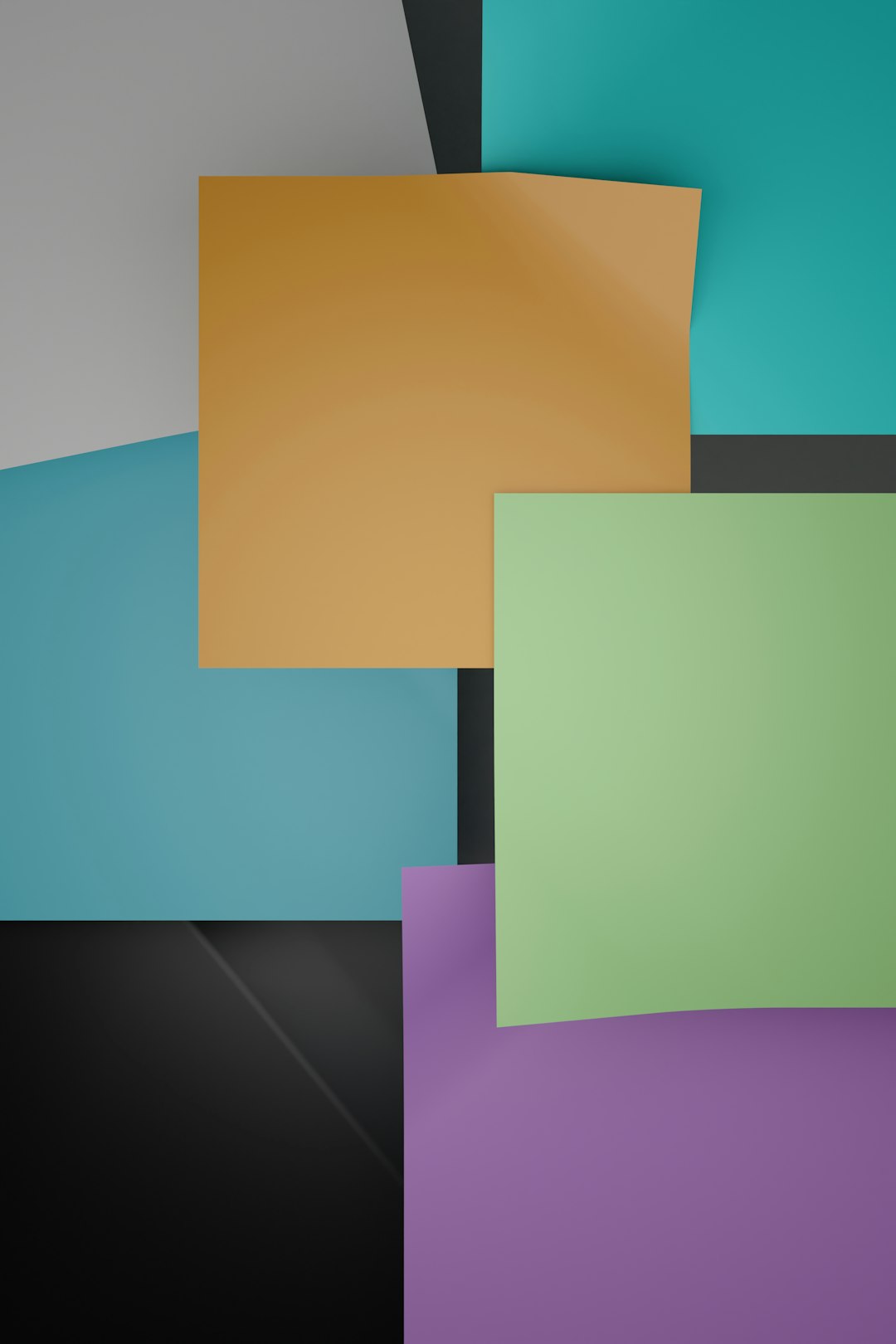
Best Practices to Avoid This Issue
Now that you’ve wrestled with the error, how do you make sure it doesn’t come back in another form later?
- Keep Dependencies Updated: Older versions might not comply with the latest cryptographic standards.
- Opt for Secure Algorithms: Avoid outdated hashes in build tools and plugins.
- Use Version Managers: Tools like nvm help you adapt to situations where different environments are required.
- Read Changelogs: When upgrading Node or Webpack, scan through their release notes for potential breaking changes.
Keeping your toolchain modern and consistent across dev machines and CI/CD environments will reduce the friction caused by version incompatibilities.
Is It Safe to Use –openssl-legacy-provider?
That depends. While it’s a practical workaround, relying on legacy cryptographic providers can introduce vulnerabilities in the long run. While your build works, the underlying problem—usage of insecure algorithms—remains unresolved.
Using this flag is acceptable as a bridge during migration or emergencies, but you should consider cleaning up your build process in the future by updating dependencies or modifying the Webpack config as described above.
Final Thoughts
The OpenSSL Error 0308010C might seem cryptic and intimidating at first, but it’s actually a defense mechanism built into newer security protocols. Recognizing this as an opportunity to modernize your project instead of merely a bug can help you future-proof your app.
Whether you’re using Webpack standalone or through a framework like Next.js, several viable fixes exist—from simple environment tweaks to more robust configuration changes. Try to see the larger goal: keeping your development stack both functional and secure.
Armed with a better understanding of how Node.js, OpenSSL, and Webpack interact, this isn’t just a fix—it’s a chance to level up your software craftsmanship.