Ever recorded a video with your phone, only to realize it’s sideways when you play it back? Don’t worry, you’re not alone! Many people run into this issue. Thankfully, there’s a quick fix—VLC Media Player! It’s free, powerful, and easy to use. Today, we’re going to show you how to rotate a video in VLC step-by-step. It’ll be fun, simple, and by the end, you’ll feel like a tech wizard!
Why Is My Video Sideways?
First things first. Why does this happen? Most smartphones automatically detect orientation. But sometimes they get confused. You might hold your phone upright, but it thinks it’s sideways. Then, boom—your video ends up rotated the wrong way.
That’s where VLC comes to the rescue.
Step 1: Get VLC Media Player
If you don’t already have VLC, go download it. It’s free and works on Windows, Mac, and Linux.
- Head over to www.videolan.org
- Click the big Download VLC button
- Install it just like any other app
Once installed, you’re ready to go.
Step 2: Open Your Video
Let’s open your video in VLC. Follow these steps:
- Launch VLC
- Click on Media in the top-left corner
- Select Open File
- Find and open your video
Your sideways video will now play in VLC.
Step 3: Access the Tools Menu
Time to rotate! Go to the Tools menu at the top and pick Effects and Filters.
You can also press Ctrl+E as a shortcut. You’ll see a new popup window appear. This is your toolbox!
Step 4: Use the Video Effects Tab
Inside the window, click Video Effects. Then click the Geometry tab.
This tab lets you twist, flip, and rotate your video however you like.
Step 5: Choose Your Rotation
Two popular options appear here:
- Transform: Check this box and pick a preset rotation. You can choose 90, 180, or 270 degrees. Want to flip it horizontally or vertically? You can do that too.
- Rotate: This one uses a dial. Drag it to rotate the video to any angle. Great if your video is slightly tilted.
Try different settings and see what works best. Got it just right? Great!
Step 6: Save Your Rotation (Optional)
If you only want to watch your video rotated, you can stop here. But if you want to save the rotated version, there’s one more step.
Here’s how you do it:
- Click Tools > Preferences
- At the bottom, click All under Show Settings
- In the sidebar, go to Stream Output > Sout stream > Transcode
- Enable Video transformation filter
- Now go back to the main VLC window
- Click Media > Convert/Save
This opens the converter tool. Add your video file. Then click Convert/Save at the bottom.
Choose a Destination File (where the rotated version will be saved).
Click Start and VLC will process your new video with the rotation effects applied.
Tips and Tricks
- Got a flipped webcam video? Use the flip options under “Transform.”
- Need finer control? Use Rotate instead of Transform.
- Temporary view? Just rotate and watch—don’t bother saving.
Undoing Rotation
Oops, made a mistake? No worries!
- Go back to the Geometry tab
- Uncheck both Transform and Rotate
- Click Close
Your video will go back to normal. Easy fix!
Can I Rotate While Playing?
Yes, and it’s awesome! It won’t mess up your original file. Great if you just want to view rotated videos without saving them.
But if you want to post it on social media or send it to friends, you should save the rotated version.
Bonus Feature: Keyboard Shortcuts
While VLC doesn’t have a built-in rotation shortcut out of the box, you could assign one!
- Go to Tools > Preferences
- Click the Hotkeys tab
- Find “Rotate video” or a similar action
- Double-click and set your custom shortcut
Now you’ve got power rotation at your fingertips. Literally!
Other Alternative Players?
Of course, there are other tools that can rotate videos: Windows Video Editor, iMovie, and others. But VLC is fast, flexible, and doesn’t change your original video unless you want it to.
Plus, it works on almost any file format. No conversion needed just to view!
Common Issues
Here are a few issues people bump into:
- No option to rotate? Make sure you go to Video Effects > Geometry.
- Rotation not saving? Check if you enabled the Video transformation filter in the preferences.
- Output video has wrong size? Try adjusting the crop or scale settings in the convert window.
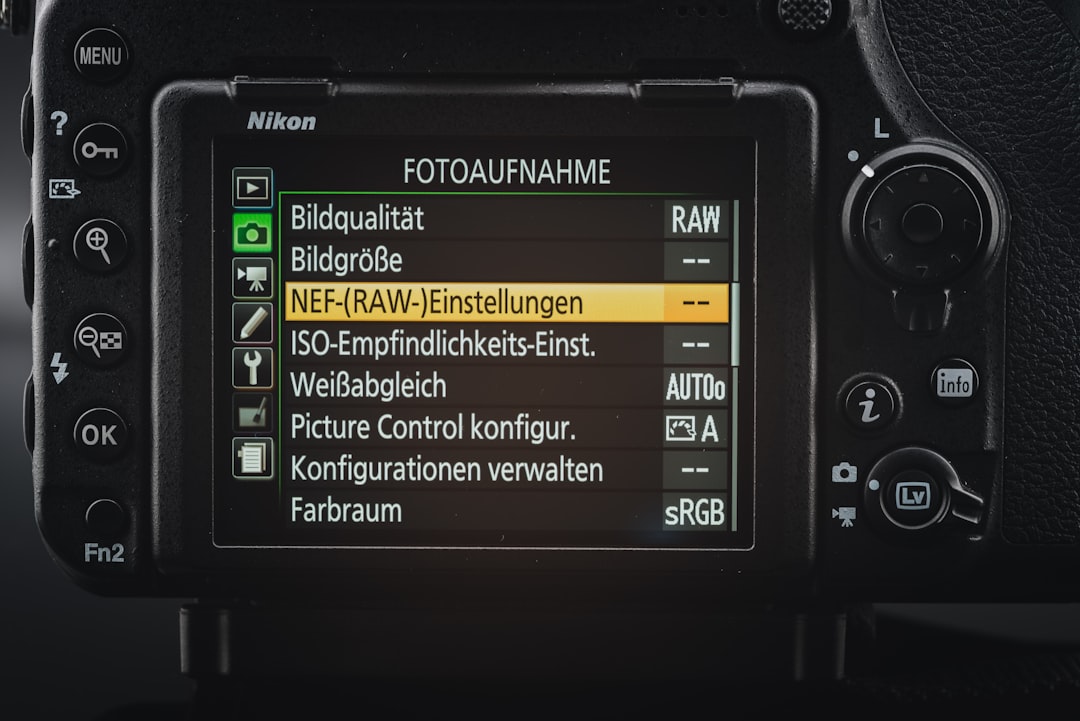
Conclusion
There you go! Rotating videos in VLC Media Player is easier than you thought, right?
Whether your phone betrayed you, or you just want to flip that selfie cam footage—you’ve now got the skills!
VLC is more than just a player. It’s a mini editing studio hiding in plain sight. Now go, rotate those videos and show the world your masterpiece—from the right angle!
Happy rotating!