In today’s digital age, securing your internet connection has become more important than ever. Whether you’re concerned about privacy, want to access geo-restricted content, or simply prefer to keep your browsing anonymous, a Virtual Private Network (VPN) is a great solution. If you’re using a Windows PC, setting up a VPN might seem a little daunting at first—but don’t worry. With a few simple steps, you can be connected and protected in no time.
What is a VPN and Why Use One on Windows?
A VPN (Virtual Private Network) encrypts the data transmitted over your internet connection, allowing you to browse securely. It also masks your IP address, making it appear as though you’re accessing the internet from a different location.
Here are several reasons to use a VPN on your Windows computer:
- Secure your connection on public Wi-Fi networks
- Access content and services restricted to certain regions
- Protect your personal information from hackers and surveillance
Choosing the Right VPN Service
Before setting up a VPN, you’ll need to choose a VPN service provider. There are both free and paid services, but it’s important to select one that is reliable, secure, and does not keep logs of your usage.
Look for providers that offer:
- Strong encryption protocols (such as OpenVPN or IKEv2)
- Multiple server locations
- Good connection speeds
- 24/7 customer support
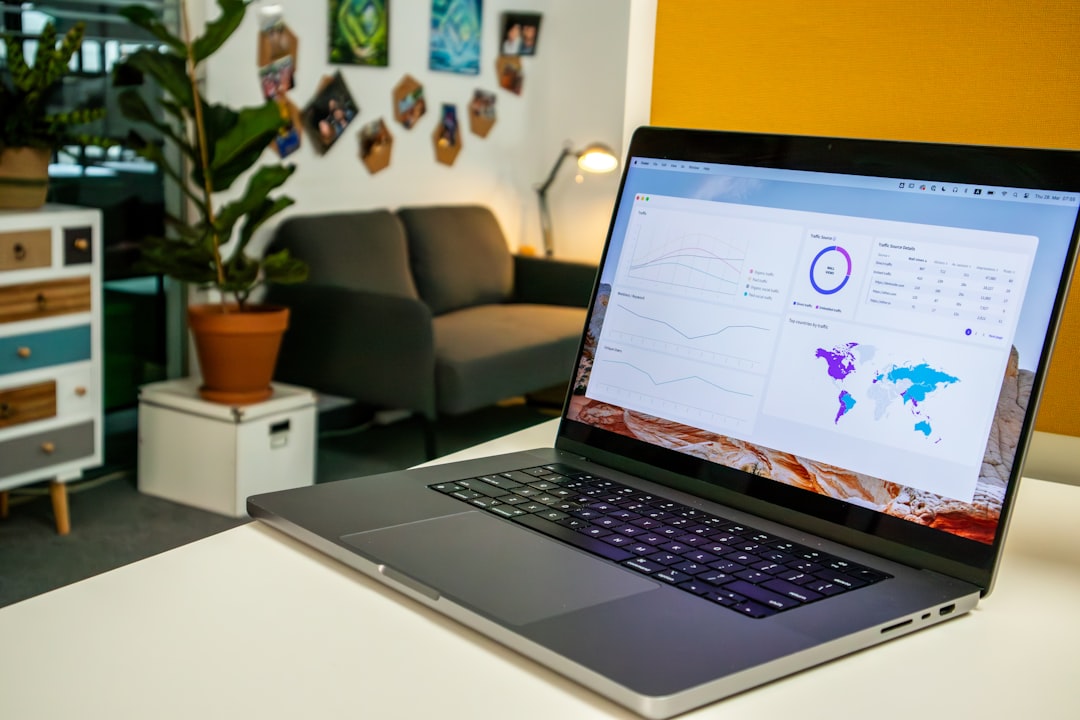
How to Set Up a VPN on Windows Using Built-in Settings
Windows 10 and Windows 11 allow you to manually set up a VPN without installing third-party apps. Here’s a step-by-step guide:
- Click the Start menu and open Settings.
- Go to Network & Internet and then click on the VPN tab.
- Click “Add a VPN connection”.
- For VPN Provider, select “Windows (built-in)”.
- Enter the following details provided by your VPN service:
- Connection name: Any name you prefer
- Server name or address: This is provided by your VPN
- VPN type: Choose the one supported by your provider (e.g., L2TP/IPsec)
- Type of sign-in info: Usually username and password
- Click Save.
Once saved, go back to the VPN settings, select your new connection, and click Connect.
Using VPN Software from Your Provider
Most popular VPN services (like NordVPN, ExpressVPN, or Surfshark) offer their own Windows applications that make the process easier. All you need to do is:
- Download the VPN software from the provider’s official website.
- Install the software by following the on-screen instructions.
- Sign in using your account credentials.
- Choose a server location and click Connect.
This method is often preferred by users because it’s more intuitive and may come with additional features like kill switches and split tunneling.
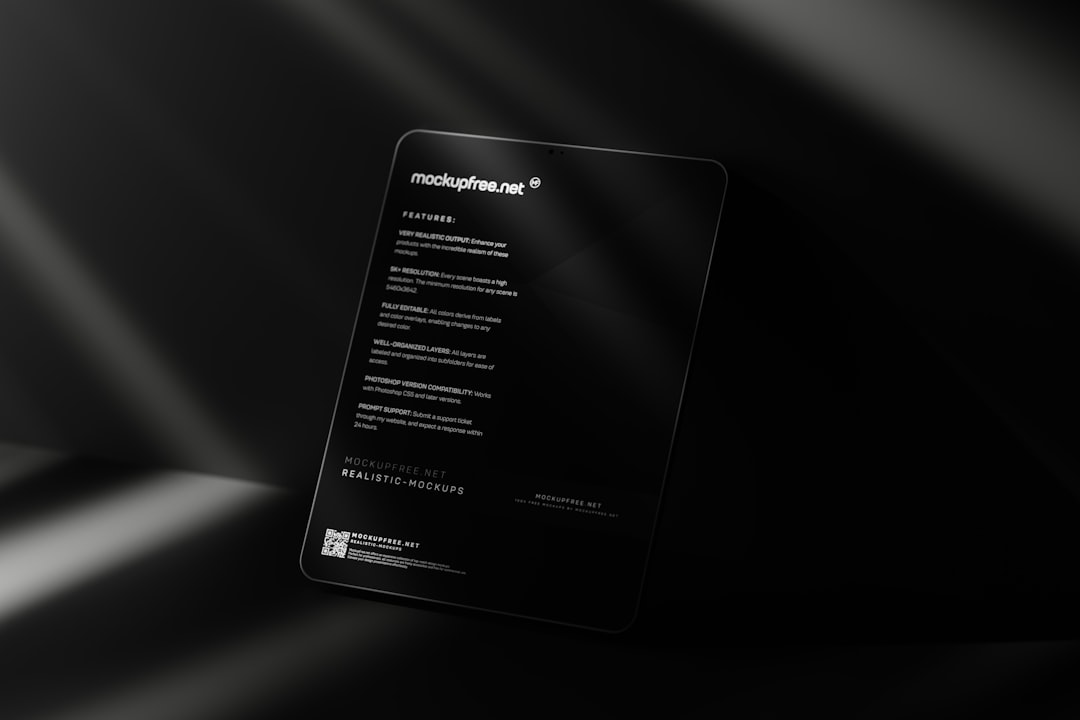
Troubleshooting Common Connection Issues
Sometimes, VPN connections may run into issues such as:
- Slow connection speeds
- Connection drops
- Authentication errors
Here are a few tips to resolve them:
- Switch servers: The one you’re using might be overloaded.
- Check your login credentials: Incorrect username or password can prevent connection.
- Reboot your computer: This can fix temporary glitches or driver issues.
- Disable antivirus/firewalls temporarily: These might block VPN clients.
Conclusion
Setting up a VPN on Windows is a great way to enhance your online security and privacy. Whether you choose to use Windows’ built-in VPN tools or opt for a specialized VPN app, the end result is a safer, more versatile internet experience. Start exploring the internet worry-free by getting your VPN up and running today!