Modding The Elder Scrolls V: Skyrim brings added features, quests, graphics enhancements, and replayability, but improperly managing mod load order can turn the game into a crash-prone nightmare. For both beginners and veterans alike, understanding how to sort mod order is essential for a stable experience. This article offers practical guidelines to help players keep their Skyrim modded setup running smoothly without frequent crashes or CTDs (Crash To Desktop).
Understanding Load Order
Every Skyrim mod affects game files in different ways. Some replace textures, others add scripts, and many change gameplay mechanics. The load order determines the priority of these modifications. If two mods modify the same element, the one that loads last will usually take precedence. An incorrect load order can lead to conflicts, missing assets, or persistent crashing.
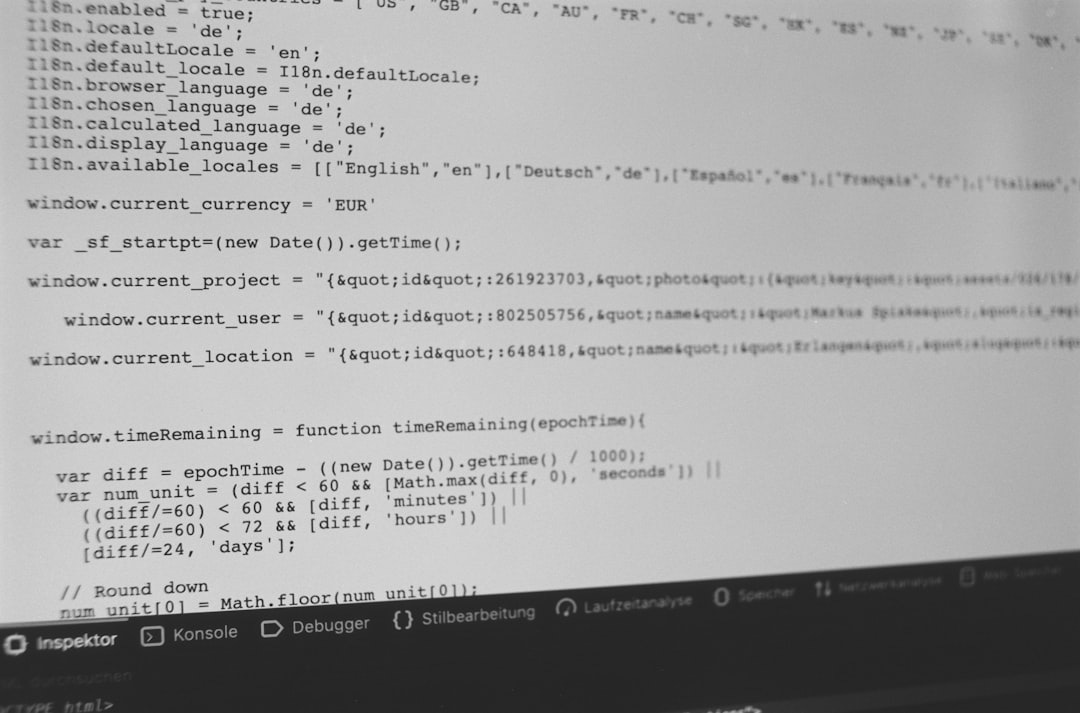
Tools for Sorting Mods
Manually adjusting mod order can be a daunting task, especially with over a hundred mods installed. Fortunately, several tools exist to streamline the process:
- LOOT (Load Order Optimization Tool): Perhaps the most crucial tool for sorting mod load orders. It automatically scans for installed mods and arranges them based on a community-sourced algorithm.
- Mod Organizer 2 (MO2): A powerful mod manager that gives users full control over mod loading priority, mod isolation, and plugin sorting.
- Vortex: Offered by Nexus Mods, Vortex provides a user-friendly interface for managing mods and simplifying load order with one-click solutions using LOOT integration.
Best Practices for Mod Sorting
Even with powerful tools, users should follow best practices to ensure mod stability:
- Install Mods in Logical Groups: Group similar mods together (graphics, gameplay, quests, etc.). This helps in identifying conflicts.
- Run LOOT After Each Install Session: Every time a new batch of mods is added, running LOOT ensures optimal load order adjustment.
- Use Conflict Detection Features: Both Vortex and MO2 provide indicators for potential conflicts. Pay attention and resolve them as necessary.
- Avoid Redundant Mods: Don’t install multiple mods that serve the same purpose unless they are made to be compatible with one another.
- Keep a Backup: Before making major changes, back up your Skyrim Data folder and plugins.txt file.
Identify and Fix Crashing Issues
If Skyrim begins crashing after recent mod additions or load order changes, these steps can help identify the culprit:
- Disable Recent Mods: Disable the last few added mods and check if the game launches without crashing.
- Check Script-Heavy Mods: Mods like Frostfall, SkyUI, and legacyscript-dependent mods can sometimes conflict. Make sure SKSE is updated and installed correctly.
- Review .esp Load Order: Use MO2 or Vortex to examine how plugin files are loading.
- Enable Logging: Use Skyrim’s log files (found in Documents\My Games\Skyrim\Logs\Script) to trace error messages during crash events.
Additionally, using mods like Crash Fixes, ENBoost, and Skyrim Memory Patch can help mitigate engine-related crashes. These tools are especially helpful for users with over 100+ mods installed or extensive graphical enhancers.
Mod Sorting Tips for Special/Anniversary Edition
With the release of Skyrim Special Edition and Anniversary Edition, the stability has improved, but load order issues still persist. Use compatible mods and always check mod descriptions for SE/AE support. LOOT remains effective across all editions, but AE users need to be extra cautious with SKSE64 plugins and legacy script mods.
Conclusion
Sorting your Skyrim mod load order is more than a maintenance task—it’s a vital step in enjoying a seamless, immersive adventure. With the right tools, organized practices, and a bit of patience, players can drastically reduce game crashes and focus on what truly matters: exploring the lands of Tamriel.
FAQ
- Q: How many mods can Skyrim handle before crashing?
A: While there’s no hard limit, nearing the 255 plugin (.esp/.esm) file limit can cause issues. Use merged plugins or ESL-flagged mods to extend capacity. - Q: Can I run LOOT with both Vortex and MO2?
A: Yes. LOOT integrates with both managers. Just ensure you run LOOT through the respective manager’s tool menu. - Q: What’s the difference between mod order and plugin load order?
A: Mod order is the arrangement of asset folders; plugin order (.esp/.esm) determines gameplay logic. Both impact stability and need sorting. - Q: Are auto-sort features reliable?
A: Mostly yes, but always manually review LOOT’s suggestions for critical gameplay-altering mods or create custom rules if needed. - Q: Can incompatible ENBs cause crashes?
A: Yes. Make sure your ENB is compatible with your Skyrim version and system specs. Incompatible ENBs often lead to black screens or CTDs at launch.