Microsoft Launcher is a popular Android launcher developed by Microsoft to integrate its services with Android smartphones. It offers seamless access to Microsoft apps like Outlook, OneDrive, and Office, while also enhancing the user interface with personalized feed, news, calendars, and more. However, not everyone prefers using Microsoft Launcher indefinitely. Whether due to performance issues, a desire for a simpler layout, or personal preferences, it is common for users to want to turn it off or switch back to their default launcher. Fortunately, switching back is a straightforward process.
What is Microsoft Launcher?
Microsoft Launcher is an Android launcher app that replaces the standard home screen environment with Microsoft’s take on user interface design and productivity. It is particularly well-suited for users who are entrenched in the Microsoft ecosystem. However, despite its utility, some users may find it overwhelming or less intuitive than their default launcher.
Why You Might Want to Turn Off Microsoft Launcher
There could be several reasons someone may want to turn off or uninstall Microsoft Launcher from their Android phone:
- Preference for the stock Android experience
- Performance issues or lagging
- Cumbersome interface for some users
- Desire to explore other launcher options from Google, Samsung, or third-party developers
Luckily, switching back to your previous launcher or uninstalling Microsoft Launcher requires just a few steps.
Step-by-Step Guide to Turn Off Microsoft Launcher
If you’ve installed Microsoft Launcher and want to stop using it, there are a few different methods depending on your needs — whether you want to temporarily disable it or fully uninstall it from your device.
Method 1: Change the Default Launcher
This is the most straightforward and reversible method. Here’s how to revert back to your previous launcher:
- Open your Android Settings app.
- Scroll down and tap on Apps (or Apps & notifications, depending on the Android version).
- Select Default apps.
- Tap on Home app or Launcher.
- Choose your previously used launcher (e.g., Pixel Launcher, Samsung One UI, etc.).
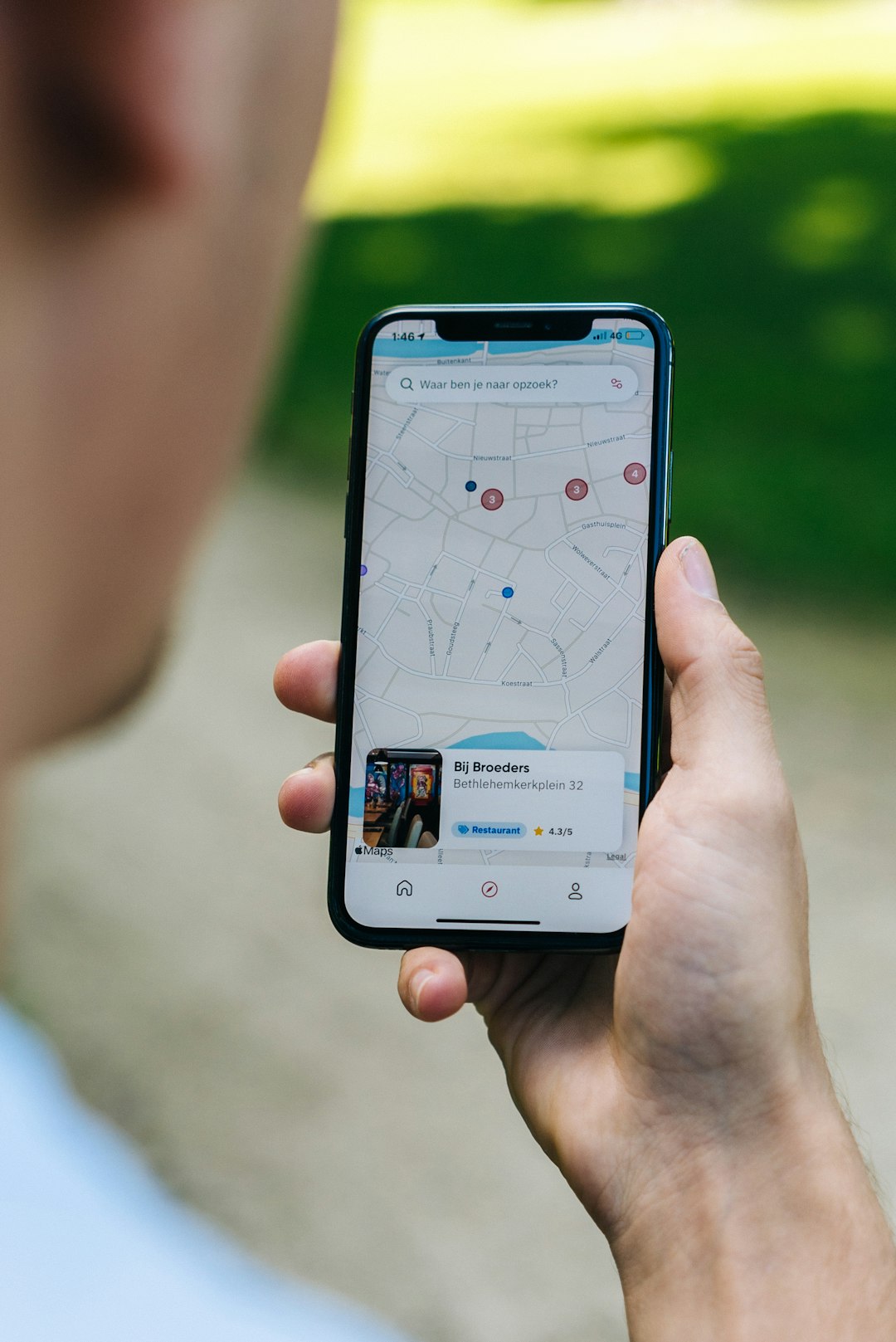
Once this is done, pressing the home button will take you to the interface you were using before installing Microsoft Launcher.
Method 2: Clear Defaults from Microsoft Launcher
Sometimes, simply clearing the defaults for Microsoft Launcher does the trick:
- Go to the Settings app.
- Tap on Apps > See all apps.
- Scroll down and tap on Microsoft Launcher.
- Tap on Open by default.
- Tap the Clear defaults button.
This forces Android to prompt you the next time you press the Home button, letting you choose a new default launcher.
Method 3: Uninstall Microsoft Launcher
If you’re sure you no longer want to use Microsoft Launcher, uninstalling it will fully remove the app from your device. Follow these steps to uninstall:
- Go to the Settings app.
- Tap on Apps or Applications.
- Select Microsoft Launcher from the list.
- Tap Uninstall and confirm.
Alternatively, find the Microsoft Launcher icon in the app drawer, long-press it, and then drag it to the Uninstall option at the top of the screen.
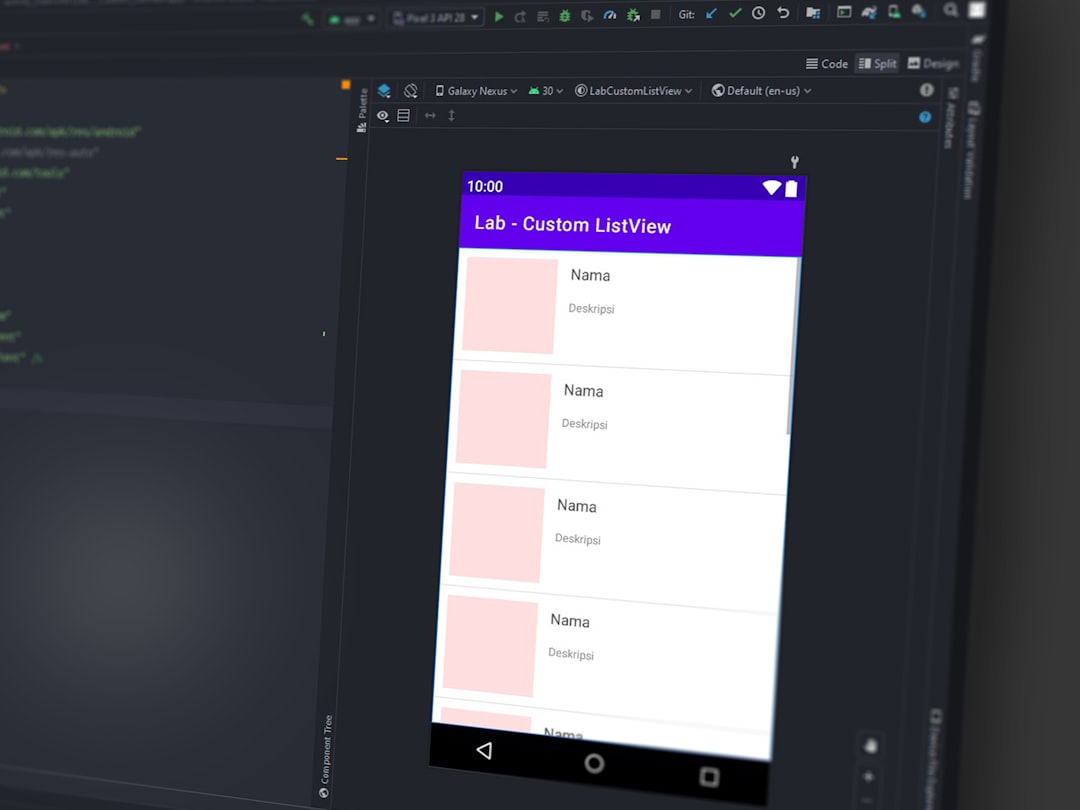
What Happens After You Switch?
After turning off Microsoft Launcher, your device will return to your previously set home screen interface, whether that’s a custom launcher or the built-in stock launcher from your device’s manufacturer. Your layout may revert, and any customizations made within Microsoft Launcher (such as widgets, icons, and folders) will be lost unless you backed them up using the built-in settings.
Tips for Managing Launchers on Android
- Backup your launcher settings: Many launchers (including Microsoft Launcher) offer backup options. It’s wise to use this feature before switching, in case you want to return to it later.
- Try different launchers: If you’re in the market for a new look or feel, consider other popular options such as Nova Launcher, Action Launcher, or the default OEM launchers.
- Keep the launcher updated: If you plan to use Microsoft Launcher again, ensure it’s regularly updated for new features and bug fixes.
Alternative Launchers You Can Try
Looking for other launcher alternatives? Here are some user favorites:
- Nova Launcher: Highly customizable with a large community of users.
- Pixel Launcher: Developed by Google, offering a clean and stock Android experience.
- Smart Launcher 6: Lightweight and fast, focused on intelligent app sorting.
- Niagara Launcher: Minimalist and one-handed use optimized interface.
Conclusion
Microsoft Launcher is feature-rich and especially powerful for users embedded in the Microsoft ecosystem. However, users seeking simplicity, better performance, or an alternative aesthetic might find other options more suitable. Whether you’re changing your default launcher or uninstalling Microsoft Launcher altogether, following the above steps ensures a smooth transition back to your preferred Android experience.
Frequently Asked Questions (FAQ)
-
Q: Will I lose my files or apps if I uninstall Microsoft Launcher?
A: No, uninstalling the launcher won’t delete your files or apps. It only removes the interface and settings it provided. -
Q: Can I reinstall Microsoft Launcher later?
A: Yes, you can easily reinstall it from the Google Play Store at any time. -
Q: Will uninstalling the launcher affect my Microsoft account?
A: No, your Microsoft account remains unaffected. Only the launcher interface gets removed. -
Q: Is Microsoft Launcher compatible with all Android phones?
A: Microsoft Launcher works with most Android devices running Android 5.0 and later, but performance may vary by device. -
Q: How can I improve performance if I still want to use Microsoft Launcher?
A: Try disabling some features like background sync, wallpapers rotation, or animations within launcher settings to improve performance.