Are you currently enrolled in the Windows Insider Beta Program and considering a switch back to the stable release of Windows 11? You’re not alone. Many users enjoy early access to features but later choose the consistency and reliability of stable, official updates. Whether you’re experiencing bugs, need greater compatibility, or simply want a smoother computing experience, leaving the Insider Beta channel can be an excellent decision.
Why Leave the Insider Beta?
The Insider Beta builds allow users to test upcoming features before they are released to the general public. While this sounds exciting, it can come with trade-offs:</
- Potential Instability: Beta builds are, by nature, works in progress. They may contain bugs or unfinished features that can affect performance.
- Software Compatibility: Some third-party applications may not function correctly with these builds, impacting productivity.
- Frequent Updates: Beta channels push out updates more frequently, which can be disruptive or time-consuming.
Switching back to the stable version of Windows 11 can give you peace of mind, especially if your system is essential for daily work or school tasks.
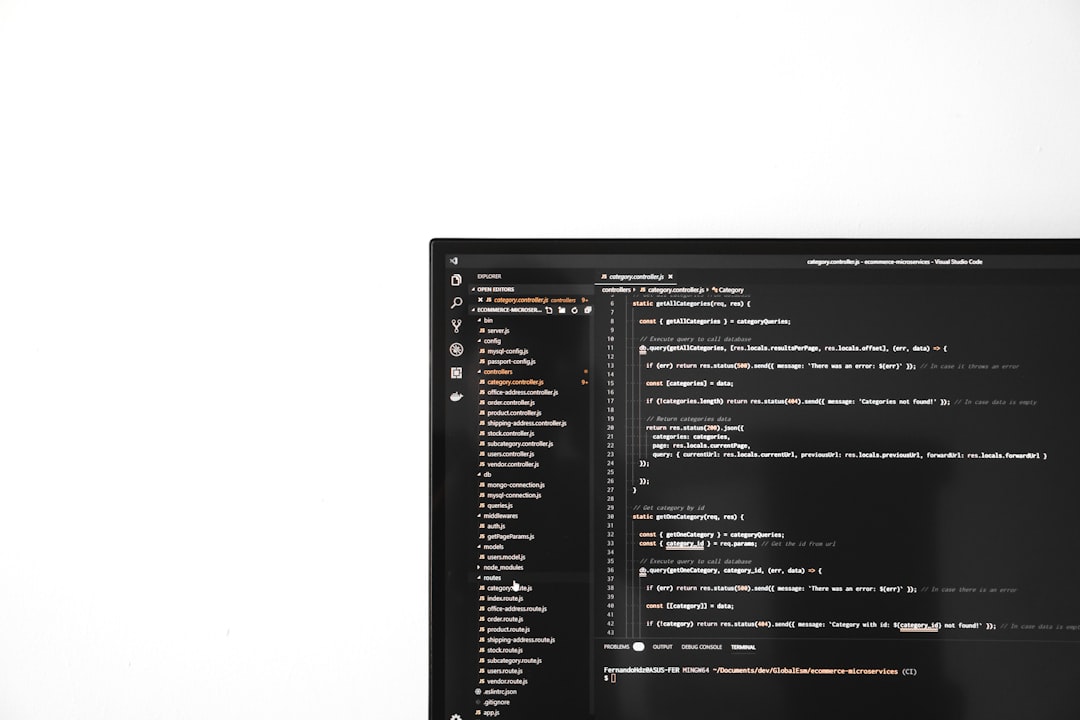
Understanding the Windows Insider Channels
Before diving into the steps to leave the Insider program, it’s important to understand the channels:
- Dev Channel: Receives the earliest updates with the most experimental features. High risk and low stability.
- Beta Channel: More stable than Dev but still intended for testing future releases.
- Release Preview Channel: Offers updates just before they roll out to the public. Considered the most stable of the Insider rings.
If you’re currently on the Beta Channel and wish to move to the public stable release, the process is manageable but requires careful attention.
Steps to Leave Insider Beta and Return to a Stable Release
- Check Your Current Build: Go to Settings > System > About and check what version and build you’re running. Insider builds usually include labels such as “Insider Preview” in the edition name.
- Back Up Your Data: Although the switch is usually smooth, it’s always wise to back up important files before making any system changes.
- Opt Out of Insider Builds:
- Open Settings and navigate to Windows Update > Windows Insider Program.
- Select Stop getting preview builds.
- Choose to Unenroll this device when the next version of Windows releases.
This ensures that when the next major stable release comes out, your system will exit the Beta channel automatically.
- Clean Install (Optional): If you want to exit the Beta channel immediately and return to the stable version, a clean installation of Windows 11 will be required using a bootable USB and the Media Creation Tool.
A clean install wipes your current OS, so make sure to back up data and keep your product key handy. For many users, waiting for the next public release and allowing the auto-unenroll option to take effect is the most convenient path.

Benefits of the Stable Release
Returning to the stable release offers a host of advantages:
- Greater System Stability: Fewer crashes and smoother performance overall.
- Reliable Updates: Updates are fully tested and deployed on a regular, consistent schedule.
- Software Compatibility: Applications and drivers are more likely to function as intended.
- Improved Security: Stable builds include critical patches and security updates without experimental risks.
When Should You Leave the Beta Channel?
Choosing when to leave comes down to your needs. If you’re using your PC for development, creative work, or tasks where stability is critical, sooner is usually better. If you’re curious about new features but can tolerate occasional rough edges, staying a bit longer might make sense.
Conclusion
The Windows Insider Beta Program is a fantastic opportunity to explore what’s next in Windows. However, it’s not always the best environment for daily use. By switching back to the stable release of Windows 11, you’ll gain a more reliable and secure computing environment that maximizes productivity and minimizes unexpected disruptions.
So whether you’re moving on from testing or just prefer the peace of a well-tested system, migrating back to the stable release is often a smart move.
Make your tech work for you, not the other way around.