Windows 11 brought a modern and streamlined user interface, and with it came a redesigned File Explorer. While the new look aligns with Microsoft’s Fluent Design System, many users have found the updated File Explorer less intuitive and missing features they relied on in the classic Windows 10 version. Fortunately, for users who prefer functionality over form, there are several ways to revert to the classic File Explorer experience.
Why Revert to the Classic File Explorer?
The new File Explorer in Windows 11 focuses on aesthetics and minimalism, removing or relocating several familiar tools and functions. Here are a few reasons why users seek alternatives:
- Loss of customization features, such as the classic ribbon interface and customizable toolbars.
- Reduced efficiency for users accustomed to keyboard shortcuts and traditional layout.
- Limited context menus compared to previous Windows versions.
For power users and professionals, these changes can interrupt productivity and workflow. Reverting to the classic File Explorer not only restores a familiar interface but ensures consistent performance with existing routines.
Method 1: Modify the Registry
Note: Editing the Windows Registry carries risk. Always back up your registry before making changes.
- Press Windows + R to open the Run dialog box.
- Type
regeditand press Enter. - Navigate to the following path:
HKEY_LOCAL_MACHINE\SOFTWARE\Microsoft\Windows\CurrentVersion\Shell Extensions - Right-click on Shell Extensions, choose New > Key, and name it
Blocked. - Inside the
Blockedkey, create a new String Value with the following name:
{e2bf9676-5f8f-435c-97eb-11607a5bedf7} - Close the Registry Editor and restart your computer.
This tweak disables the new Shell extension responsible for the modern File Explorer and reverts parts of the interface to the classic layout. While not a full rollback, it restores many familiar elements.

Method 2: Use a Third-Party Application
For those not comfortable editing the registry, several third-party tools can bring back the old File Explorer look without manual intervention.
- StartIsBack – Known for restoring the classic Start Menu, this tool also revives classic UI elements, including File Explorer.
- OldNewExplorer – A lightweight utility that modifies the shell to emulate Windows 7/10 File Explorer features, such as the ribbon and folder grouping.
These tools often come with more advanced customization options and allow you to preserve a consistent user interface across Windows updates. Ensure you download them from their official websites to minimize security risks.
Method 3: Replace File Explorer with an Alternative File Manager
If your goal is functionality and not nostalgia, you might consider replacing Windows File Explorer altogether with a more comprehensive file manager. Some popular alternatives include:
- Directory Opus – A premium replacement with dual-pane navigation, extensive scripting support, and customization.
- FreeCommander – A free, feature-rich file manager that offers tabbed browsing and split panels.
- Total Commander – Another long-standing alternative with plugin support and robust file handling features.
These applications often outperform Windows File Explorer in functionality and are ideal for users who demand high efficiency and control over file operations.
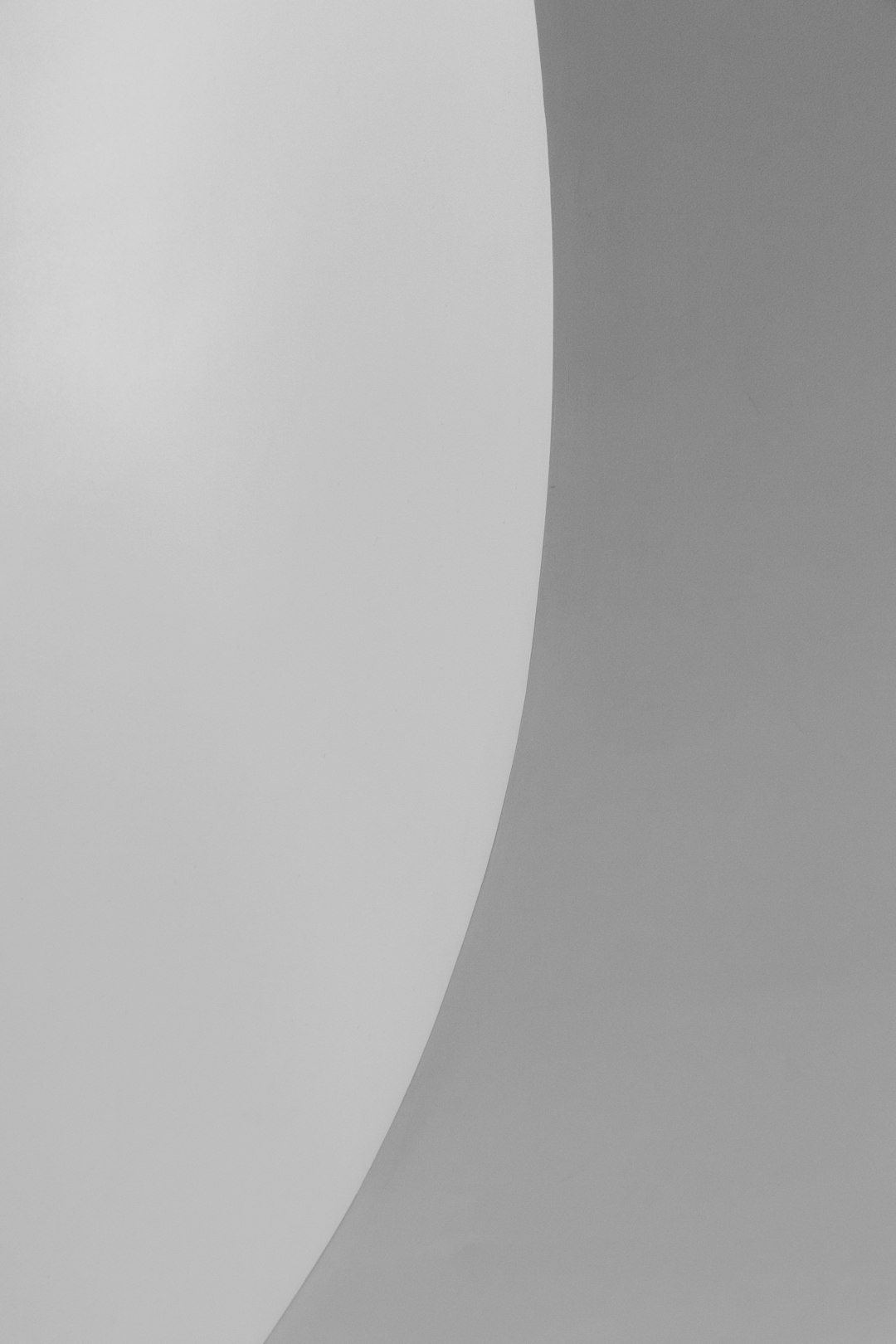
Things to Keep in Mind
While reverting to the classic File Explorer can be beneficial, it’s important to be aware of some caveats:
- Registry edits may be overwritten after major Windows updates, requiring reapplication.
- Third-party tools may introduce compatibility issues or require frequent updates to remain functional.
- Using unofficial tools might impact system performance or security if not installed properly.
Make sure to create a full system backup before applying any of these changes. Windows 11 improvements continue to evolve, and some features may return in future updates, making these workarounds temporarily necessary.
Conclusion
The new File Explorer in Windows 11 is part of Microsoft’s vision for a modernized user experience. However, it doesn’t suit every user’s workflow or preference. Fortunately, whether through registry hacks, trusted software, or alternative file managers, there are effective ways to restore the functionality and familiarity of the classic File Explorer.
For users who value performance and usability over visual design, these options offer a way to take control of your computing experience and ensure productivity isn’t compromised during the transition to newer systems.