Windows 11 brings a sleek and modern design, along with a host of useful productivity features. One of the popular enhancements includes better support for multi-monitor setups. If you’re someone who uses more than one screen, spreading your workspace across displays can significantly improve efficiency. However, many users may not realize that the taskbar can be configured to appear on all connected monitors. This handy option ensures you’re not constantly looking back to your primary display to find open apps or system shortcuts.
In this article, we’ll guide you through the process of displaying the taskbar on all monitors in Windows 11 and explore some customization options to tailor the taskbar behavior across multiple screens.
Why Show the Taskbar on All Monitors?
Displaying the taskbar on every connected monitor has several advantages:
- Convenience: You can launch or switch apps directly from any screen.
- Productivity Boost: Less time is spent switching views to the primary monitor.
- Consistent Workflow: Provides visual consistency and access to system icons on each display.
Especially for professionals who use multiple applications at once—such as designers, developers, or video editors—this small configuration can make a noticeable difference in day-to-day tasks.
How to Enable Taskbar on All Monitors in Windows 11
Turning on the multi-monitor taskbar is a relatively straightforward process. Follow these steps:
- Right-click on the desktop and choose Personalize.
- In the left-hand menu, click on Taskbar.
- Scroll down and click the Taskbar behaviors section to expand it.
- Check the box that says Show my taskbar on all displays.
Voila! You should now see the taskbar appear on each connected screen. Depending on your personal preferences, you can further adjust how and where taskbar buttons appear.
Advanced Customization Options
Windows 11 provides additional settings allowing you to control how taskbar buttons behave across monitors. Here are a few key options you might find useful:
- Show taskbar buttons on:
- All taskbars: Shows all open windows on every taskbar.
- Main taskbar and taskbar where window is open: Shows an app on the main monitor and the monitor where its window is located.
- Taskbar where window is open: Shows an app only on the taskbar corresponding to the monitor where it’s in use.
This level of customization offers flexibility depending on how you want to interact with your workspaces. For example, designers might want app windows to appear on the same screen for a cleaner layout, while others might prefer seeing everything on all monitors for quick access.
Troubleshooting Common Issues
Occasionally, users may run into problems where the taskbar doesn’t appear on additional screens, even after enabling the appropriate settings. Here are a few tips to resolve these issues:
- Check display settings: Make sure Windows detects all connected displays. You can verify this under Settings > System > Display.
- Update display drivers: Outdated or corrupt drivers can cause display inconsistencies. Update your GPU drivers from your vendor’s website.
- Restart Windows Explorer: Open Task Manager, find “Windows Explorer,” right-click it and select “Restart.”
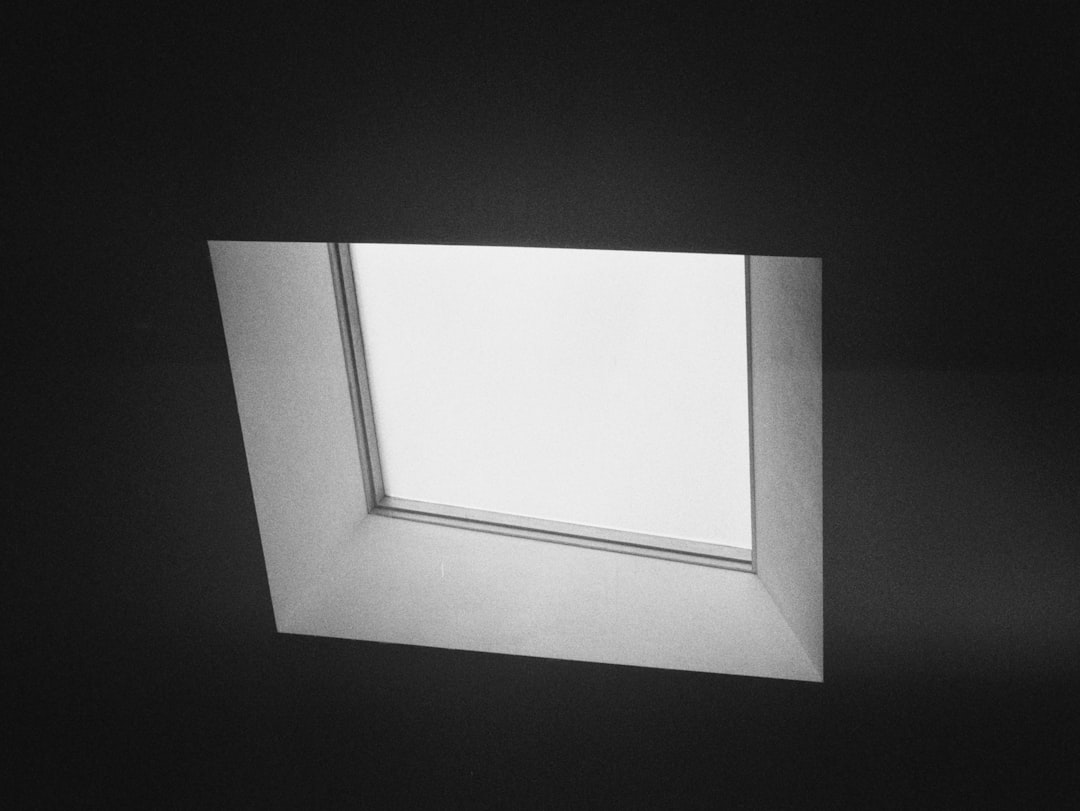
Tips for a Better Multi-Monitor Experience
In addition to enabling the taskbar on all monitors, consider these tips to further enhance your multi-monitor setup in Windows 11:
- Use Snap Layouts: Windows 11’s snap feature makes it easy to organize windows on each screen.
- Set different wallpapers: Personalize each screen to reduce confusion and enhance aesthetics.
- Choose a primary display: Designate your main screen for consistent system behavior and window placement.
Final Thoughts
Whether you’re new to dual monitors or a seasoned multitasker with a triple-screen workstation, enabling the taskbar on all connected monitors in Windows 11 can significantly streamline your user experience. It reduces unnecessary navigation, keeps frequently used apps within reach, and helps maintain your workflow’s rhythm.
With just a few clicks in the settings menu, your workspace can transform into a more efficient and visually consistent environment—making you the master of multitasking in no time.