Capturing screenshots is essential for professionals, students, and casual users alike. Whether it’s for documentation, tutorials, or personal reference, a reliable screenshot tool can significantly streamline your workflow. While Windows includes a basic Snipping Tool and Snip & Sketch, many users seek feature-rich alternatives—especially those that are free. Here’s a list of the top 6 best free screenshot tools for Windows in 2025 that blend power, usability, and zero-cost flexibility.
1. ShareX
Best for advanced users and automation enthusiasts.
ShareX is perhaps the most powerful free screenshot tool available for Windows today. Open-source and extremely customizable, it offers features like scrolling captures, GIF recording, and direct uploads to over 80 destinations including Imgur and Google Drive.
- Supports video and GIF capture
- Customizable workflows and hotkeys
- Built-in image editor and OCR capabilities

2. Greenshot
Best lightweight tool for quick annotations.
Greenshot remains a fan favorite among those who want a no-fuss tool with just the right amount of editing features. It’s ideal for users who need to frequently annotate and share screenshots without overcomplicating their workflow.
- Quick access via system tray
- Send directly to apps like Word or PowerPoint
- Lightweight, suitable for older systems
3. PicPick
A great all-in-one solution with an intuitive interface.
PicPick brings a mix of professional screenshot and design features in a simple user interface. Ideal for graphic designers and content creators, it includes various effects, measuring tools, and drawing capabilities—all for free.
- Supports full screen, region, and scrolling captures
- Built-in image editor with color picker and protractor tools
- Custom watermarks and image filters
4. LightShot
Perfect for users who prioritize speed and social sharing.
LightShot is incredibly simple and fast, making it perfect for instantly capturing and sharing images. Once you select your screen area, you can annotate, save, or upload the screenshot in seconds.
- Instant upload feature with shareable URL
- Minimal UI, quick to learn
- Available browser extensions
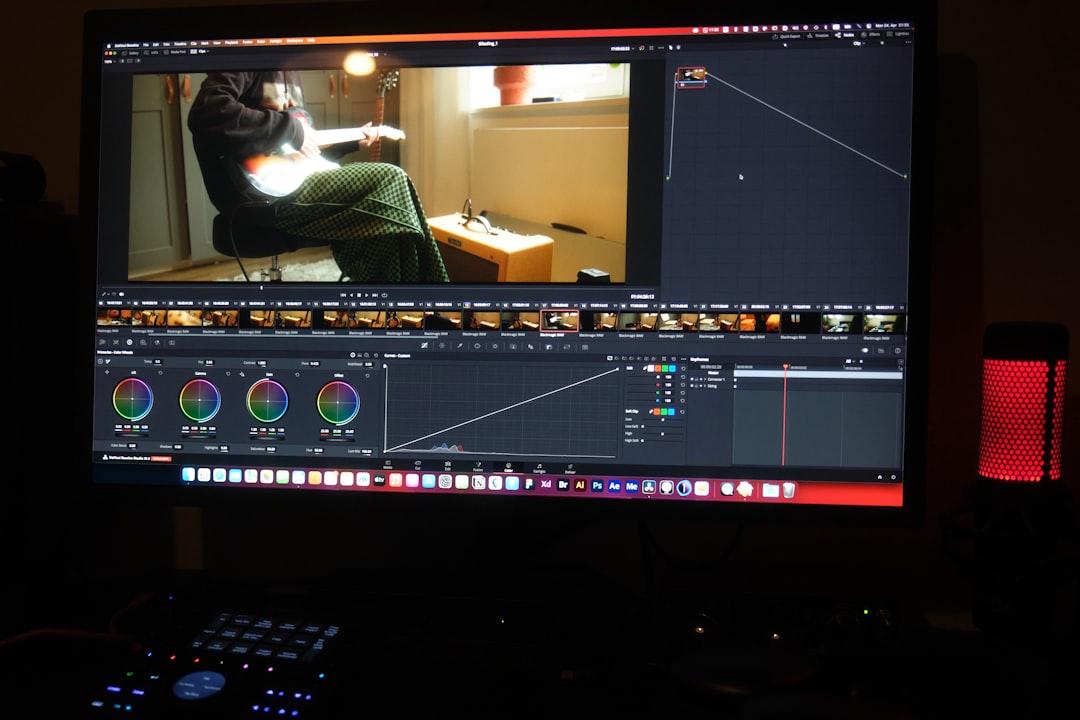
5. ScreenRec
Best for professionals who need both screen capture and video.
While it’s a screen recording tool first, ScreenRec also shines with its screenshot functionality. It automatically generates private sharing links and archives all captures securely in the cloud.
- No watermark or time limit
- Instant private sharing with trackable links
- 128-bit encryption for secure storage
6. Sniptool
Great for those who need structured note-taking along with screenshots.
Sniptool is a relatively new entrant that blends screenshot capture with note annotation in a single platform. It’s especially useful for software testers, educators, and remote teams looking to keep their screenshots organized.
- Add text boxes, pointers, and shapes on the fly
- Save snips as PDF for structured documentation
- No installation required — portable version available
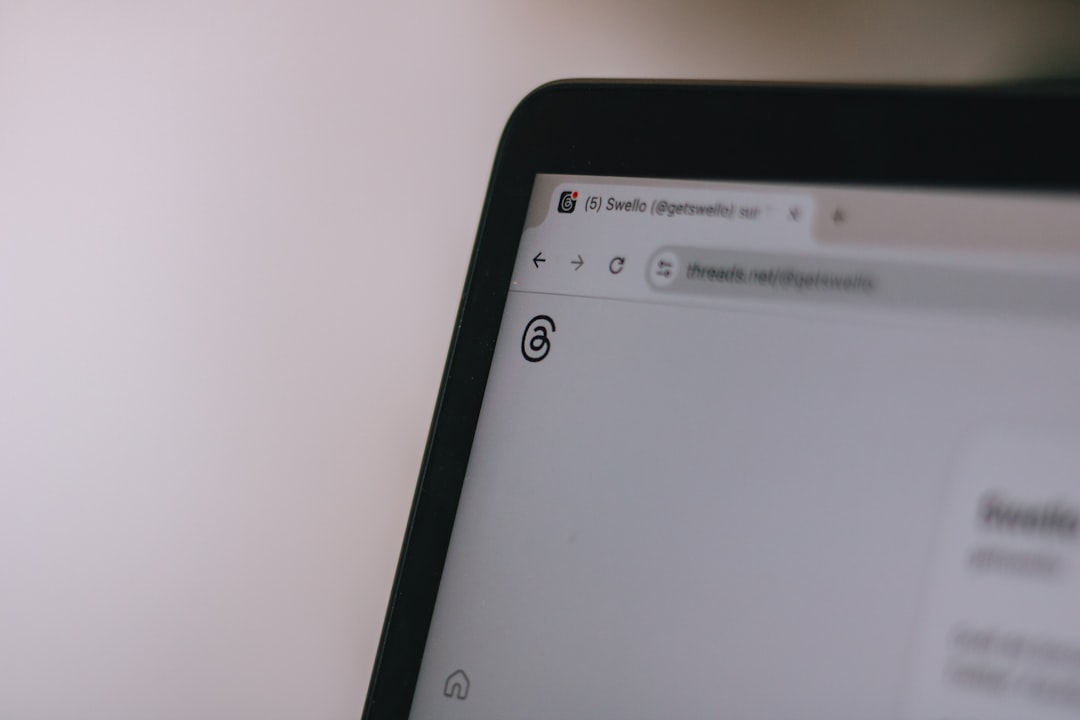
Conclusion
While Windows continues to improve its built-in screenshot utilities, third-party tools still offer better speed, automation, and formatting options. From the power-user-friendly ShareX to LightShot’s intuitive sharing system, there’s something for everyone in 2025’s lineup of free screenshot tools.
Frequently Asked Questions (FAQ)
- Q: Are these screenshot tools safe to use?
A: Yes, all tools listed are widely used, regularly updated, and have proven to be safe. Stick to official websites when downloading. - Q: Which screenshot tool is best for scrolling captures?
A: ShareX and PicPick both support scrolling screenshot features efficiently. - Q: Can I record screen videos using any of these tools?
A: Yes, ShareX and ScreenRec both support screen recording along with screenshots. - Q: Do these tools have watermark limitations?
A: No, all tools listed offer watermark-free screenshots in their free versions. - Q: Are these tools usable offline?
A: Most tools like Greenshot, PicPick, and Sniptool work entirely offline. However, features like uploading to the cloud require internet access.