Windows 11 introduces a variety of productivity enhancements, and one of the most noticeable features is Snap Layouts. Designed to streamline multitasking, Snap Layouts allow users to automatically organize open windows into pre-defined arrangements on their desktop. While this can be a significant improvement for many, some users may find Snap Layouts more disruptive than helpful. Whether you’re using a smaller screen or simply prefer manual window management, turning off Snap Layouts can enhance your user experience.
In this guide, we’ll walk you through why you might want to disable Snap Layouts and how to do it effectively, ensuring your Windows 11 environment suits your personal workflow preferences.
What Are Snap Layouts and Why Might You Want to Disable Them?
Snap Layouts were introduced as part of Microsoft’s efforts to boost productivity by enabling users to quickly snap windows into visually appealing and functional arrangements. Instead of dragging and resizing windows manually, you can hover over the maximize button to choose a layout, such as side-by-side or grid formats.
However, this feature can become a nuisance for some users. Here are a few common reasons people choose to disable Snap Layouts:
- Lag or Performance Issues: On older hardware, the visual effects and layout previews might introduce slight lags.
- Unwanted Pop-Ups: Hovering over the maximize button unintentionally can generate Snap Layout pop-ups, interrupting workflow.
- Preference for Manual Control: Some users simply prefer to manage their windows themselves without assisted snapping tools.
Step-by-Step Guide: How to Turn Off Snap Layouts in Windows 11
Thankfully, Microsoft provides an easy way to adjust or disable Snap Layout functionality. Follow these steps to regain control over your window management experience:
- Click on the Start menu and select Settings, or press Win + I to open the settings directly.
- Navigate to System, then click on Multitasking in the left-side menu.
- Under the Snap windows section, toggle off the switch labeled “Snap windows”.
Disabling this option turns off all forms of Snap Assist features, including Snap Layouts, Snap Assist suggestions, and resizing features related to split-screen functionality.

Alternative: Customizing Snap Layouts Instead of Disabling
If you find Snap Layouts occasionally useful but dislike certain aspects, you can customize how they work instead of turning them off entirely. Here’s how:
- Go to Settings → System → Multitasking.
- Expand the options under Snap windows by clicking the arrow next to the toggle.
- Uncheck specific features like:
- Show snap layouts when I hover over a window’s maximize button
- Show snap layouts when I drag a window to the top of my screen
- When I snap a window, show what I can snap next to it
By customizing rather than completely disabling the feature, you can fine-tune it to your liking.
Other Productivity Alternatives
If you’re disabling Snap Layouts due to inefficiencies in your workflow, you may want to consider other tools and features for multitasking:
- Virtual Desktops: Use multiple desktops to separate tasks and switch between them easily with Win + Ctrl + Arrow Keys.
- Task View: Review open apps and current activities with the Task View button—or use Win + Tab.
- Third-Party Apps: Try tools such as AquaSnap or DisplayFusion to give you more customizable window management functions.
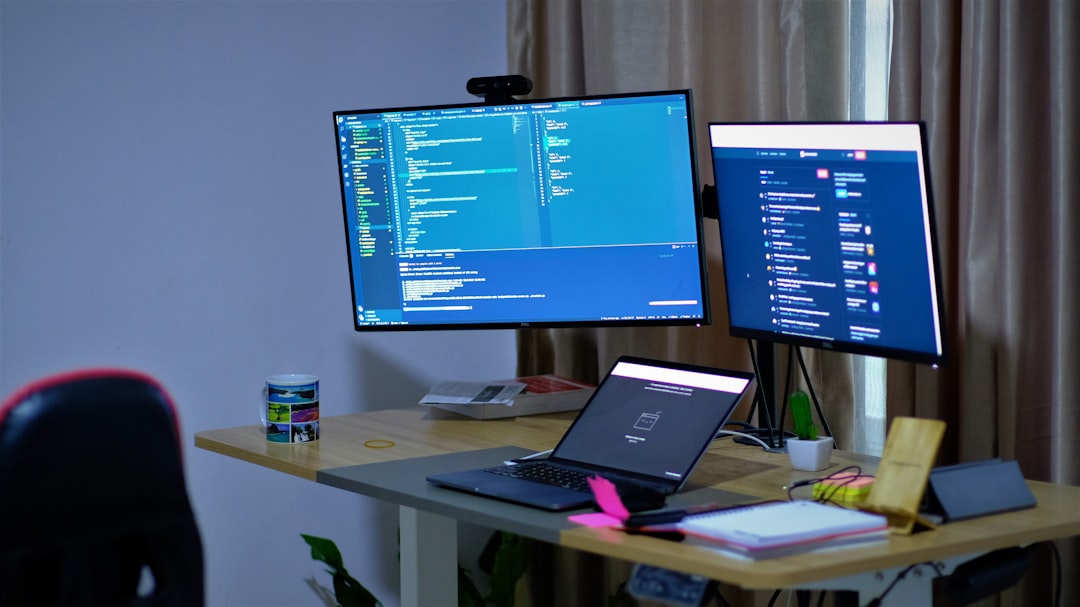
Conclusion
Snap Layouts in Windows 11 can be a valuable tool, but they’re not ideal for everyone. If you’re experiencing performance issues, interruptions, or simply prefer a more hands-on window arrangement, disabling Snap Layouts is a reasonable decision. Follow the detailed steps above to tailor Windows 11 to your personal preferences, whether you choose to switch the feature off entirely or make nuanced adjustments.
At the end of the day, your operating system should serve your workflow—not the other way around. With just a few clicks, you can enhance productivity and user satisfaction by aligning your system settings with how you work best.