VLC media player has long been recognized as one of the most versatile and powerful multimedia players available today. One of its lesser-known but incredibly useful features is the ability to handle multiple audio tracks within a video file. Whether you’re watching a movie in several languages or you want to add your commentary to an existing video, VLC’s support for multiple audio tracks—and plugins to manage them—can greatly enhance your playback and editing experience.
What Is the VLC Multiple Audio Tracks Plugin?
The VLC Multiple Audio Tracks Plugin is a specialized extension used to enhance VLC’s native ability to manage and switch between various audio streams embedded in a multimedia file. Typically, movies and series come with multiple language options, director’s commentary, or descriptive audio tracks. This plugin streamlines the user interface for adding, syncing, and customizing these tracks.

While VLC supports multiple audio tracks out of the box, the plugin adds additional functionality such as batch adding of audio tracks, easier language identification, and persistent audio track selection across sessions.
Installing the Plugin
Installing the VLC Multiple Audio Tracks Plugin is straightforward. Here is a simple guide:
- Download the plugin from the official VLC Plugin Repository or trusted community developer forums.
- Extract the downloaded ZIP or RAR archive.
- Copy the plugin file (usually with a
.luaor.dllextension) into the VLC Plugin folder. - Restart VLC to activate the plugin.
Plugin Folder Paths:
- Windows: C:\Program Files\VideoLAN\VLC\lua\extensions\
- macOS: /Applications/VLC.app/Contents/MacOS/share/lua/extensions/
- Linux: /usr/share/vlc/lua/extensions/
How to Use the Plugin
Once installed, the plugin enhances the interface for handling audio tracks. Here’s how to make the most of it:
Viewing Available Audio Tracks
To view all the embedded audio tracks in a media file:
- Open your media file in VLC.
- Go to Audio in the top menu.
- Select Audio Track. The list of available tracks will appear, often labeled as “Track 1,” “Track 2,” with language noted if metadata is provided.
With the plugin active, you might also see enhanced labels or icons identifying the track language, channel configuration (mono/stereo/5.1), or purpose (commentary, dub, etc.).
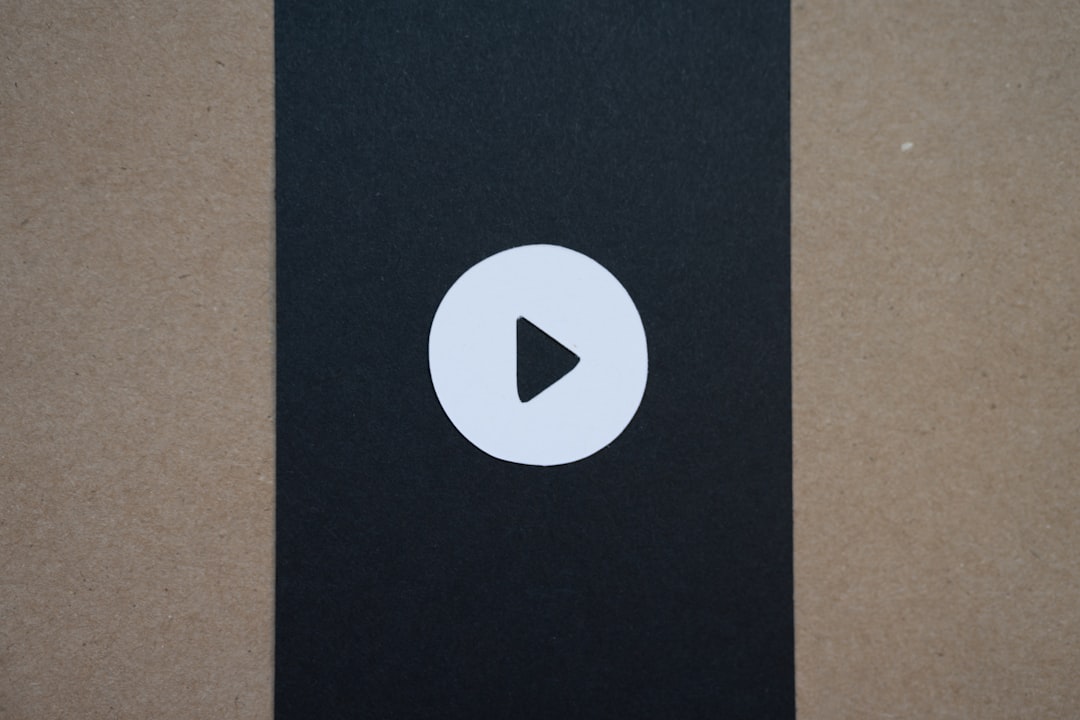
Adding External Audio Tracks
The plugin makes it easy to add external audio files to a video. This is particularly useful if you’ve downloaded audio in a different language or recorded your own voice-over.
- Right-click the media playing in VLC and choose Media Information to confirm the existing audio track configuration.
- Go to Media > Open Multiple Files.
- Click Add and choose your video file.
- Check the Show more options box at the bottom.
- Select Play another media synchronously, and browse to your desired external audio file.
- Click Play.
You will need to sync the new audio with the video. The plugin typically offers a slider or offset field where you can delay or advance the audio in milliseconds until it matches perfectly.
Persistent Audio Track Selection
One of the most frustrating aspects of switching audio tracks is the need to repeat the process every time the file is opened. This plugin adds functionality to remember your preferred track settings across sessions.
Features often include:
- Default track profiles by file, folder, or video codec.
- Auto-select language preferences (e.g., always select English if available).
- Hotkey setups for quick switching.
Creating Custom Multi-Audio Files
For advanced users, the plugin can also be useful when creating a custom video file that includes multiple audio tracks. This is often done using MKVToolNix or a similar editor outside VLC, but VLC’s plugin can help with testing and final playback.
Here’s how the testing process works:
- Merge your video and multiple audio files into a single container file (e.g., MKV).
- Open it in VLC to test audio track functionality.
- Use the plugin to navigate between tracks, note any mislabeling or sync errors.
Tips for a Smooth Experience
- Keep your VLC player up to date; plugin compatibility may depend on the VLC version.
- Always verify that your media files are properly encoded with embedded track metadata.
- Use standardized audio file formats like MP3, AAC, or AC3 for the best playback support.
- Try batch renaming and organizing audio files before attaching them to simplify identification later.
Advantages of Using the Plugin
Here are some of the major benefits of utilizing the VLC Multiple Audio Tracks Plugin:
- Enhanced usability – Easy track switching, naming, and metadata viewing.
- Multilingual support – Seamlessly toggle between different languages.
- Sync adjustments – Manual or automatic synchronization with video.
- Custom settings – Save preferences across different video playback sessions.
Conclusion
The VLC Multiple Audio Tracks Plugin significantly enhances the capabilities of an already powerful media player. From allowing easy addition of external audio files to automatic language selection and synchronization tools, it provides a vital upgrade for users who engage in multilingual viewing, educational videos, or content creation. Whether used casually or professionally, it brings a new layer of control and customization to video playback.
FAQ
-
Q: Can VLC play files with multiple audio tracks without the plugin?
A: Yes, VLC natively supports multiple audio tracks. However, the plugin adds improved labeling, user interface enhancements, and more customizable features. -
Q: What file formats support multiple audio tracks?
A: Formats like MKV, MP4, and AVI commonly support multiple audio tracks. MKV is generally the most flexible choice. -
Q: Is it possible to set one audio track as default?
A: Yes, the plugin can help assign preferred tracks by language or channel configuration for future playback. -
Q: Will using external audio files affect video performance?
A: In most cases, no. However, incorrect synchronization or incompatible formats might cause buffering or lag issues. -
Q: Can I burn or export a video with added audio tracks using VLC?
A: VLC is primarily a player, not an editor. You would need to use tools like MKVToolNix or HandBrake for file merging and export.