If you’ve been using X (formerly known as Twitter) and have encountered a persistent notification that just won’t disappear, you’re not alone. Many users report an issue where the app signals a new notification — either through a badge or within the app — but there’s nothing new when they check. It can be confusing, and if you’re someone who likes a clean phone interface, downright frustrating. Thankfully, there are several methods to identify and resolve this ghost notification issue once and for all.
Why You Might Be Experiencing a Stuck Notification on X
There are a few reasons this could be happening:
- Unread or hidden content: A tweet, message, or notification isn’t marked as read.
- App cache issues: Corrupt cache data can cause old information to be displayed.
- Platform glitches: Software bugs or updates may trigger persistent notifications.
- Multiple devices: Notifications not syncing properly across different devices.
Regardless of the cause, these steps should help you eliminate that annoying notification icon.
Step-by-Step Fixes for Notifications That Won’t Go Away
1. Refresh and Check All Sections of the App
First, it’s best to manually check every major area in your X app. This includes:
- Notifications tab: Look specifically under both “All” and “Verified” tabs.
- Messages: Tap into every message thread to ensure nothing is unread, even if the thread appears inactive.
- Mentions: Someone may have tag-spammed your username.
- Trending or bookmarked tweets: Sometimes activity linked to bookmarked content can trigger alerts.
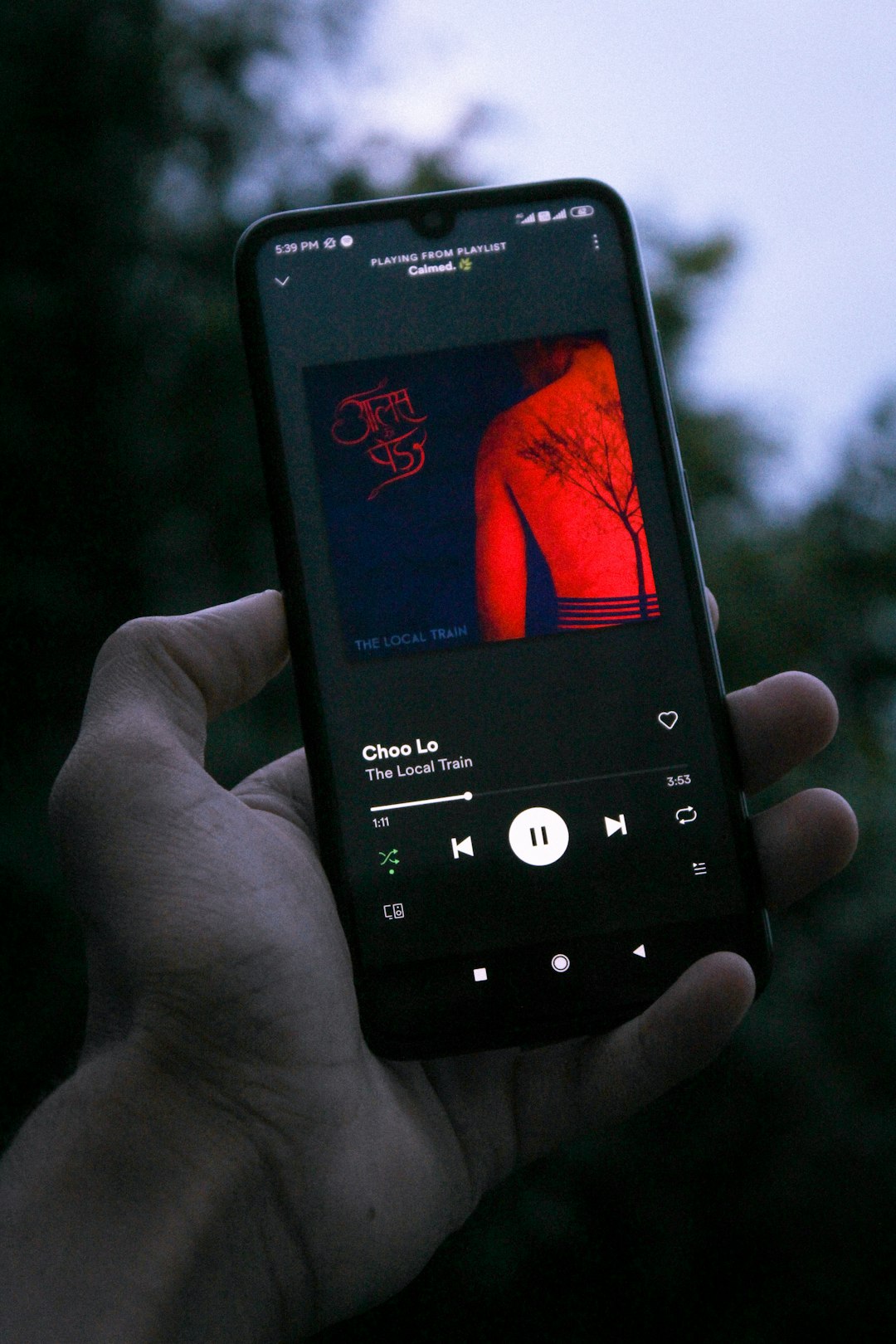
2. Clear App Cache (Android Devices)
On Android devices, clearing the app’s cache can often resolve notification bugs:
- Go to Settings on your phone.
- Tap Apps or Applications.
- Locate and tap X (Twitter).
- Tap Storage & Cache.
- Select Clear Cache.
This won’t delete your login info or tweets, but it will reset temporary data, which is often where the glitch resides.
3. Log Out and Log Back In
A simple yet sometimes effective fix is logging out and back into your account. This forces the app to re-sync your notifications.
- Tap your profile icon in the top left corner.
- Select Settings & Support > Settings and Privacy.
- Choose Your account > Log out.
- Re-enter credentials and log in.
4. Force Stop and Restart the App
This method works well on both Android and iOS to ensure the app totally restarts. To force close:
- iOS: Swipe up and pause on the home screen to open the app switcher. Swipe the Twitter/X app off the screen.
- Android: Open Settings > Apps > X > tap Force Stop.
Then reopen the X app and check if the notification has cleared.
5. Update the App
Running an outdated version of the app may result in bugs or issues, such as stuck notifications. Always make sure you have the latest version installed:
- Go to the App Store (iOS) or Google Play Store (Android).
- Search for X.
- If an Update button is shown, tap it to install the latest version.
6. Uninstall and Reinstall the App
If updating doesn’t help, reinstalling the app refreshes any corrupt system files.
- Delete the X app from your device.
- Restart your phone.
- Go to the App Store/Play Store and reinstall the app.
After logging in, your feed and settings will be restored, and the notification issue may be resolved.
7. Check for Hidden Notifications or Muted Conversations
Sometimes, muted or filtered content may still cause unread counts. Try checking these:
- Go to Notifications > Settings.
- Look for filters or quality settings that may be hiding content marked as unread.
- Review muted or blocked conversations or accounts.
8. Use Another Device or Browser
If you have access to X via another phone or desktop browser, log into your account there. Often, syncing issues get reset by accessing the account from another angle.

Preventative Tips for the Future
Once you’ve cleared that stuck notification, you’ll want to avoid having to deal with it again. Here’s how:
- Regularly update the app: Updates include important bug fixes and optimizations.
- Clear app cache monthly: Prevents old data from causing UI glitches.
- Check new notifications promptly: Avoid letting unread notifications stack up.
- Manage filters and muted content: Don’t let hidden messages cause confusion.
When to Contact X Support
If all else fails and the notification still refuses to go away, it’s time to escalate:
- Go to Settings and Support > Help Center.
- Select Report a problem.
- Choose the appropriate category like “Notifications” and describe your issue.
X support may not always respond quickly, but reporting the issue helps bring attention to persistent bugs affecting many users.
FAQs
- Why won’t my Twitter/X notification disappear even after opening all tabs?
- This could occur due to cache issues, filtered content, or a sync problem across devices. Following the troubleshooting steps in this article can help clear it.
- Does reinstalling the X app delete my account?
- No. Reinstalling only removes the app from your phone. Once you log back in, all your content and account settings will return.
- How can I tell if there’s a hidden unread message?
- Check all message threads thoroughly, especially archived or muted conversations. Tapping into each thread is the only way to ensure nothing is marked unread.
- Will clearing the cache remove my saved bookmarks or messages?
- Clearing cache will not delete messages, bookmarks, or account data. It only removes temporary files related to performance and display.
- Is this issue common with every update?
- Not always, but bugs may surface with new versions of the app. Staying updated and reporting bugs helps developers resolve issues faster.
Ghost notifications on X can be a stubborn issue, but with some patience and methodical troubleshooting, they can be resolved. Whether it’s a cache reset, full reinstall, or quick app refresh, one of the steps above will likely work for you — and restore the peace of a clean notification panel.